Do you have Wi-Fi dead spots in the farther end of your home? Are you not able to use the full potential of your Verizon FiOS internet? Would you like to sit in the open yard, streaming 4K videos & listening to music? Connecting a Wi-Fi extender to the Verizon router will solve your problems. Do you want to know how it’s done?
Stick around here! There are two ways to set up a Wi-Fi extender on the FiOS network. You can choose to go with a wired connection via Ethernet cable or a wireless connection. The article will help you with the steps necessary for both methods.
Table of Contents
How to Connect Wi-Fi Extender to Verizon Router?
Note: Make sure you have Ethernet/Coax cables, the power adaptor, and a cable splitter (if required) before you configure a Wi-Fi extender on a Verizon router.
Method 1: Using wired Connectivity
Step 1: Connect the extender’s power adaptor to a plug point. Depending on the type of connection, use an Ethernet cable or Coax cable to connect the extender to your router.

If you have a single line running from ISP, make use of a Coax Splitter. Plugin the cable from the ISP on the input end and use separate cables from the output end to your Verizon Router and Wi-Fi Extender.

Step 2: You can also run an Ethernet cable from one of the Ethernet ports to LAN ports in the extender.
Step 3: Power on the Wi-Fi Extender and wait until the LED light turns stable in the extender. You’ll be able to connect your devices to the extender and enjoy high-speed internet from your Verizon Fios compatible router.
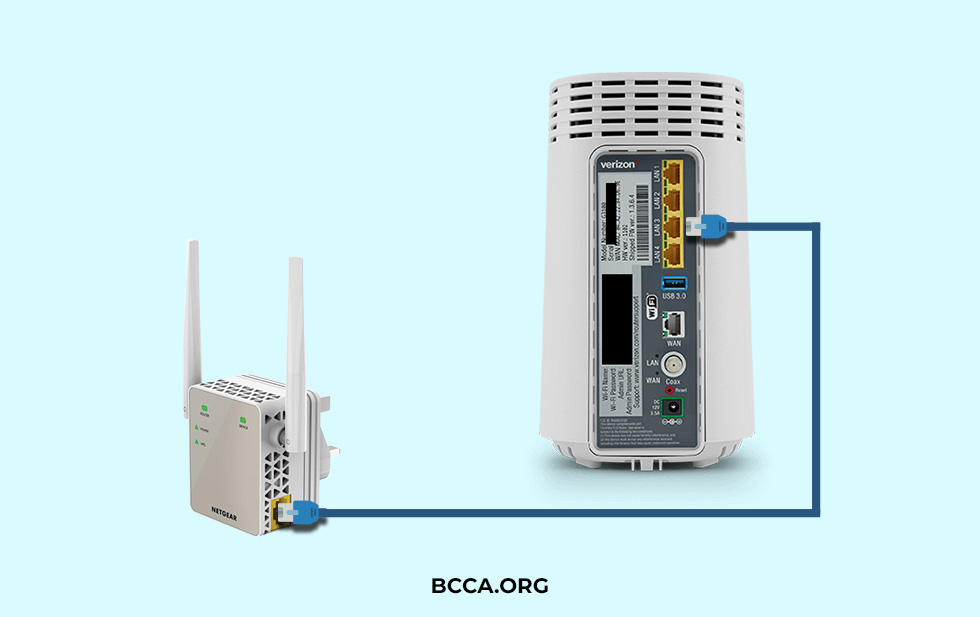
Method 2: Through Wireless Mode
Step 1: Connect the power adaptor of the Wi-Fi Extender to a power outlet & switch it on.
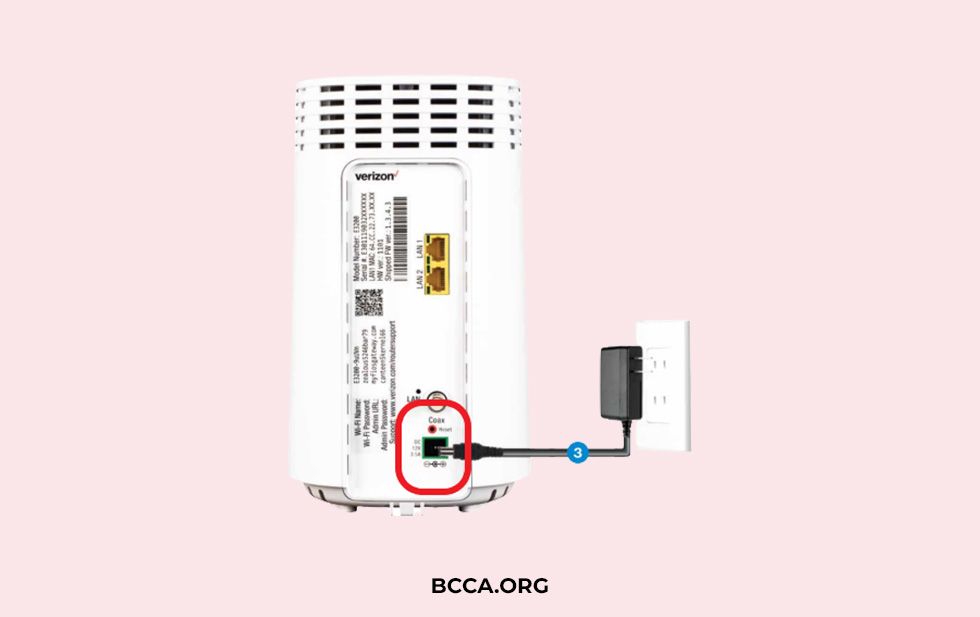
Step 2: Once both the router and extender are up and running, press both the WPS button for a few seconds.

Step 3: You will find blue lights blinking when the connection is being established. After a few minutes, the lights will turn to stable white. This means you were successful in adding a Wi-Fi extender to the Verizon Router.
Step 4: Use the signal strength indicator in the Extender to find the optimal placement. You’ll have a stronger signal for the devices at the farther end of your home.
Frequently Asked Questions
Yes, you can install any Wi-Fi extender with a Verizon router, as long as the specs match. Legacy routers may need extra configuration. Few firmware/service provider-specific features might not be compatible with all Wi-Fi extenders.
Keep the Verizon router clear of any physical or radio interference. You can either set up a Wi-Fi extender to the Verizon router or upgrade to a mesh Wi-Fi system. Both will improve the range of your Verizon Wi-Fi.
Yes, but it is contingent on the number of devices, feature preferences, and the router in use. Verizon loads its extenders with features and sticks to the premium end of the market. It makes those expensive and overkill for medium-large households.
Conclusion
Each method for extending the range of Verizon router has its advantage and disadvantages. A wired connection keeps the loss in internet capacity to the least. But it requires either the extender to be closer to the wireless router or a provision to run cables within the house. Wired connections are ideal for extending the range for garages, workshops, or annexes.
The wireless method gives you flexibility. Compromise comes in the loss of internet bandwidth. You can move the extender around your household & not bother about wiring provisions. Use the wireless mode for blanketing the dead zones within your home.
Suggested Articles:
- Does Using a Wi-Fi Extender Slow Down Internet?
- Best Wi-Fi Extenders for Gaming
- Best Wi-Fi Extenders for Home
- Best Wi-Fi Extenders for Outdoors
- Best Wi-Fi Extenders for Security Cameras
- Best Wi-Fi Extenders for Ring Cameras
Chris loves technology, specifically smart home technology! With both hands-on and executive leadership experience in his corporate career, Chris stays abreast of emerging technology and solutions and immerses himself in BCCA when not in the office.
