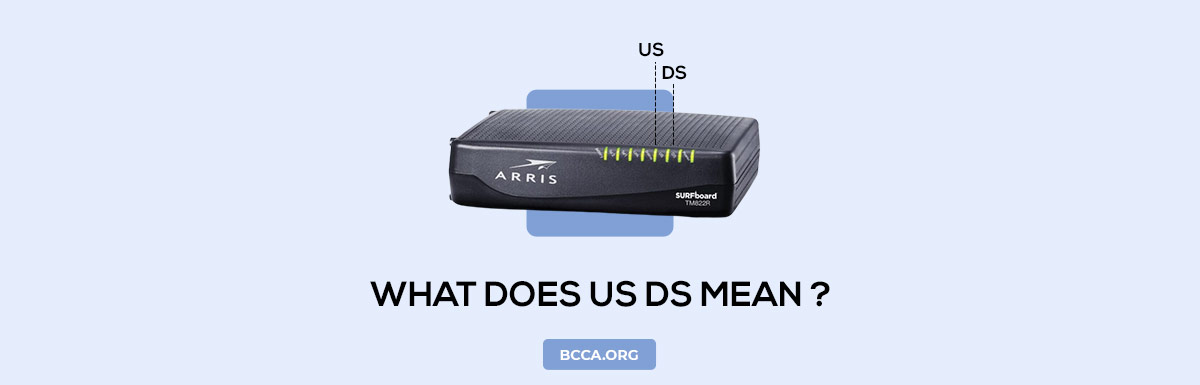Are you trying to understand the significance of the US/DS light or is your internet down, and you can see the light blinking in your modem? Do you want to find out why, and solve the underlying issue, before reaching out to your service provider?
The article explains the US/DS light and its significance. It also explores the different reasons behind a blinking US/DS light. It explains how to fix a few issues by yourself and when to reach out to the service representative every time.
Table of Contents
What does US/DS Mean?
The US corresponds to Upstream, and DS corresponds to Downstream.
A solid, non-blinking US/DS light means your modem/router is connected to the internet and can transmit & receive data.
During the initial setup, you can see the light blinking while the modem/router connects to the server. Once the connection is established, the light will be steady.
Why does the US/DS light blink?
If you notice the US/DS light blinking, it could be multiple reasons for it. You can fix some issues, while some will require intervention from your service provider or a service representative.
1. Service Disruption
In case of scheduled maintenance or any technical failure at the service provider’s end, you might find your US/DS light blinking. You can find the details of the service disruption, outages, or maintenance on your internet service provider’s website.
Use active emails and numbers as contact details to receive up-to-date information regarding your internet service.
2. Broken Splitter
Your coaxial or ADSL/VDSL based internet services will use a splitter device to let you connect your TV/telephone. An issue with the device will disrupt your internet connection and be the reason behind the blinking US/DS lights.
3. Defective Router/Modem
US/DS light blinking could mean you have a defective modem or router. There is a possibility that both of the devices are malfunctioning.
In case you feel that your modem/router is defective then feel free to check the compatible routers listed below:
- Xfinity Compatible Routers
- Spectrum Compatible Routers
- Cox Compatible Routers
- Starlink Compatible Routers
- WoW Routers
- Optimum Routers
- Verizon FIOS Routers
4. Disconnected/Loose Cables
Your internet connection would involve a few power and data cables running around. Any of the cables/wires being disconnected could be the reason behind a blinking US/DS light.
5. Low-Quality Signal
A blinking light might also mean there is a partial disruption in services. The services can be alive, but if there is a loss in communication and loss of internet speeds, it might require you to contact your service provider.
6. Firmware Update
Your modem and router function through software called firmware. If there are updates to your firmware version in your router/modem, with auto-updates being active, a blinking light could signal the downloading process is underway. You can wait for a few minutes and check if the light stops blinking and try the steps mentioned in the next section.
How to fix blinking US/DS light?
While the issues like defective modem/router, service disruption/scheduled maintenance, or low-quality signal are beyond your purview, it would invariably require an intervention/action from your service provider.
1. Restart Modem/Router
On continuous usage, your router or modem can get overheated and stop functioning. You can try switching off the devices and let them rest for a few minutes and restart again. If this doesn’t bring back your connectivity, proceed to the next step.
2. Inspect All Cables/Wires
Check if any of the cables connected to your modem and/or router are not connected properly. You can unplug and re-plug all the wires to ensure none of them are left disconnected or loosely connected.
3. Check Your Splitter & Replace
Your splitter could resemble the device highlighted in the photos shown below. Unplug the cable from the splitter input and try connecting to your modem. If the US/DS light stops blinking and the internet connection resumes, place a request to the service provider and replace your splitter.
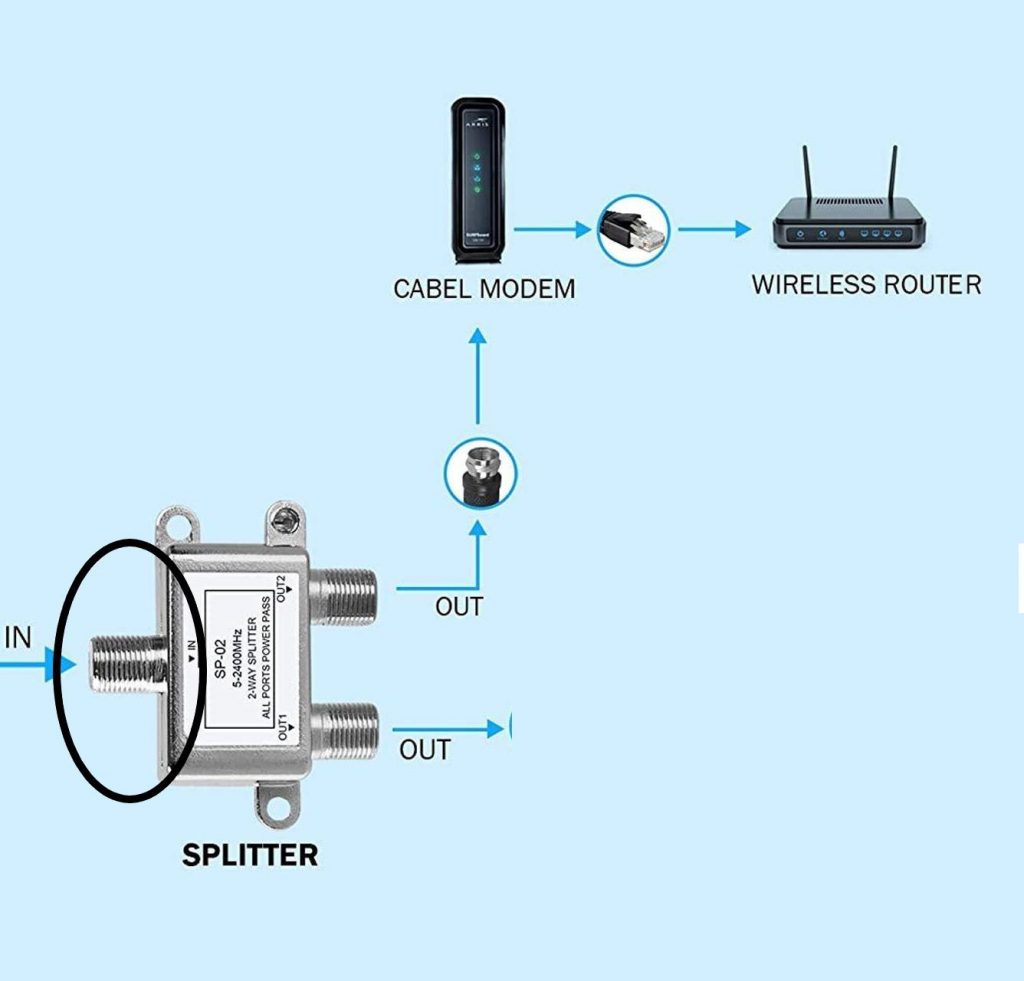
Conclusion
More often than not, most of your issues can get fixed in the first two steps. If it is still unresolved or you are not confident about any of the processes, always contact your customer service and request professional help.
Chris loves technology, specifically smart home technology! With both hands-on and executive leadership experience in his corporate career, Chris stays abreast of emerging technology and solutions and immerses himself in BCCA when not in the office.