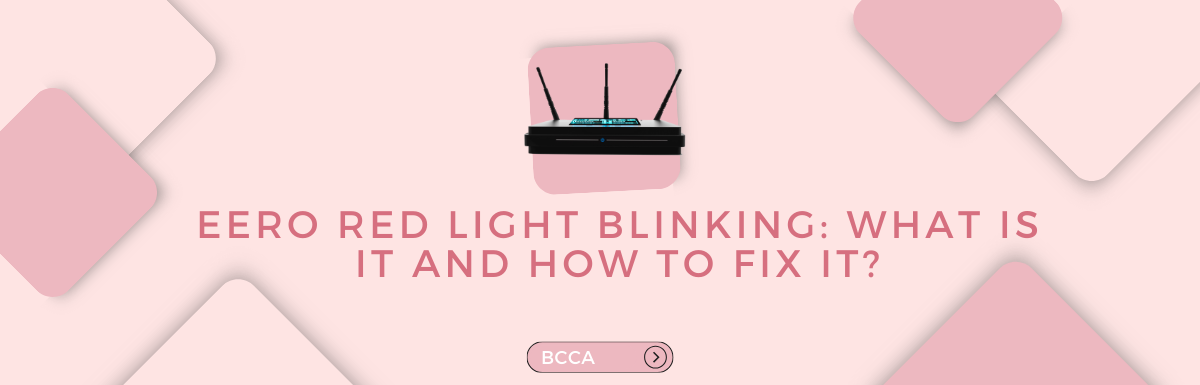Eero is designed to provide speedy Wi-Fi connectivity to your entire house and eliminate the pockets where there was no connection initially. The Eero router is highly rated, and you can currently support 128 devices to your Eero router at any given point.
However, like any other device or gadget, your Eero router may also develop glitches at some point. Most of these issues are very small, and you can fix them yourself. One of the most common glitches is your Eero router blinking red.
The color red is associated with danger and malfunctioning, but it is nothing so drastic in the case of Eero. There can be a number of issues, but how do you know which one is causing your eero to blink red? Also, new users can be apprehensive about doing anything to the routers, damaging it even further.
So, how do you fix the problem? Do you contact Eero support right away? Or do you try to do some troubleshooting yourself? In this article, I will try to tell you how to find out what causes the Eero router to blink red and how to fix the problem.
Table of Contents
4 Reasons why your Eero Router is Blinking Red
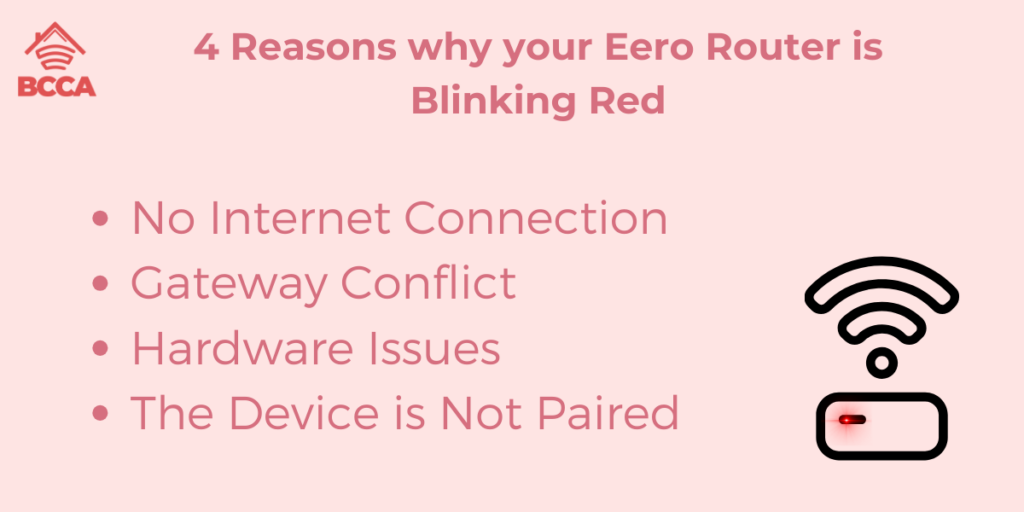
Your router may blink red or blue for various reasons. In some cases, the light will blink, or they will turn on or off intermittently at intervals. A green light comes on when the connection is stable and strong. In this case, I will discuss why your Eero router is blinking red.
1. No Internet Connection
Your router may not have any internet connection, and can be because of the service provider. There could be some problem at their end, so they are unable to provide a link.
They could be trying to fix the issue on their end, and once it is resolved, your eero will go back to blinking green. You can check the Eero app to see if they have sent any notifications about this issue.
2. Gateway Conflict
Your Eero router may blink red due to the wrong credentials. This is because the router is not able to authenticate when you are trying to log in, and there would be no working credentials. Try rechecking your password and username or resetting them to check if the blinking stops.
3. Hardware Issues
Your Eero router may be having hardware issues. The light may blink red if there is an issue with an internal component. Although the Eero hardware is very robust, and such an issue may hardly arise, it could need occasional servicing. This is when the red light will come on, and you can contact support for the next step.
4. The Device is Not Paired
Your Eero router will be able to support multiple devices at a time. While all the devices are working fine, there may be a red light blinking with one of the mesh routers. This could be because that particular device is not paired correctly, and you have to reset the pairing.
You must disconnect and connect the device again, and the problem will be resolved.
How to Fix the Blinking Red Light on Your Eero Router?
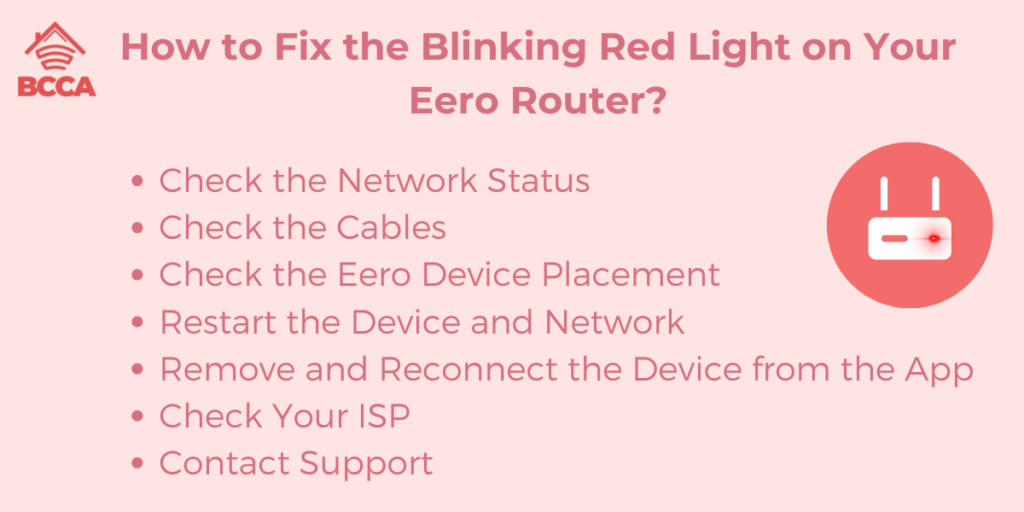
Once you have identified the problem with the issues listed above, you can start troubleshooting. None of the methods are too complicated, and you can do them without needing the help of a technician.
1. Check the Network Status
If your Eero light is blinking red because your internet service provider is having issues, then you can check the Eero app. Your network provider may also have an app. In case of a massive outage, they will probably send you a notification about the problem and how long it will take to fix it.
You can also check the Eero app for your current network account status information. Log in with your own credentials, and it will show you the steps on how to pair the app with your device. You will get notifications like everything looks good, whether only one device is not working, and if there is an internet outage.
You will then have access to diagnostic information, and you can follow the steps to see if the red light stops blinking.
2. Check the Cables
If you are using a LAN, you should check the power cable and the Ethernet port. This might seem like a simple problem, but the fault may often lie with the cable, and fixing it resolves the issue. The cable might have been pulled out of the device accidentally.
Make sure that all the cables fit snugly into the device and that the Ethernet port is working. If there are multiple cables, try pulling them back out and back in one by one to see which one was creating the issue.
3. Check the Eero Device Placement
Although your eero will connect to your devices no matter where they are, the positioning can still matter. If your device is placed around a thick wall, especially when there are multiple other devices connected to the router, then the device light will blink red.
You may have done so to avoid it clashing with the décor, or you may have put the router inside a cupboard, but that could disrupt the signal. Hence, try positioning the router as close to the devices as possible.
4. Restart the Device and Network
Another standard method to fix the red light issue is to restart the device. All you have to do is unplug the device and wait for 30 seconds to a minute so that all the energy is completely drained. Then reconnect it and allow it to reset. When you switch it on again, the blinking should be gone.
In the same way, you can also restart the network. Disconnect the modem and the Eero devices from the power source. Then, first, connect the modem, allow it to boot up, and connect it to the Ethernet connection. Then, turn the Eero device back on and pair it with the modem. The blinking should be gone.
5. Remove and Reconnect the Device from the App
At times, a hardware reset is not enough. But disconnecting and reconnecting from the app may help. To do so, just open the Eero app from a smartphone. Then, select the device you want to remove from the list of paired devices. Then, click on “Advanced”. Then click on “remove from network” and confirm.
Once the device is removed, you can reconnect it again. To do so, you just have to click on the blue plus sign on the top right-hand side. Then click on “Add or replace eero devices.” Then tap on the Eero device that you want to pair again. Once it is connected, the red blinking should stop.
6. Check Your ISP
If there is a massive issue with the internet service provider, then you have to wait until things are fixed on their end. This can be an issue if there is a general outage on a large scale.
On the other hand, it is unlikely that there is some issue with your connection, but you can speak to one of their service engineers to fix the issue. They may notify you about how long it is going to take so that you can expect when the red light blinking is going to stop.
7. Contact Support
If all the above methods fail, you can contact the eero support. Maybe the router has some serious malfunctioning, and you cannot fix it yourself. They may try to guide you at first through the different steps you can take to resolve the issue. If they do not work, they will send over a technician to have a look at the device.
FAQs
If the blinking red light on your eero persists, then it is obvious that you may have some questions. Here are some of them.
If the red light blinks after troubleshooting, you must contact your ISP and Eero support to identify the problem. And in both cases, you have to wait until the professionals have a look and resolve the issue.
When the red light starts blinking, start a detailed inspection of the Ethernet ports, cables, connectivity, and positioning of devices, and do all you can to fix the environment.
Then check the apps for notifications and disconnect and reconnect your Eero to the devices. Usually, such an inspection will help you identify the problem.
No, it is best to wait for a professional to look into the hardware of your Eero and try not to fix and change anything yourself. You can check the external aspects like Ethernet ports and change the cables, but try not to do anything to the router yourself.
Conclusion
Many users across the world widely use Eero, and it is known for its steady connectivity. Hence, problems with your Eero router may never arise. Just in case you experience any issues with the red light blinking continuously, you can try these troubleshooting methods to fix the problem.
In case the internal damage is too severe, technicians from Eero will fix the problem. They might even replace it if it is still within the warranty period. You can continue to enjoy a high-speed internet connection once the blinking stops.
Chris loves technology, specifically smart home technology! With both hands-on and executive leadership experience in his corporate career, Chris stays abreast of emerging technology and solutions and immerses himself in BCCA when not in the office.