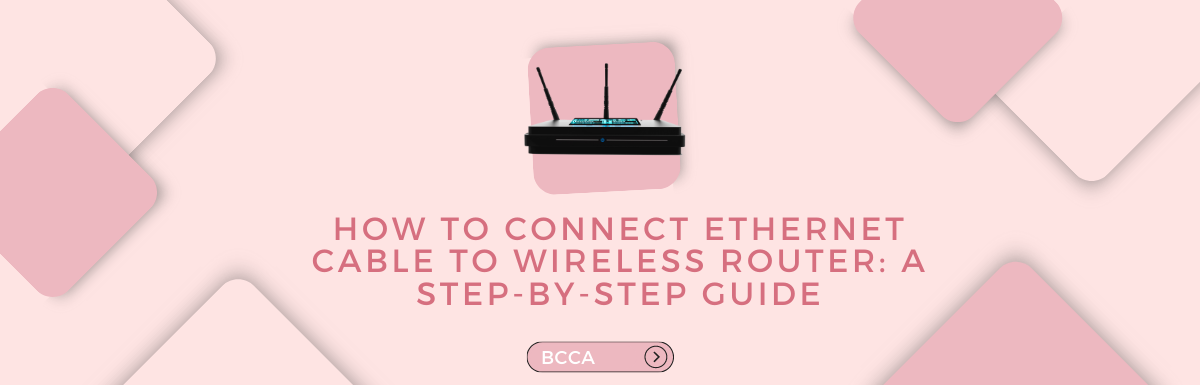Today, most devices rely on wireless connections to access the internet. Interestingly, even desktop computers now come with built-in Wi-Fi capabilities that used to be exclusive to laptops.
Undoubtedly, we are all familiar with the advantages of connectivity and the convenience it offers. It allows us to connect devices without dealing with cables and the hassle of wiring.
However, is there still a need to connect a router using an Ethernet cable? The answer is yes. In this article, we will provide a step-by-step guide on how to connect your Ethernet cable to a wireless router and explain the situations where this type of connection proves beneficial.
Table of Contents
When to Connect an Ethernet Cable to a Wireless Router?
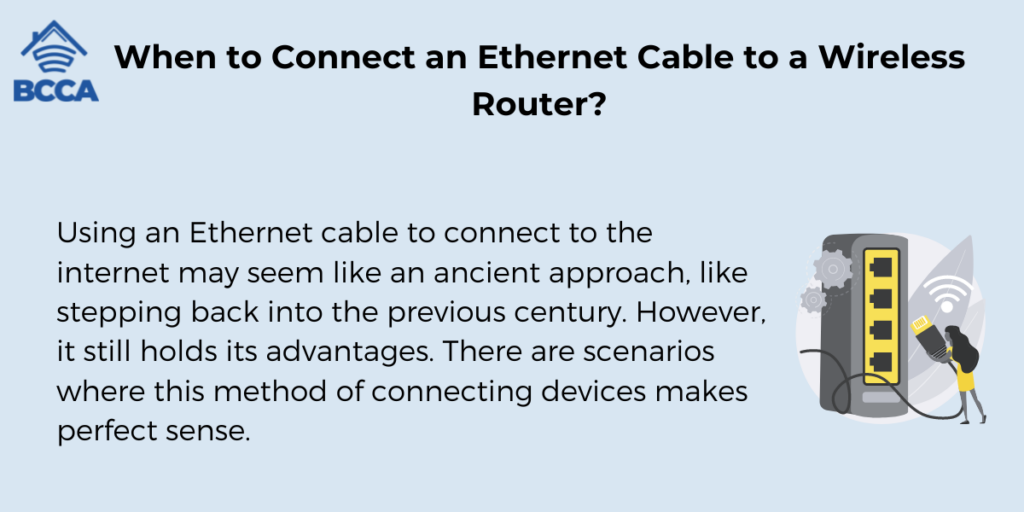
Using an Ethernet cable to connect to the internet may seem like an ancient approach, like stepping back into the previous century. However, it still holds its advantages. There are scenarios where this method of connecting devices makes perfect sense.
Here are a few instances where it proves beneficial:
1. When Low Latency is Essential
Latency refers to the time it takes for data from your computer to reach its intended destination and return back. This delay, also known as ping, can vary in length. Using an Ethernet cable for Internet connectivity can significantly reduce latency compared to a Wi-Fi connection.
It becomes particularly important in gaming, where even slight delays can lead to embarrassing situations. Alongside gaming, we recommend using an Ethernet cable to stream video content and participate in online conferences.
2. When You Want High Security
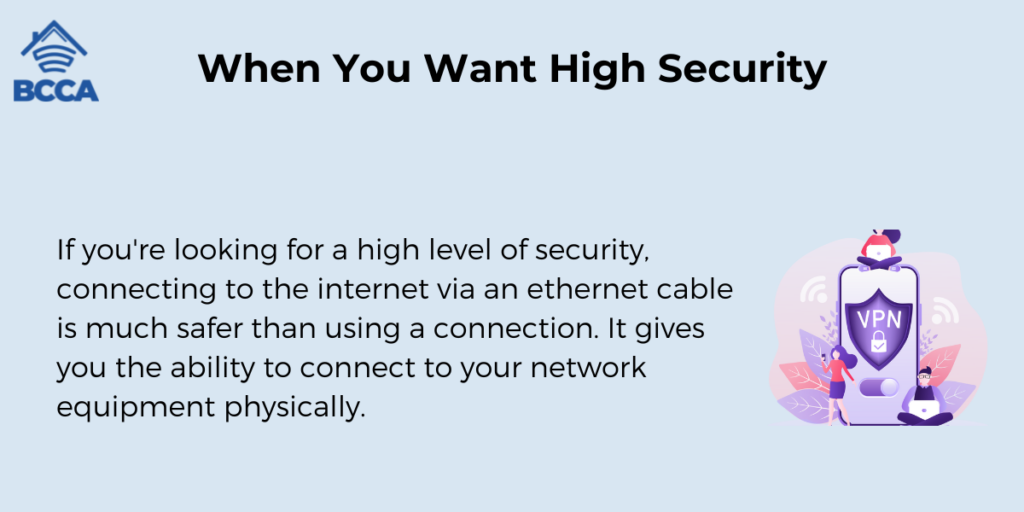
If you’re looking for a high level of security, connecting to the internet via an ethernet cable is much safer than using a connection. It gives you the ability to connect to your network equipment physically.
3. When You Need Maximum Speed
When it comes to maximizing speed, we recommend using ethernet cables to connect to your router for testing internet speed. Wi-Fi can be slower due to factors such as distance from the router, obstacles, or walls between devices and the router.
Even if your Wi-Fi can’t support your fast connection speed, Ethernet cables (starting from CAT5e) can handle it. Consider using CAT6a, CAT7, or CAT8 cables for high speeds, provided you have access to an ISP that offers multigigabit speeds.
4. When There Are Issues With Your Wi-Fi
Having an ethernet cable at home can be handy if you experience any issues with your Wi-Fi connection. It allows you to stay connected until you resolve the problem.
5. When You Have a Damaged Router
In situations where your router is physically damaged or experiencing software malfunctions that prevent Wi-Fi usage connecting via ethernet cables provides an alternative until you replace or repair the parts.
6. When You Need Minimal Interference
Wireless connections can sometimes experience interference from devices, walls, and even nearby networks. On the other hand, Ethernet cables provide an interference-free connection to the router, ensuring a dependable signal.
7. When You Have Smart Consoles And TVs
It’s particularly advantageous for devices like Smart TVs, gaming consoles, and desktop computers that rely on a robust internet connection.
How to Connect Ethernet Cable to Wireless Router?
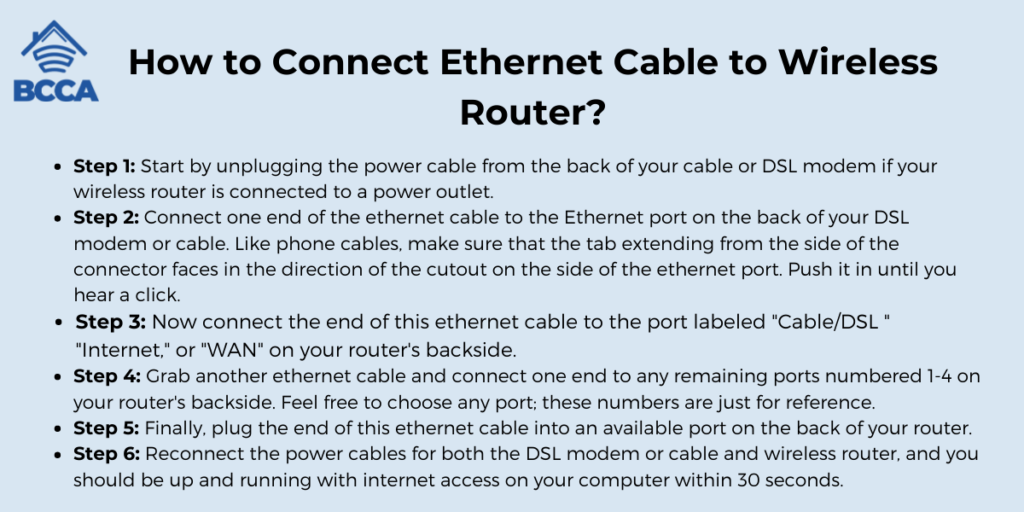
Now that we have provided an overview of the scenarios where using an Ethernet Cable for connecting to a router is advisable, we will guide you through the process step by step.
To proceed, you will require two Ethernet cables. You will need one for linking your modem to the router and another for connecting your device (a laptop, PC, TV, etc.) to the router.
Here are the steps:
- Step 1: Start by unplugging the power cable from the back of your cable or DSL modem if your wireless router is connected to a power outlet.
- Step 2: Connect one end of the ethernet cable to the Ethernet port on the back of your DSL modem or cable. Like phone cables, make sure that the tab extending from the side of the connector faces in the direction of the cutout on the side of the ethernet port. Push it in until you hear a click.
- Step 3: Now connect the end of this ethernet cable to the port labeled “Cable/DSL ” “Internet,” or “WAN” on your router’s backside.
- Step 4: Grab another ethernet cable and connect one end to any remaining ports numbered 1-4 on your router’s backside. Feel free to choose any port; these numbers are just for reference.
- Step 5: Finally, plug the end of this ethernet cable into an available port on the back of your router.
- Step 6: Reconnect the power cables for both the DSL modem or cable and wireless router, and you should be up and running with internet access on your computer within 30 seconds.
Troubleshooting Network Issues
Dealing with and troubleshooting network issues can be frustrating, especially when you rely on a Wi-Fi connection. However, it’s always a good idea to have an Ethernet cable handy if you encounter connectivity problems. This cable can be really useful for resolving issues or maintaining a connection while you work on finding a solution.
Moreover, we suggest using an Ethernet connection when conducting our internet speed test. Simply connect your computer directly to the modem using the cable. Then use the connection to assess the performance of your router.
1. Are You Having Problems With Your WiFi?
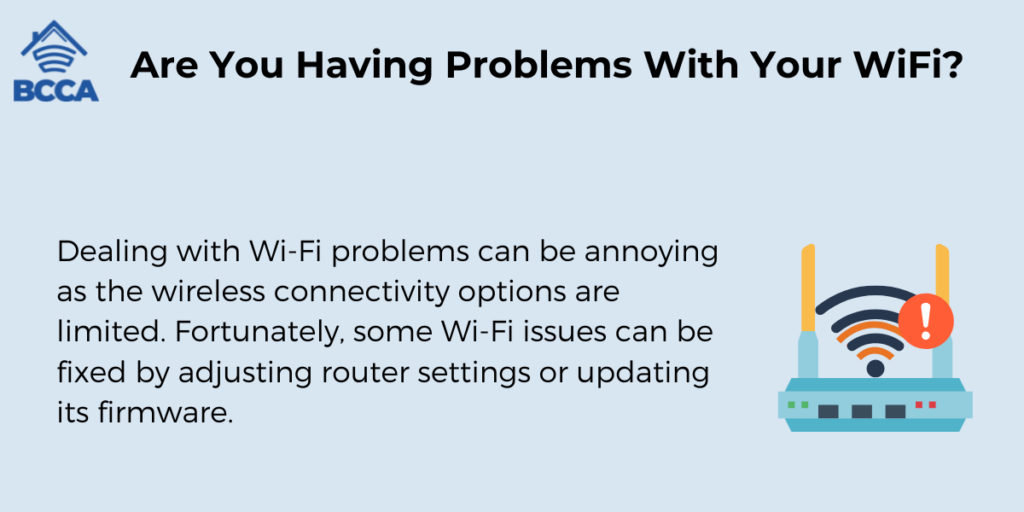
Dealing with Wi-Fi problems can be annoying as the wireless connectivity options are limited. Fortunately, some Wi-Fi issues can be fixed by adjusting router settings or updating its firmware.
However, using an Ethernet connection becomes necessary when Wi-Fi is not functioning properly. In situations where your router is causing problems, like a damaged antenna having an Ethernet connection allows you to stay connected until you replace the part or get a router.
2. What if Your Ethernet Cable is Damaged?
Even a cable that appears bent can result in broken copper wires concealed within its structure, which unfortunately cannot be detected by the naked eye. Mischievous pets such as cats or dogs as curious toddlers can unintentionally pose a threat to these cables.
If you’re experiencing difficulties establishing a connection despite using an Ethernet cable, it might be worth considering switching to a new one. It’s not uncommon for cables to develop faults or sustain damage over time, so it’s always worth investigating this possibility.
Frequently Asked Questions
Although Ethernet cables may appear similar, they come in different categories like Cat5e, Cat6, Cat6a, and Cat7. Each category offers varying levels of performance. For a home network setup using Cat5e or Cat6 cables is usually sufficient. However, if you desire performance or want to future-proof your setup, in that case, opting for Cat6 or certified cables that are compatible with your router and devices is recommended.
When you connect your device to the router via an Ethernet cable, it should prioritize the connection over Wi-Fi automatically. However, to confirm that your device is indeed using the Ethernet connection, you can check the network icon on your device’s taskbar or menu bar. It should display an Ethernet connection icon. Additionally, temporarily disabling Wi-Fi on your device will guarantee it solely relies on the connection.
Certainly! Most modern wireless routers have Ethernet ports allowing several devices to connect through Ethernet cables.
It can help reduce congestion on your Wi-Fi network and provide connections to devices that need high-speed internet, such as gaming consoles or desktop computers.
Ethernet cables are created to provide the optimum data speeds over specific distances.
For the two used types of ethernet cables, namely Cat5e and Cat6 cables, the recommended maximum length is 100 meters or 328 feet. If you exceed this distance, there might be signal loss and reduced data speeds.
In case you need to extend connectivity beyond this limit, consider utilizing repeaters, switchers, or extenders to ensure the signal quality remains intact.
Using an Ethernet cable for connectivity can offer security benefits. Wired connections are generally less vulnerable to hacking attempts and eavesdropping compared to WiFi connections.
While modern Wi-Fi encryption protocols are strong, it is generally more challenging for someone to breach a connected device remotely.
However, it’s important to note that network security also relies on factors like router configuration and firewall settings.
Summary
Although Wi-Fi is incredibly convenient, there are instances where using an Ethernet cable for a connection can offer performance and reliability. Connecting an Ethernet cable to a router is a process anyone can handle.
By following the step-by-step instructions in this article, you can ensure a stable internet connection for activities requiring high speed and low latency connectivity.
Whether you’re a gamer, a content creator, or simply someone who values an internet connection, Ethernet cables can be the ideal solution.
Feel free to try both wireless and wired connections to determine the setup for your specific requirements and enjoy the advantages of staying seamlessly connected in our digital world.
Chris loves technology, specifically smart home technology! With both hands-on and executive leadership experience in his corporate career, Chris stays abreast of emerging technology and solutions and immerses himself in BCCA when not in the office.