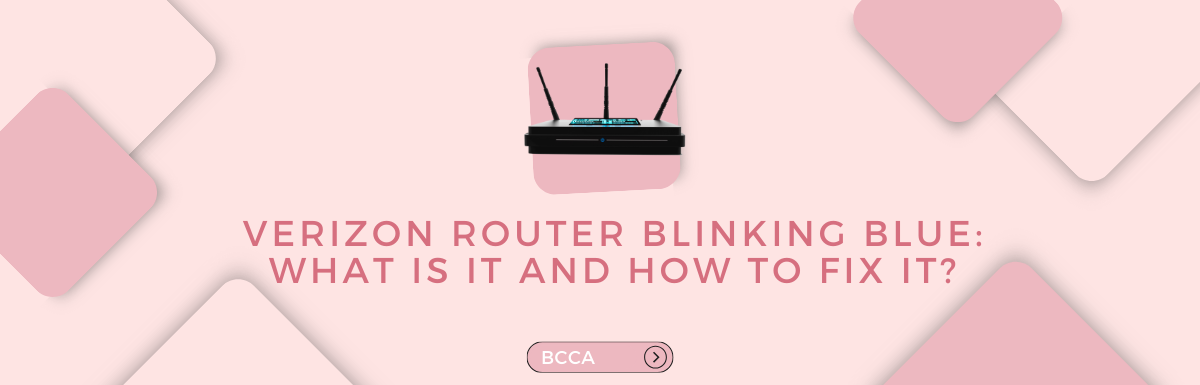Have you ever come across a situation where your Verizon router starts blinking blue leaving you wondering about the underlying issue? Don’t worry I am here to assist you in resolving this problem.
In today’s world of connectivity, a blinking blue light on your Verizon router can be quite perplexing. Did you know that the blue light on your Verizon router indicates it’s in WPS pairing mode? This feature simplifies device connections, making the blinking blue light a signal of potential connectivity opportunities.
Some reasons can trigger the blue blinking light such as pressing the WPS button or experiencing connectivity issues with devices. Local internet outages or even system overloads can also contribute to this situation.
Now, let me address some questions that might be on your mind. Why does the Verizon router blink blue? What exactly triggers it? How can you prevent or resolve it?
By the end of this article not only will you have answers to these questions, but you will also gain a comprehensive understanding of how to navigate and troubleshoot the blinking blue light on your Verizon FiOS router. So without further ado let’s get started.
Table of Contents
- What Causes the Blue Light on Your Verizon Router?
- How To Fix The Blinking Blue Light on Verizon Router?
- 1. Change the WPS Device Location
- 2. Implement a Router Restart
- 3. Perform a Power Cycle on Your Router
- 4. Run a Power Cycle on WPS Devices
- 5. Check for Local Outages or Maintenance
- 6. Inspect Cables and Wall Jack
- 7. Check the Router for Overheating
- 8. Check your Router for Overloading
- 9. Update the Router’s Firmware
- 10. Factory Reset Verizon WiFi Router
- 11. Contact Customer Care Support
- Frequently Asked Questions
- Summary
What Causes the Blue Light on Your Verizon Router?
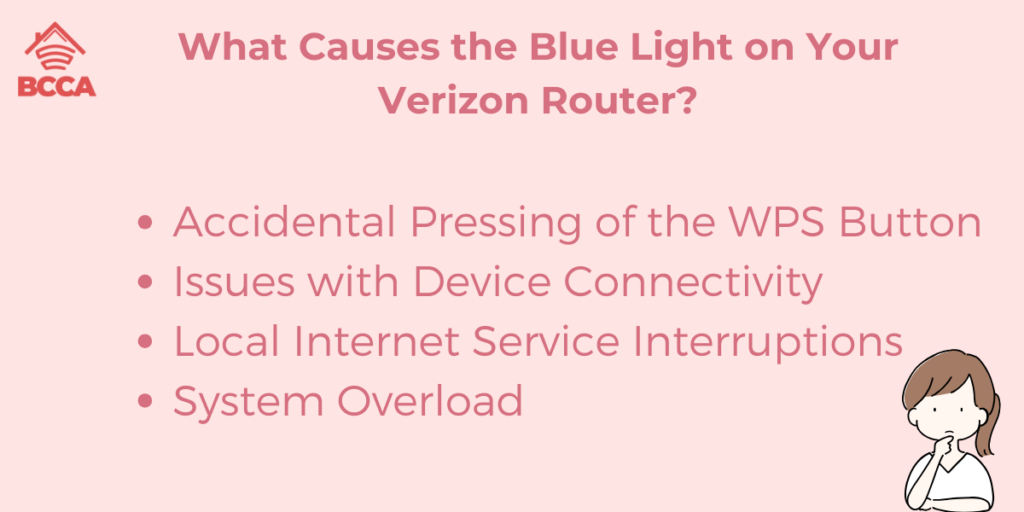
The blinking blue light on your Verizon router can indicate causes that affect its functionality. It’s important to understand these causes for troubleshooting.
Let’s explore the reasons behind the blue blinking light:
1. Accidental Pressing of the WPS Button
One of the reasons for the Verizon router blinking blue is when the WPS (Wi-Fi Protected Setup) button is pressed unintentionally. The purpose of WPS is to simplify and secure device connections to your network.
If this button is pressed accidentally it activates the router’s WPS pairing mode resulting in the blue blinking light.
2. Issues with Device Connectivity
Connectivity problems between your devices and the router can lead to the blue-blinking light. This can be caused by signal interference firmware on connected devices or other factors that hinder communication between your devices and the router.
3. Local Internet Service Interruptions
The blinking blue light may also indicate an internet service outage. This could be a disruption caused by maintenance work, weather conditions, or unforeseen technical problems, in your area.
In such situations, the router might attempt to establish a connection resulting in the blink.
4. System Overload
Routers are designed to handle devices and a certain level of data traffic. If the router gets overwhelmed by devices or high data usage it may enter WPS pairing mode resulting in the blue blinking light.
Understanding these causes can help you customize your troubleshooting approach. By addressing the underlying issue that is causing the blue blinking light you can successfully resolve the problem.
How To Fix The Blinking Blue Light on Verizon Router?
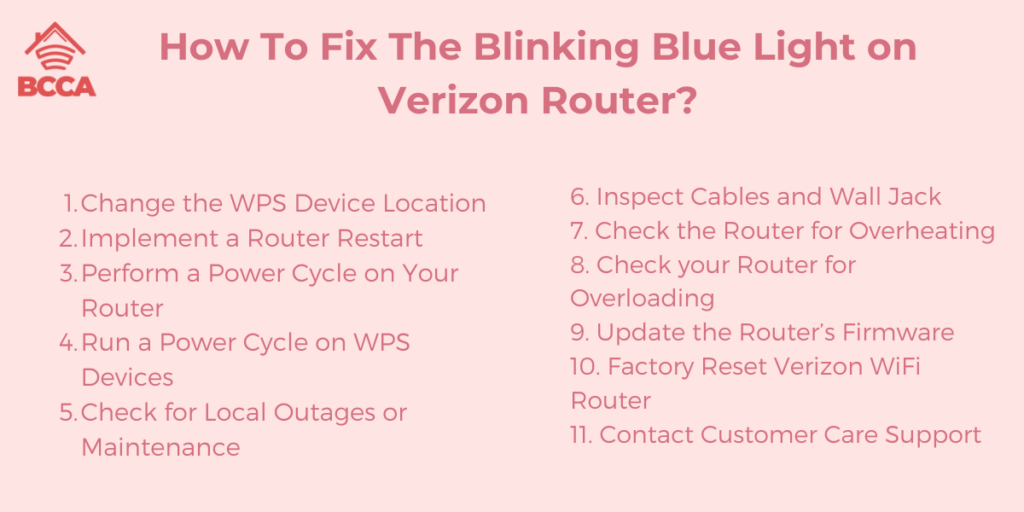
If you’ve ever encountered the prolonged blinking blue light on your Verizon router, you know it’s not a welcome sight. The good news is that resolving this issue is a straightforward process. Below, I’ll explore various options to help you eliminate the persistent blue-blinking light from your Verizon router.
1. Change the WPS Device Location
One common cause of the extended blue blinking light is when the router is still in pairing mode, unable to connect to your WPS-compatible devices. To address this, bring your WPS devices closer to the router, facilitating a successful connection attempt. Once the devices are in proximity, the blue blinking should cease.
If the issue persists, proceed to the next step.
2. Implement a Router Restart
An effective solution is to restart your Verizon router. This not only helps with resolving issues like the blue blinking lights but is also recommended if you suspect any problems related to your router. Follow these steps for a restart of your router:
- Turn off the router. Disconnect it from the power source.
- Make sure to disconnect the battery well ensuring that the router is fully powered off.
- Wait for 30 to 40 seconds.
- Power on the router again. Reconnect the battery.
- Allow time, for the router to fully load. If you see a stable white light indicating a successful connection.
3. Perform a Power Cycle on Your Router
Similar to a reboot, a power cycle involves removing all electricity from the router. This process restarts the hardware and can improve device performance. Here’s how to perform a power cycle on a Verizon router:
- Power off the device.
- Wait for 20 seconds.
- Disconnect the cable from the power source.
- Wait for an additional 10 seconds.
- Disconnect the power cable from the router.
- Wait for five minutes.
- Reconnect the cables to the router and power source, then switch the device on.
- Monitor the router’s status light to check for stability.
4. Run a Power Cycle on WPS Devices
If you’re experiencing any problems it could be due, to devices that are compatible with WPS. To resolve this try restarting these devices by unplugging them from the power source waiting a few minutes and then reconnecting them. Once the WPS device restarts you can proceed with the WPS pairing steps. Following these steps should enable a successful connection to the router.
5. Check for Local Outages or Maintenance
Verify if local internet outages are causing the blue blinking light. Follow these steps:
- Check with neighbors for internet connection issues.
- Contact the local internet service provider to inquire about emergencies or planned maintenance.
- Visit the internet service provider’s service page and enter your postcode to check for ongoing maintenance in your area.
Unfortunately, if there is an outage, you’ll have to wait until the issue is resolved to regain internet access and eliminate the blue-blinking light.
6. Inspect Cables and Wall Jack
Connectivity problems, leading to the blue blinking light, may arise from loose cables or moisture in the router’s wall jack or ports. Take the following steps to inspect your cables:
- Thoroughly examine the wall jack and all cables.
- Ensure there is no moisture and that the cables are securely connected.
- Check for faulty wires or short circuits to prevent the recurrence of the blue light.
- Clean all cables and ports using a microfiber cloth.
If the issue persists, move on to the next step.
7. Check the Router for Overheating
Another reason for a blinking blue light on your Verizon router could be overheating. If you suspect overheating disconnect the router’s cable from the power supply. Let it cool down for five minutes. After it has cooled down plug it in. Turn on the router to check if the problem persists.
Prevent overheating by:
- Avoid placing objects above the router.
- Ensure there is no dirt around the router.
- Provide proper space around the router.
- Keep the router away from heated sources like stoves, microwaves, or closed cabinets.
If the router continues to blink blue, proceed to the next step.
8. Check your Router for Overloading
Overloading may occur if the router is handling tasks that exceed its bandwidth capacity. To address this:
- Disconnect some devices connected to the Verizon router.
- Limit the number of WiFi connections.
- Consider purchasing a third-party wireless router compatible with Verizon if connectivity issues persist.
- For multi-floor homes, opt for a mesh WiFi system compatible with.
9. Update the Router’s Firmware
If previous steps do not resolve the issue, updating the router’s firmware may be necessary. Follow these steps:
- Log in to the Admin Web interface of your Verizon router.
- Navigate to System Settings and check for available software updates.
- Download and install any updates.
- After updating, restart the router and check if the blue blinking light is resolved.
If the issue persists, consider the next step.
10. Factory Reset Verizon WiFi Router
When all else fails, a factory reset may be required. Note that this will erase all settings, so ensure you back up important data. Follow these steps:
- Log in to the router’s web interface.
- Access advanced settings and navigate to Utilities, then click Save & Restore.
- Select Factory Default and Restore Configuration.
Alternatively, use the Verizon router reset button
- Find a pin or paper clip.
- Press the reset button at the back of the router for 10 to 15 seconds.
- The router should restart, and the connection should be restored.
11. Contact Customer Care Support
If the issue persists after exhausting all steps, it’s time to reach out to customer care support. A technician can guide you over the phone or inspect the router for any issues. They will also advise on warranty coverage for repair or replacement.
Frequently Asked Questions
If you notice a blinking blue light on your Verizon router it means that the router is currently in WPS (Wi-Fi Protected Setup) pairing mode. This could happen if the WPS button was accidentally pressed there were multiple device connections, local internet outages, or an overload in the system.
To stop the blue blinking light, you can try moving your WPS devices to the router to establish a connection. Additionally restarting the router or performing a power cycle might help resolve the issue.
Make sure to check for any internet outages as well. If none of these steps work, it may be necessary to troubleshoot or contact customer support for assistance.
If you suspect an internet outage it’s advisable to check with your neighbors to see if they are experiencing issues. Contact your internet service provider for any updates regarding emergencies or planned maintenance in your area. You can also visit your provider’s service page.
Enter your postcode to check for maintenance activities nearby. Unfortunately during an outage, you’ll have to wait until the issue is resolved by your service provider before regaining access, to the internet.
To perform a factory reset, you need to log in to the router’s web interface. Access the settings. Navigate to the Utilities section. From there, click on Save & Restore. Choose Factory Default. Then select Restore Configuration.
Another option is to use the reset button on the router itself by pressing it with a pin or paper clip for about 10 to 15 seconds. It’s important to note that this process will erase all settings so make sure you back up any data beforehand.
Summary
To sum up, when the Verizon router’s blue light blinks it’s an issue that can have various causes. However with knowledge and practical solutions at your disposal, you can effectively resolve the problem.
Remember, the blinking blue light isn’t a sign of disruption; it presents an opportunity to improve your understanding of how the router works and its connectivity.
By implementing the suggested solutions and being proactive in maintaining your router you can ensure a dependable internet connection. Instead of viewing the blinking light as an obstacle see it as a puzzle to be solved on your path toward seamless digital connectivity.
Chris loves technology, specifically smart home technology! With both hands-on and executive leadership experience in his corporate career, Chris stays abreast of emerging technology and solutions and immerses himself in BCCA when not in the office.