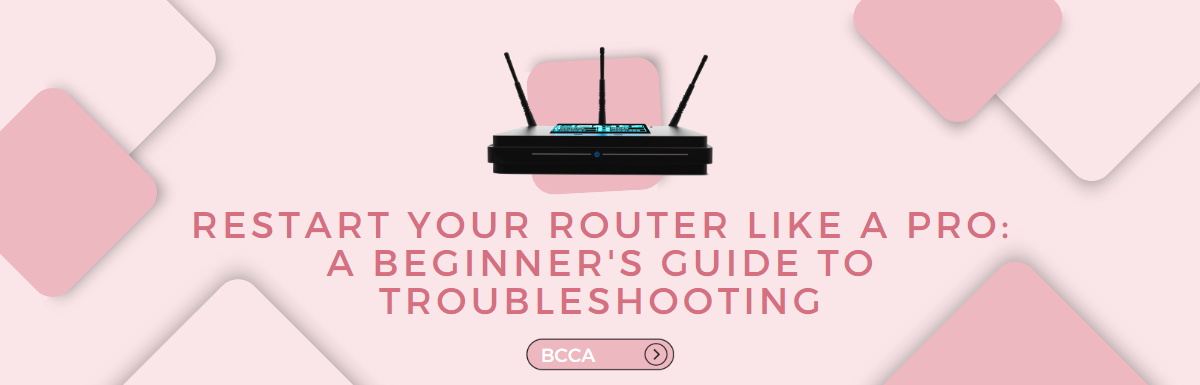Restarting your router at least once a month is recommended to clear the memory and renew the connection to increase speed.
Technically, there is no hard and fast rule for how often you should reboot or restart your router. However, you should restart your router on priority if you are having problems with your internet connection.
Regularly rebooting your router has an advantage, as it helps resolve various security concerns. Hence, restarting or rebooting your router should ideally be your usual best practice every once in a while.
Beginners may find the process a bit too technical, so we are going to help you understand and nail it. With this guide, you should be able to restart your router like a pro.
Let’s get started with how to troubleshoot!!
Table of Contents
Why Should You Restart Your Router?
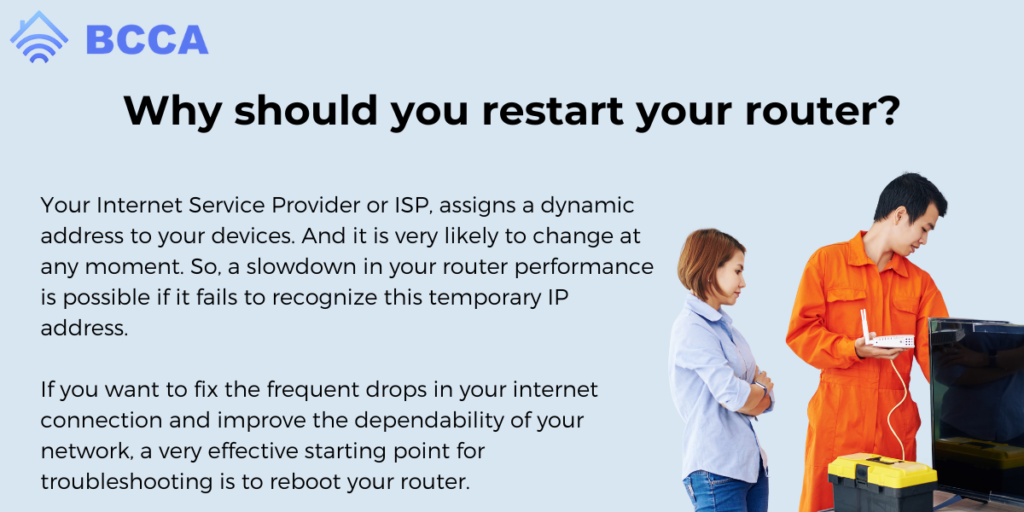
Your Internet Service Provider or ISP, assigns a dynamic address to your devices. And it is very likely to change at any moment. So, a slowdown in your router performance is possible if it fails to recognize this temporary IP address.
Another reason why your router may not be able to detect the change in the dynamic IP address is that there are too many devices receiving internet via one single router.
If you want to fix the frequent drops in your internet connection and improve the dependability of your network, a very effective starting point for troubleshooting is to reboot your router.
So, switching your router on and off at regular intervals might not only help you achieve a faster connection speed but also safeguard you against hacking attempts.
Hackers can use a wide range of potent software tools to steal data by restricting network traffic, rendering the router useless.
Therefore, a quick reboot might temporarily help mitigate the situation. You can even perform an extensive factory reset as a hard preventive measure if you are aware of the warning signals beforehand.
Restarting your routers also helps to rectify pesky networking hardware issues in general.
Fun fact! Ever heard of a rebooting scheduler?
Here is what it is – To make this easier and faster, you will also find many devices in the market that will help you automatically reboot your router on a consistent basis. This is to prevent any interruptions in your online activities – be it video gaming, office work on the cloud, or entertainment such as watching movies.
Just schedule the process once and forget about it.
Restarting Your Router Versus Resetting Your Router
Restarting or rebooting your router is a quicker troubleshooting procedure, whereas resetting your router is a different process. It is advisable to reset your router if the reboot does not work for you.
A reset will bring your router to its original configuration or factory settings/default values. This means your router will be back to being as good as it is new.
So, all your customizations would be deleted, including your router Wi-Fi network name, username, and password.
Please keep in mind that if your router lets you backup all the previous settings, then you could apply that to reset your router quicker. Also, you will be required to re-set up your network from scratch which can be quite a bit of work.
This step is not optional as you will not be able to connect your router to your work devices for internet connection. So, if you plan to reset your router fully, consider this a prerequisite to start using the internet.
If you want to save time and do not wish to go back to square one, recovering deleted settings and configuring your router to optimal settings, then troubleshooting by rebooting or restarting your router is recommended.
This process is also popularly called power cycling.
Now that you know the key difference between restarting and rebooting routers, let’s quickly get to the detailed guide!
Note- Before you learn how to reboot your router, it is important to know that this process will entirely erase your RAM or device memory which is volatile. At the same time, a hard reset will clear not only your RAM but also your device’s hard drive.
Steps to Restart/power Cycle Your Router: Beginner’s Guide
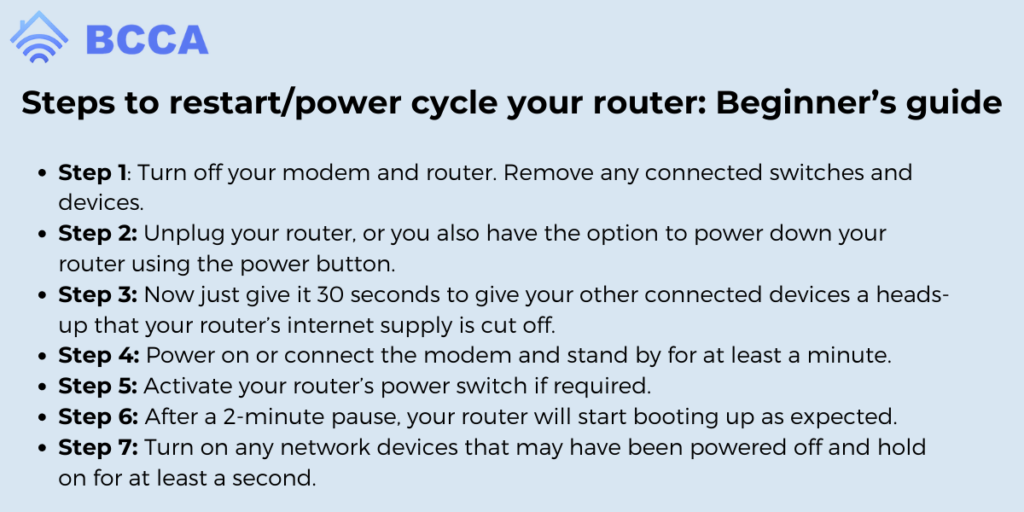
We would advise you to conduct a basic internet connection speed test before you start performing the below steps. Making a note of the download and upload speeds before rebooting will be helpful in future comparisons.
- Step 1
Turn off your modem and router. Remove any connected switches and devices.
- Step 2
Unplug your router, or you also have the option to power down your router using the power button.
- Step 3
Now just give it 30 seconds to give your other connected devices a heads-up that your router’s internet supply is cut off.
- Step 4
Power on or connect the modem and stand by for at least a minute. During this duration, your modem will get its public IP address and verify its identity with your Internet Service Provider.
How can you tell if your modem has started working normally? You can easily recognize a fully operational modem by observing the first three lights. There are technically 4 lights indicating power, reception, transmission, and activity.
Once you see the light indicating the internet connection turns on, your modem’s communication with the ISP is officially established.
- Step 5
Activate your router’s power switch if required. A modern modem cum router encapsulated into a single hardware device does not require this step.
- Step 6
After a 2-minute pause, your router will start booting up as expected. As a result, all your allowed networked devices will obtain newly issued private IP addresses via the router’s DHCP service.
- Step 7
Turn on any network devices that may have been powered off and hold on for at least a second. In case you want to turn on multiple devices, it is advisable to do it in the reverse order of their location, as mentioned in the network map.
These seven steps above should help you successfully reboot or restart your router and assist you in cranking up connectivity as well as speed. You can even use your router’s mobile app typically used for managing your network. These settings are generally available under Network Administration.
However, if the problem persists despite restarting your router, you should try and renew IP addresses or attempt a full reset.
How to Reset Your Router?
You can easily reset your router by pressing the physical reset button usually present on the device. This will restore the factory default settings of your router and any alterations made to the configuration prior to reset will be lost.
So, the next logical step is to re-establish connections with all your devices.
You can also try soft resetting before you go for a full-on hard reset. This cuts off the connection of your router with the modem that is plugged into your phone line.
Some routers might also have an in-built function/button to achieve this. The drill is to disconnect and then reconnect again after a few seconds.
Tips to Keep in Mind
- Buggy firmware, overheating of devices due to a small, poorly ventilated space, and public and private IP address conflicts can disrupt the functioning of your router.
Make sure to prevent the above causes to avoid constant router crashes. Therefore, we recommend updating your firmware to do away with the bugs in it. Another commonly forgotten best practice is to be fairly regular with your updating your router.
Overheating can be easily resolved by keeping the vents clean and ensuring there is enough open space around the router instead of squeezing it into a suffocating cabinet in the middle of a bunch of gadgets.
You can simply access your router in the web browser by typing out its IP address and hitting the “Update” button. It is as simple as that. And if your router is too old, there are no prizes for guessing! You can chuck them in the trash and get the latest one.
Conclusion
Hope this guide will do the trick for you and help you get rid of annoying, laggy, buggy internet.
Happy surfing the net or “Netflixing” to your heart’s content. Nobody is stopping you now, except for your internet connection which will be hopefully FIXED with the tips we gave you in this article 🙂 Toodaloo!
Chris loves technology, specifically smart home technology! With both hands-on and executive leadership experience in his corporate career, Chris stays abreast of emerging technology and solutions and immerses himself in BCCA when not in the office.