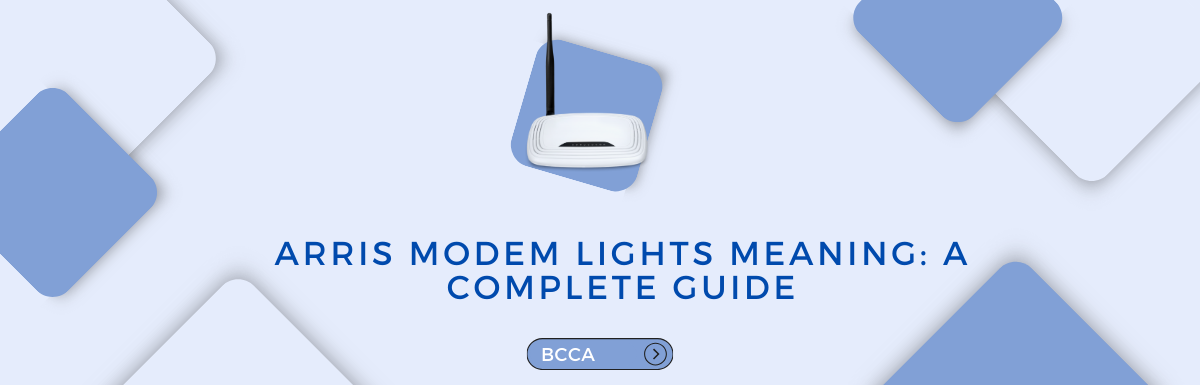The ARRIS Modem is used by thousands of users, and it is known for its steady connectivity. Many users have said that they have had a far better experience using ARRIS than any other modem.
However, the ARRIS modem has quite a few lights, and understanding them can help you get clarity on why certain lights are coming on. Understanding these lights can also help you detect problems with the modem and troubleshoot them if necessary. These lights may come on at various times, and this could help you detect any issues early on.
But how do you know which lights mean what? Can you troubleshoot all these issues entirely on your own? Is handling the ARRIS modem going to be easy, or are you going to need a technician? These are some of the answers that I am going to help you seek in this article.
Table of Contents
Meaning of ARRIS Modem Lights
The ARRIS modem has quite a few lights. This will help you understand what they mean. The different categories of lights serve various functions.
1. Power Light
The power light of the ARRIS modem is a steady green light. When the light is steadily growing green, it means that your ARRIS modem is working to its optimal condition, and there is no issue.
However, sometimes the green light may flash. This means the modem is trying to establish a connection and is still booting up. This may happen if the modem has restarted or is undergoing a firmware update.
You just need to wait a few minutes for the power light to turn solid green. If it keeps blinking, then shut down the modem and restart it.
On the other hand, if the power light is solid red, it means that the modem has no power or is not connected to the service provider. This could be due to a faulty cable or a damaged electrical outlet. Or, there could be a power outage. Your service provider might also be undergoing maintenance, so the power may be off.
Check the power cables to ensure that the cords are properly plugged in. Check to see that all electrical outlets are working fine. You can also contact your service provider to confirm there is no power outage. Once the power is back on, the red light will switch to green.
2. Internal Light
The internal light on the ARRIS modem tells you if the internet connection is stable and operational. If the light is green or blue, depending on which model you have, it means that it’s stable. However, if it flashes red, then there could be some issues with the connection.
It could mean that the modem is unable to detect the IP address, and thus, it shows that it has no connection. To resolve the issue, you can unplug and check all the cables that connect the router and modem and then to your devices. You also need to ensure that all the cables are plugged in tightly.
Check with your service provider to know if the internet connection is working. Then restart your modem and router. The light should flash blue or green again after booting up.
3. Receive Light
The Receive Light is often termed as a “Download Stream,” or DS. It shows that the modem is receiving signals properly, and the data packets from the internet are being downloaded. It also means that the 2.4 and 5 GHz are all working correctly.
In regular condition, the light blue blinks once every second. However, depending on the model, it may blink other lights.
If the DS is blinking green, then it indicates that only one band is working. So either 2.4 Ghz or 5 Ghz is working. There could be an issue with the connection at the service provider’s end. To resolve the issue, you can turn off the modem and try to remove the interfering devices.
You can also check with your service provider to see if the bands are disabled in the admin settings. Once you have enabled them again, turn the modem back on.
4. Send Light
The Send Light is often labeled as “Upload Stream” or US. It is blue in color, and this means that there is a constant flow of signal from the modem. The light blinks once every second. However, in some cases, it could blink green. If that happens, then there could be an issue.
It could mean only one band of the US is operational. That means only 2.4 Ghz or the 5 Ghz is working. It could be because the network is facing very high traffic, and there is more load on the US. To resolve the issue, reboot the modem by restarting it, along with the router. The US light should blink blue again.
5. Online Light
Once the initial setup of the modem is complete, you will see the online light turning green. It means that you have a steady internet connection. The light should remain a solid green.
However, in some cases, the green light on the ARRIS modem could start blinking, and depending on the model, it could also turn red or yellow.
If the modem is blinking green, then it means that there is connectivity, but it is not stable. On the other hand, if it turns green or yellow, then it could mean there is a problem with the modem’s configuration or ISP network.
In all cases, you need to contact a customer care executive with all the details. They can guide you through the issue or send over a technician.
6. Broadband Light
The broadband light indicates that you have a strong WAN connection. It is usually green in color when everything is working fine, and you have a stable connection.
However, in case of an issue, it can blink red or turn a solid red. It usually means that there is no connection because the ISP could be down for maintenance. Or, you could have a broken cable.
To resolve the issue, secure all the cables strongly and restart the modem. If the light still remains red, you need to contact your ISP. On the other hand, if it blinks green, then it means that it is trying to establish a connection. Wait for some time for the light to become steady.
7. Wi-fi Light
The Wi-Fi light indicates that the modem is ready to establish a connection. Hence, when the light is a steady green, it means you are good to go. However, in some cases, it can glow red or yellow, and you may not be able to connect your devices.
If the light is glowing red, it means there is no available connection right now, and you may have to contact customer support if it persists. In case of the yellow light flashing, there might be incoming wireless traffic or some issue with the service provider. In that case, you have to wait till the connection becomes stable.
8. Phone Light
Some models of the ARRIS modem have a telephone port, meaning that it is connected to your telephone. They may even have Line 1 and Line 2. The light should be solid green in color to indicate you have a strong connection with the telephone. However, if it blinks or the light is completely turned off, then there is an issue.
This light is mostly found on the SURFboard T25 modem from ARRIS. In case the light is blinking or it is turned off, it means the telephone line is not active and you will get no incoming calls. All you can do is check if the cables are tightly fixed. If yes, and the problem persists, then you have to connect with customer support.
9. Link Light
The Link light indicates that data is adequately uploaded and downloaded to your connection. It stays solid green to indicate that all is well. However, if it blinks or turns yellow, it means that only 10 or 100 Mbps is working. And there could also be some connection with the cable.
To resolve the issue, check if the Ethernet cables are in place. You should detect the activity and try replacing the cable.
10. The 2.4 GHz and the 5 GHz Lights
These lights have been added to the new models. They help you detect which band is connected. In normal conditions, both should be working, and the light should be a stable green. You should also be able to connect your devices to any band you want.
However, in some cases, the modem light will blink green on both or any one of the bands. This means that the line is facing trouble connecting. Or, the lights could be turned off entirely.
The causes could be anything. There could be issues with the ISP, the cables could be damaged and not connected properly, and there could be errors with the wireless setting. Call your service provider to check if there are any connectivity issues with the particular line. Try resetting the modem and wait for the lights to come back on.
7 Easy Ways to Troubleshoot Your ARRIS Modem
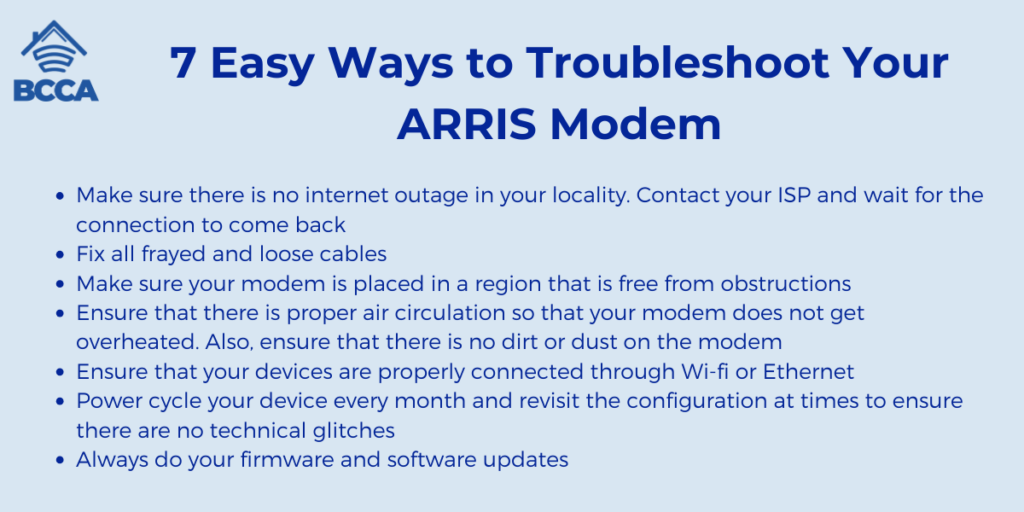
Here are some easy ways to troubleshoot your modem in case of blinking lights.
- Make sure there is no internet outage in your locality. Contact your ISP and wait for the connection to come back
- Fix all frayed and loose cables
- Make sure your modem is placed in a region that is free from obstructions
- Ensure that there is proper air circulation so that your modem does not get overheated. Also, ensure that there is no dirt or dust on the modem
- Ensure that your devices are properly connected through Wi-fi or Ethernet
- Power cycle your device every month and revisit the configuration at times to ensure there are no technical glitches
- Always do your firmware and software updates
Conclusion
ARRIS modem is highly rated by the users, and it is a great device if you need stable connectivity for your entertainment or home office. The modem has robust hardware, and it is not easily damaged. Understanding the lights will help you get the most out of it.
The next time your ARRIS modem flashes a light, you will be able to detect the issue quickly with this guide. You can also contact customer support if the problem persists, and they may replace your modem in case of hardware issues if it is within warranty.
Chris loves technology, specifically smart home technology! With both hands-on and executive leadership experience in his corporate career, Chris stays abreast of emerging technology and solutions and immerses himself in BCCA when not in the office.