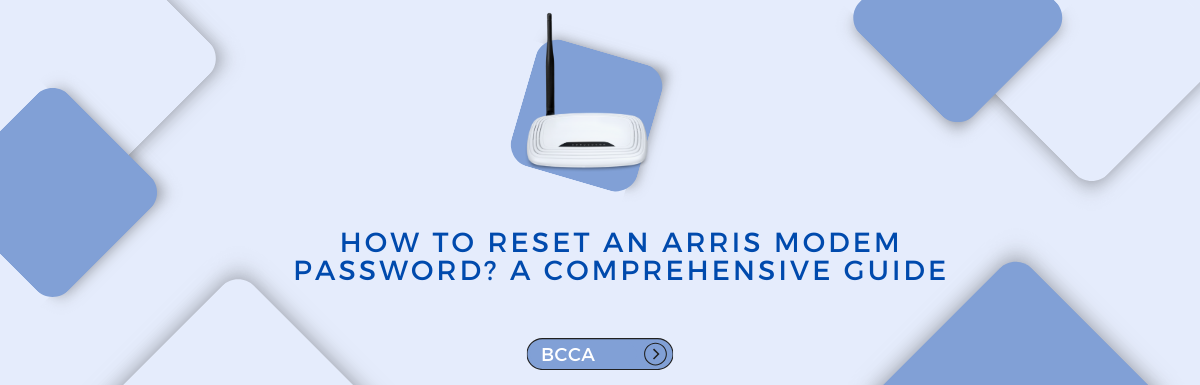Back in the day, having a robust Wi-Fi connection was an extravagant expense that very few could afford; now, with the advancements in technology and lifestyle, Wi-Fi is a necessity. In a very short span, we have switched from online shopping to online studying, many thanks to technology, and therefore, even the slightest inconvenience might hamper a lot more than you have thought.
Wi-Fis, just like everything else, is bound to have problems, and you should always be handy with the possible solutions and troubleshooting steps that might prove helpful. Sometimes, the easiest solution we can think of is to reset the modem, which often works; however, at times, it doesn’t.
And thus, here we are. In this article, we’ll explore how you can reset an Arris Modem password.
Table of Contents
Why Should You Reset Your Modem?
Exactly! Why should you reset your modem? Maybe just resetting the password or fixing the power supply might resolve the problem. Moreover, resetting the modem might have you doing everything over again and may even take more time than you have. Yet, resetting the modem does have some long-term results:
Resolves Connectivity Issues
Resetting your modem will solve a lot of internet connectivity issues like slow internet speed or intermittent network interruptions. It allows your modem to establish a fresh connection with your internet service provider, thereby refreshing the network settings and fixing glitches, if any.
Improves Performance
Your Modem may accumulate temporary data and miscellaneous files in the form of a cache. Routine cleaning, in the form of resetting, clears the cache and helps in improving the overall performance of the modem.
Regular Maintenance
Just like any other devices, modems, too, need routine maintenance. Resetting the modem will help clear cache files, establish a fresh connection with your internet service provider, and get rid of glitches, giving your modem a fresh start.
In cases where you forget the password or your modem is experiencing more problems than usual, resetting it might not be an option but a necessity.
How To Reset An Arris Modem?
Resetting the modem occasionally helps in the smooth, uninterrupted functioning of its capabilities. It also serves as the routine checkup of your modem and thereby increases its lifespan. That surely doesn’t mean resetting your modem every month or every two months. You can do this when you are having trouble logging in or having technical difficulties with your router.
Reset Using the Reset Button
- Most Modems have their reset buttons on the back of the device. If you can not find one, you must have received a user manual detailing the usage and basic troubleshooting steps of the modem; most user manuals have diagrams therein, and you may find the directions to find the reset button.
- When you’ve found the button, press and hold it for about 15 seconds.
- Allow the modem 5-7 minutes to reset itself and then turn it back on.
Reset Using the Router Web Interface
- In the web browser of your PC or mobile, type the IP address of your Arris modem and press Enter.
- Next, you will need to log in with the username and password.
- Look for the section labeled as ‘Security’ or ‘Utilities.’
- Select the option ‘factory reset the device to default settings.’
- Wait for a few minutes for the reset to complete.
Troubleshoot Hardware
Although these two are the basic steps and often solve the problem, just in case they don’t, follow the basic troubleshooting steps given in the manual or the ones given below:
- There might be a power disconnection issue. Check your modem’s power source to see if it works properly.
- You can look if there are any minor cuts or scratches in the wire of the modem, as it might disrupt connections, resulting in frequent network disturbances.
- Replace and check if the problem lies with the ethernet cable or the ethernet codes.
- If everything seems to be working fine, the modem might have an internal hardware failure; you can get it checked by a technician or might just replace it if it still falls under the warranty period.
How to Reset Arris Modem’s Password?
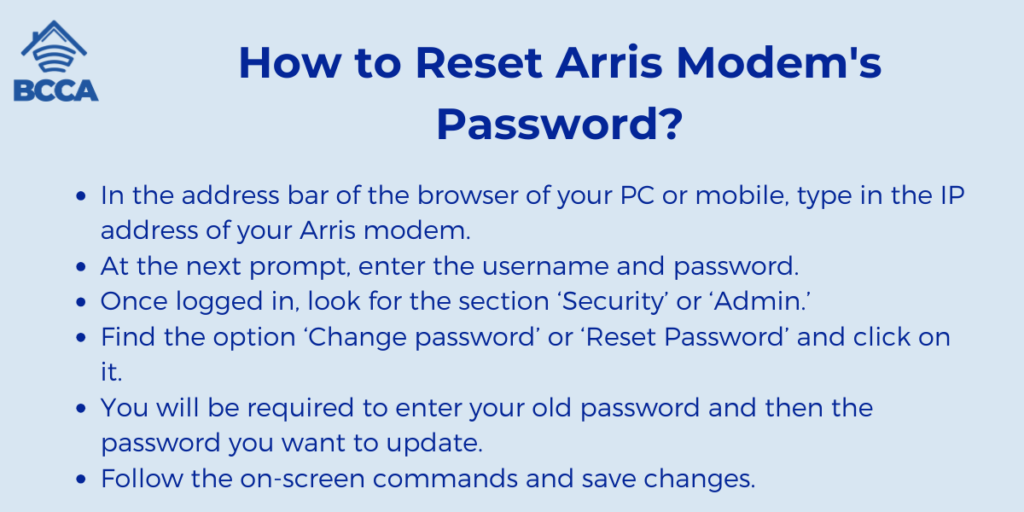
Resetting Arris’s modem password is easy and can be done in a few easy steps; below they are:
- In the address bar of the browser of your PC or mobile, type in the IP address of your Arris modem.
- At the next prompt, enter the username and password.
- Once logged in, look for the section ‘Security’ or ‘Admin.’
- Find the option ‘Change password’ or ‘Reset Password’ and click on it.
- You will be required to enter your old password and then the password you want to update.
- Follow the on-screen commands and save changes.
FAQs
Remember that rebooting your modem is totally different from resetting your modem. Rebooting will keep your files and data saved, whereas resetting will erase all the data and will restore it to its default state.
A factory reset restores your modem to its default state. It is mostly recommended by the technicians when all other efforts have failed, and the last solution is to replace the modem.
Rebooting your modem on a daily or regular basis might not be the best practice. You can try rebooting it once a month. However, if you are frequently facing network problems, you might try resetting it once or contacting a technician.
The username and password can be obtained from the router manual that you must have gotten with the router when you first purchased and installed it.
Conclusion
Resetting an Arris Modem or its password is a pretty simple task. However, if you want to spare the fuss and go for a quick solution, you can simply try rebooting the modem. You can do this by pressing the power button for at least 15 seconds and then leaving it turned off for 2-3 minutes. It is likely to revamp itself if not reset.
If rebooting alone solves the problem, well and good; if it doesn’t, go in for resetting, as that would help the modem to establish a fresh connection, getting rid of the junk and cache files.
Moreover, before resetting, you must note that it will temporarily disrupt your internet services until the time it establishes a new connection. So make sure you do it in your spare time and not in the middle of a Zoom meeting with your boss.
Chris loves technology, specifically smart home technology! With both hands-on and executive leadership experience in his corporate career, Chris stays abreast of emerging technology and solutions and immerses himself in BCCA when not in the office.