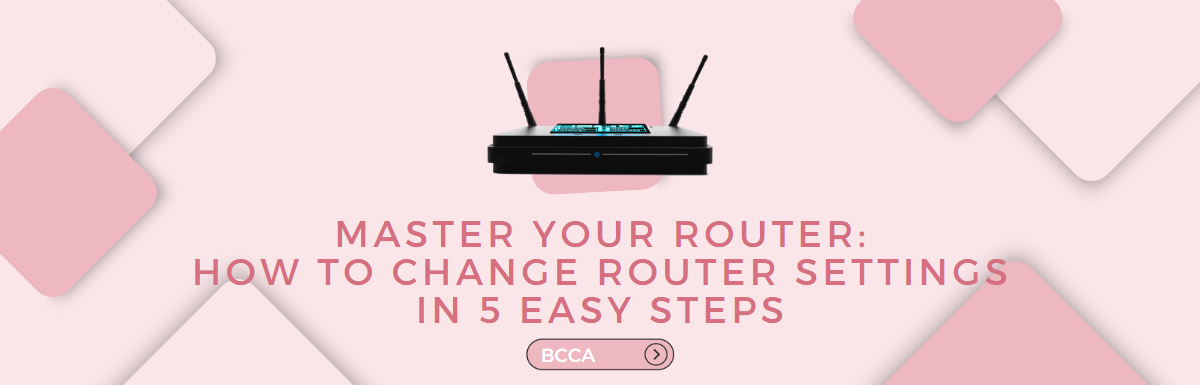Routers are essential for connecting to the internet; they allow multiple devices to access it through a Wi-Fi network. However, most people use it without realizing they are susceptible to hacking and can lose sensitive information to strange people.
To avoid unauthorized interception of data, you can change some settings on your router. Changing the router settings can secure your network, improve your internet speed, and personalize your Wi-Fi network.
In this piece, we’ll explore the critical settings to change on your router and the benefits of changing the same. We’ll also guide you on how to change your router settings in 5 easy steps.
Table of Contents
Important Settings on a Router You Should Consider Changing
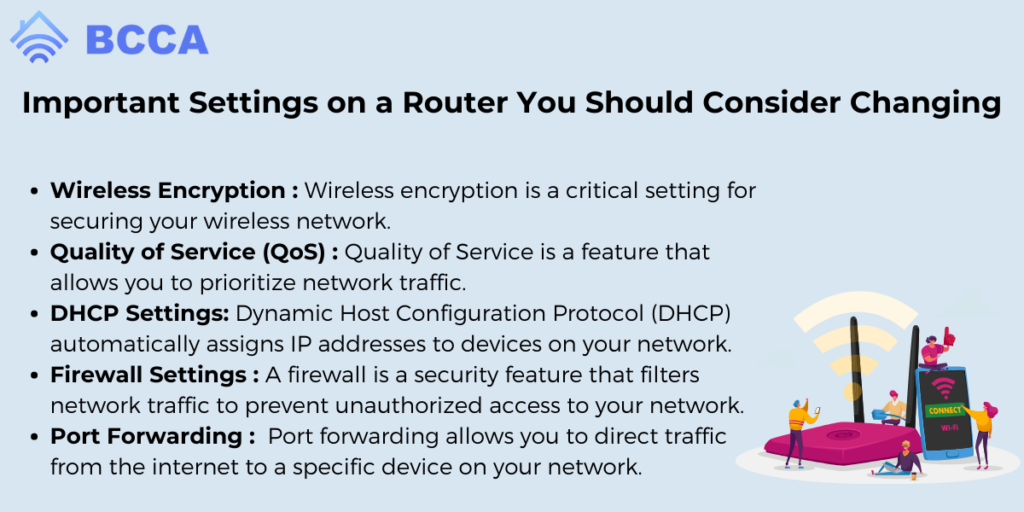
The importance of a router to your internet connection is obvious. However, its effectiveness depends on some settings and features.
The important settings on a router can affect the network’s performance, security, and overall functionality. Some of the key settings that you should be aware of and probably change include:
- Wireless Encryption
Wireless encryption is a critical setting for securing your wireless network. It protects your wireless network from unauthorized access by encrypting the data transmitted between your router and your devices.
The most commonly used wireless encryption protocols are WPA2 and WPA3, mainly because they’re more secure. In many routers, you’ll find that Wired Equivalent Privacy, WEP, and Wi-Fi Protected Access, WPA, are also present.
If your router is set to use WEP or WPA, change it to WPA 2 or WPA 3. Also, you must use a strong password for your network and avoid default passwords to prevent unauthorized access.
- Quality of Service (QoS)
Quality of Service is a feature that allows you to prioritize network traffic. You can assign different priority levels to different types of traffic, such as video streaming, online gaming, or web browsing, to ensure that your network is optimized for your specific needs.
This is especially important if you have multiple devices on your network and must ensure that your network is manageable. Depending on your need, you can prioritize video streaming over web browsing; service quality will help you achieve this.
- DHCP Settings
Dynamic Host Configuration Protocol (DHCP) automatically assigns IP addresses to devices on your network. The DHCP settings on your router allow you to configure the range of IP addresses assigned to devices and set the lease time for each IP address.
You must ensure you have enough IP addresses in your range to accommodate all devices on your network and set an appropriate lease time to prevent IP address conflicts.
This router setting is vital as you can restrict the number of devices connected to your router. You have to enable DHCP to allow more than one device to connect to your router.
- Firewall Settings
A firewall is a security feature that filters network traffic to prevent unauthorized access to your network. The firewall settings on your router allow you to configure your network’s security level.
It is essential to enable your firewall and set the appropriate level of security to prevent unauthorized access to your network.
- Port Forwarding
Port forwarding allows you to direct traffic from the internet to a specific device on your network. It helps run applications or services that require incoming traffic, such as remote access or gaming.
It is crucial to configure port forwarding correctly to avoid security risks, such as opening a port for a service that is vulnerable to attacks.
Benefits of Changing Your Router Setting
Sometimes, you may require more from your router than it currently gives you. While changing your router setting to suit your need may seem technical, you’ll enjoy the following benefits from doing it:
- Improved Performance
By adjusting the settings on your router, you can improve its performance. For example, you can change your router’s channel to broadcast its signal, reducing interference and improving signal strength.
You can also adjust the Quality of Service (QoS) settings to prioritize certain types of traffic, such as video or gaming, over others.
- Enhanced Security
Another benefit of changing router settings is enhanced security. By changing the default login credentials and enabling encryption protocols such as WPA2, you can reduce the risk of unauthorized access to your network.
You can also set up a guest network to separate your main network from visitors and restrict access to certain devices or websites.
- Greater Control
Changing router settings gives you greater control over your network. You can set up parental controls to restrict access to inappropriate content, block specific websites or devices, and manage bandwidth usage.
You can also configure port forwarding to allow remote access to devices on your network, such as a web server or network-attached storage (NAS) device.
- Improved Compatibility
If you have compatibility issues with specific devices or applications, changing your router settings can help. For example, you can enable Universal Plug and Play (UPnP) to configure your router to work automatically with compatible devices.
You can adjust the MTU (Maximum Transmission Unit) size to improve compatibility with specific applications.
- Better Stability
By changing router settings, you can improve the stability of your network. For example, you can adjust the wireless mode to match the capabilities of your devices or adjust the transmit power to reduce interference and improve stability.
You can also configure your router to automatically reboot regularly, which can help prevent crashes and other issues.
How to Change Router Setting
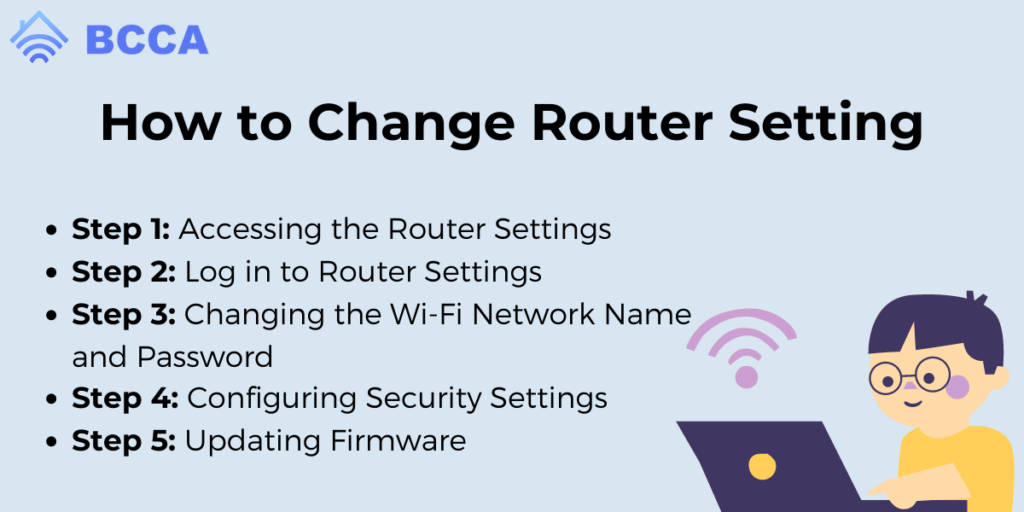
To change any setting on your router, you first need access to its setting page. However, you must have your router’s IP address to do so.
To start the process of changing your router setting, follow these steps:
Step 1: Accessing the Router Settings
To change your router settings, access the router’s settings page. To access the settings page, determine the router’s IP address.
The IP address is a series of numbers identifying your network router. To determine the router’s IP address, you can follow these steps:
- Open the Command Prompt on your computer by pressing the Windows key and R simultaneously, then type “cmd” and press Enter.
- In the Command Prompt, type “ipconfig” and press Enter.
- Look for the “Default Gateway” field. The number next to it is your router’s IP address.
Once you have determined the router’s IP address, you can open the router’s settings page by following these steps:
- Open a web browser on your computer and type the router’s IP address in the address bar.
- Press Enter.
- You will be prompted to enter the router’s username and password. If you haven’t changed them, you can use the default username and password provided by the manufacturer. You can find this information in the router’s manual.
Step 2: Log in to Router Settings
After accessing the router’s settings page, you must log in to make changes. To log in, enter the router’s username and password.
You can use the new ones if you have changed the username and password. However, if you have forgotten your login details, you can follow these steps to troubleshoot:
- Check the router’s manual for the default username and password.
- If you have changed the login details, try using the previous ones.
- If none of the above steps work, reset the router to its factory settings. To reset the router, locate the reset button on the back and press it for at least 10 seconds. This will erase all your changes and reset the router’s default settings.
Step 3: Changing the Wi-Fi Network Name and Password
Changing the Wi-Fi network name and password is essential to secure your network from unauthorized access. To change the network name (SSID) and password, follow these steps:
- Locate the Wi-Fi settings page on the router’s settings page.
- Look for the “SSID” field and enter the new network name.
- Look for the “Password” field and enter the new password. Make sure the password is strong and secure.
Step 4: Configuring Security Settings
Securing your Wi-Fi network is crucial to protect your personal information and prevent others from accessing your network. There are different security protocolsDifferent security protocols are2-PSK (AES).
To configure the security settings, follow these steps:
- Locate the “Security” or “Encryption” settings page.
- Select the “WPA2-PSK (AES)” security protocol.
- Enter a strong passphrase. A passphrase is a sentence that contains a mix of uppercase and lowercase letters, numbers, and special characters.
Step 5: Updating Firmware
Firmware is the software that runs on the router, and updating it is essential to ensure that your router is up-to-date with the latest features and security fixes. To update the firmware, follow these steps:
- Locate the firmware update page on the router’s settings page.
- Check for the latest firmware version available for your router.
- Download the firmware update file from the manufacturer’s website.
- Click the “Browse” button on the firmware update page and select the firmware update file you just downloaded.
- Click the “Update” button to start the firmware update process. It may take a few minutes to complete.
Final Thought
Your router gives you access to the internet, but it can also expose you can to some security and performance challenges. You can modify some of its settings to improve your router’s performance, security, and stability.
Change router settings such as the firewall, wireless encryption, and Quality of Service with the above steps.
Chris loves technology, specifically smart home technology! With both hands-on and executive leadership experience in his corporate career, Chris stays abreast of emerging technology and solutions and immerses himself in BCCA when not in the office.