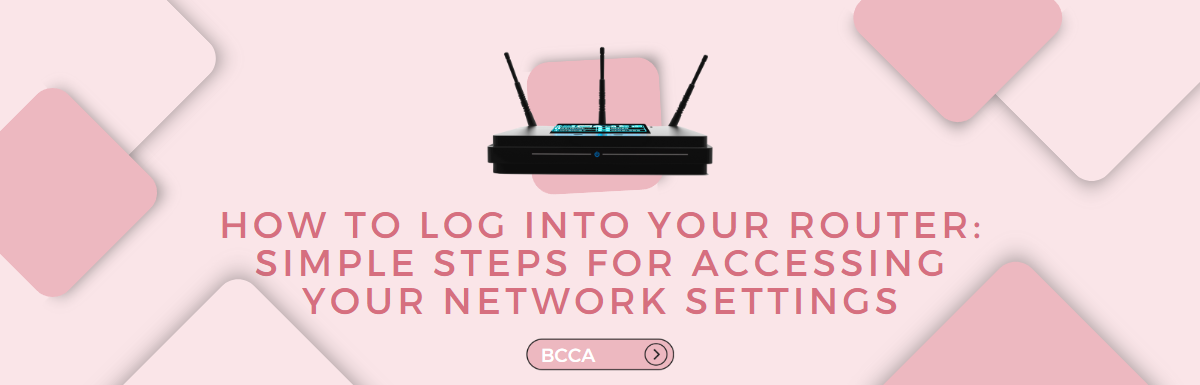We all enjoy using the internet 24X7. Whether it is scrolling Instagram, streaming live events on YouTube, or watching our favorite movies on Netflix, our day is incomplete without the internet. But do you know to have a smooth experience, you might sometimes have to change your router’s settings to optimize the speed and connectivity?
Yes, the thought of logging into your router can send a shiver down your spine, and trust us, it happens to most people. But, it is not as difficult as it sounds. With little information and proper guidance, you can easily log into your router and access the network settings to make appropriate changes.
Once you are able to access your router’s settings, you can do a myriad of things to your network, like changing username and password, applying parental controls, and fixing all kinds of internet issues.
So, let’s not delay further and start with our step-by-step guide on how to log into your router.
Table of Contents
Why Do I Need To Learn To Change My Router’s Settings?
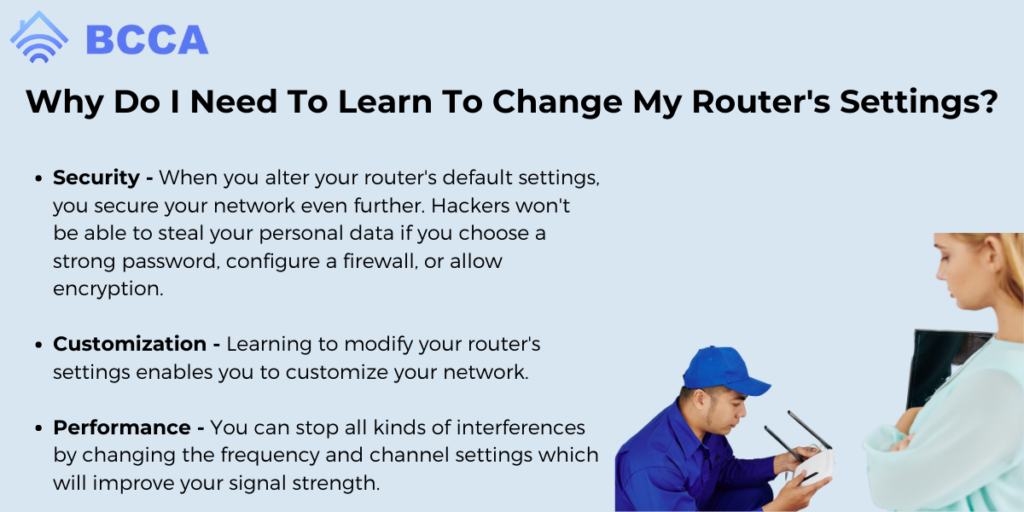
When you learn how to modify your router’s settings, it can prove helpful in the following ways:
Security– When you alter your router’s default settings, you secure your network even further. Hackers won’t be able to steal your personal data if you choose a strong password, configure a firewall, or allow encryption. All these measures will block any unauthorized access attempts, and you can use the internet without worries.
Customization– Learning to modify your router’s settings enables you to customize your network. You can limit your children from watching any content that is not appropriate for them through parental control; you can create a guest network for the ones who visit you. You can enable remote access to your home network through port forwarding and a lot more.
Performance– You can stop all kinds of interferences by changing the frequency and channel settings which will improve your signal strength. You can also assign priorities to certain apps or devices which you are currently using, so they get the required bandwidth.
So, understanding your router’s settings can open many doors of possibilities to make the most of your network.
Steps For Accessing Your Network Settings
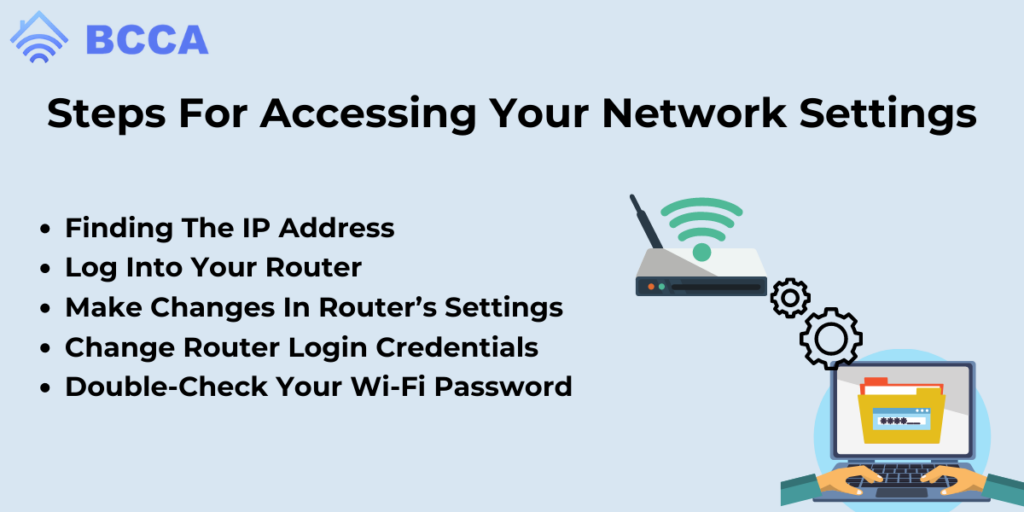
The following are the simple steps that you need to take to access your router’s settings and make the changes you need.
Finding The IP Address
This process can be different depending on the operating system that you are using. We have discussed them separately for your convenience.
- How To Find IP Address in Windows?
Start by opening the command prompt if you want to find your IP address on a Windows Computer. There are two ways to do it, and one is to type “command” in the start menu’s search box and choose the command prompt. Alternatively, you can press the Windows key plus “R” and then type “cmd.”
When the command prompt opens, type in “ipconfig” When you press enter, it will give you the network adapters installed on your computer. When you peruse the information, you will find the term, “default gateway,” and the number next to it will be your IP address. It might look something like 192.168.1.1
- How To Find The IP Address in iOS?
In a device with iOS, you can locate your IP address by tapping the Wi-Fi option in the settings menu. Select the network name that is connected to your home network and tap on the “i” near it. The IP address will be mentioned next to the word “router.”
- How To Find IP Address in Android?
For Android devices, the settings may be different, but once you get to the Wi-Fi settings, you will find the IP address near the term, “gateway,” “router,” or something similar.
You can find the IP address on the user manual or the label on your router in case you fail to find it through your phone.
Log Into Your Router
The next step is to log into your router. The username and password could either be the default one or the one you may have created when you would have set up the router. This process will become a bit tricky if you have forgotten the credentials.
Most routers come with a password-recovery feature. If this applies to your router, this option will appear after you have entered the wrong details twice or thrice. Usually, you will be asked to enter your router’s serial number, which can be found at the bottom or side of your router.
If you have never created your login credentials, you can use the good old admin and password combination and see if it works. If it doesn’t, your best option is to conduct a web search for the default username and password of your router’s brand.
If you are still unable to log in to your router, you will have to do a factory reset, where all the settings will go back to default. You will find a small reset button on your router; press and hold it for 10 seconds. You must now be able to log in using the default credentials.
Make Changes In Router’s Settings
Once you gain access to your router’s settings, you can make any required changes. You can change the router’s username and password, Wi-Fi password, and security levels. Setting up guest networks, parental control, and device management can also be done at this stage. Ensure that you apply these changes before going to the next screen.
If you are stuck somewhere in the configuration part, the built-in help or instruction manual can guide you. Some recent routers have the setup wizard, which does most of this work for you automatically.
Change Router Login Credentials
You will have to change the router’s username and password if you are still using the default ones. There will be an option to do so under the “administration” tab. Wherein you will be asked to enter your current password and then a new one.
Note that some routers only enable you to change the password and not the username, while some others allow you to change both.
When setting the password, remember that it is not difficult enough for you to recall and not so easy that others can easily guess. Write it down somewhere if you are likely to forget it in the future.
Some routers also ask some security questions and answers and use them later to verify your identity in case you forget the credentials.
The final step is to apply these settings and log in back to the router.
Double-Check Your Wi-Fi Password
Make sure your Wi-Fi password is strong yet secure so that there are no attempts of unauthorized access. Go to your router’s Wi-Fi or wireless settings and change your password immediately if you think it’s weak or easy to guess.
Remember to follow the usual password recommendations when setting a new password. Moreover, change the Wi-Fi name to something unique in case you are still using the default one.
To have the strongest level of protection for your home wireless network, look for security options and ensure it is set to WPA2-PSK [AES]. Newer routers will have a more secure option of WPA3. Apply your changes and then close the window.
FAQ’s
A: A router links your devices to a modem so that they are able to access the internet. It can be a wired or a wireless connection; the latter is called a wireless Wi-Fi connection. You need to log in to your router for various reasons, and the primary ones are to configure your network, change your Wi-Fi password, set up parental controls, etc.
A: Well, this may differ depending on the model and brand of your router. However, most routers follow the pattern of “admin” as username and “password” as password. If your router doesn’t come into this category, check the manual or do a web search for the default password.
A: If you are unable to get in with the default credentials, it is possible that the password was changed. If that is the case, you can reset your router to its factory default settings. But, remember this might erase all your custom settings though it will reset the password to the default one.
A: The process is similar if you’re using a Windows, Mac, or Linux device. You just need to add your IP address on the web browser and it will prompt you to enter the login credentials.
A: It can be recovered through the command prompt in Windows and via the terminal in Mac or Linux computers. Type “ipconfig” in case you are using Windows or “ifconfig” if you have a Mac or Linux device. The number next to the words “default gateway” or”gateway” address will be your IP address.
Summary
Knowing how to access your router is important if you want to modify its settings or troubleshoot any issues regarding internet speed or connection. We hope the steps highlighted above guide you in doing so. And, you are able to successfully alter your router’s settings.
Remember to read the manual that comes with your router for a better understanding of the device and its settings. When you add a new password, make it strong so you are safe from unwanted guests. You can contact your internet service provider for assistance if you are stuck at any point.
Following this guide will ensure you have a consistent, high-speed internet connection that is also secure. Enjoy scrolling, streaming, and connecting with ease once your router is set to your required settings.
Chris loves technology, specifically smart home technology! With both hands-on and executive leadership experience in his corporate career, Chris stays abreast of emerging technology and solutions and immerses himself in BCCA when not in the office.