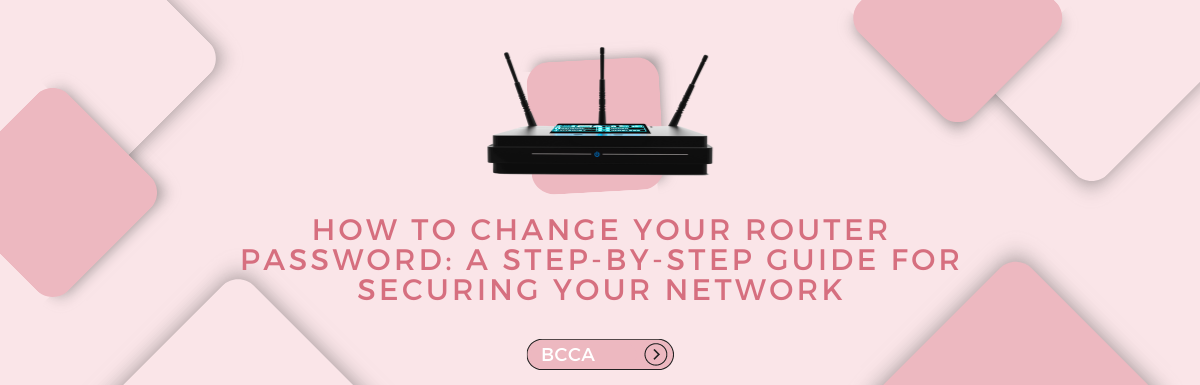We live in a world that is connected 24X7. So, we must keep our home network safe to ensure online safety and protect our data. One thing that can help do this, which sadly many people ignore, is changing the password of your router. Not doing so will leave your network open to unauthorized access and cybercrimes.
Your router is the first line of defense between the hackers and your network. The router, by default, comes with a common username and password that everyone knows, and so can easily be misused.
Changing the router password makes your network more secure by ensuring only users with access can use it. It greatly minimizes the risk of having unwanted access to your network.
You can protect your sensitive files, financial information, and personal communication from them. Moreover, a strong password also deters potential attackers from hacking your network. All this by just picking a strong password. Not sure how to do it? We’ve got you covered!
This step-by-step guide will walk you through changing your router password to boost network security. Get ready to take charge and keep the intruders away.
Table of Contents
Why Should You Change Your Router Password?
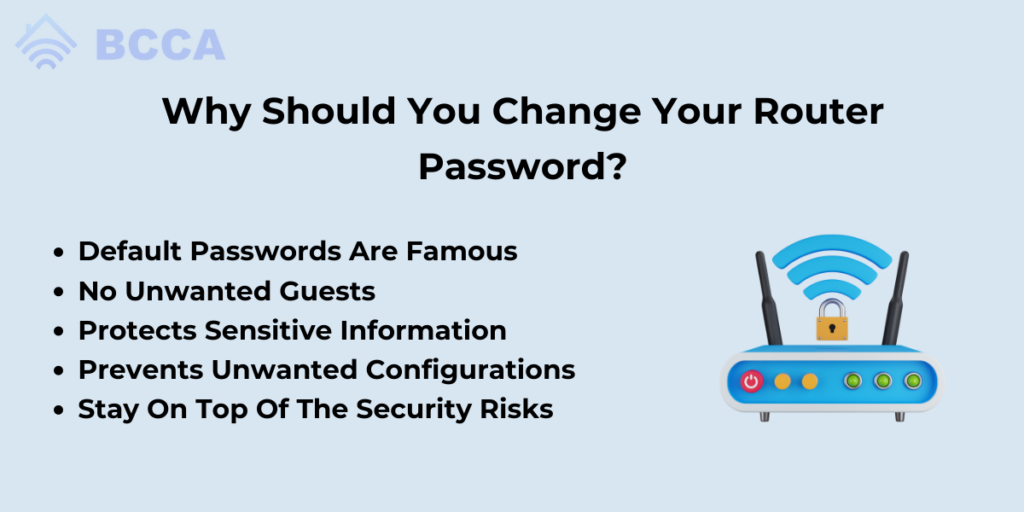
For someone who is not tech-savvy, terminologies like routers, modems, networks, etc, could be confusing. They need help understanding the basics of computers, let alone accessing their router and changing its password. But, doing so is important for many reasons, some of them are:
Default Passwords Are Famous
Most people who understand networks and the internet know that default passwords are generic. We all have heard about admin and password as they are the most commonly used usernames and passwords in the internet world.
Attackers can easily get into your system, steal data, or add malware. Changing the default password eliminates this risk and allows only authorized people to access your network.
No Unwanted Guests
Just like locking your home ensures you do not have any unwanted guests in your home, changing the router password will make sure no illegal guests enter your home network. Once you customize your login credentials, it’s difficult for outsiders to guess and get into your network settings.
Protects Sensitive Information
You keep a lot of sensitive data on your home computer. Your banking documents, papers related to your property or stocks, and private communication could reside in your computer’s hard drive.
When you do not change your router’s default password, all this information is at risk of being stolen. But, when you change the password, you add a layer of security to keep your data safe.
Prevents Unwanted Configurations
Unauthorized access to your network can lead to unwanted changes in your router’s configuration. Some examples of this are changes in DNS settings, redirecting your internet traffic, and even launching an attack from your network. Changing the router’s password prevents this and keeps the settings secure.
You are in Control of Network Usage
Changing the router password can help you maintain control of your network. As we’ve seen, only authorized people and devices can access your network, and you can prevent bandwidth theft or unauthorized usage.
Stay On Top Of The Security Risks
Your routers get regular firmware updates to keep your network secured. It’s a good idea to update your firmware when available to boost your network security. Changing the password keeps you on top of your game.
How To Change Your Router’s Password?
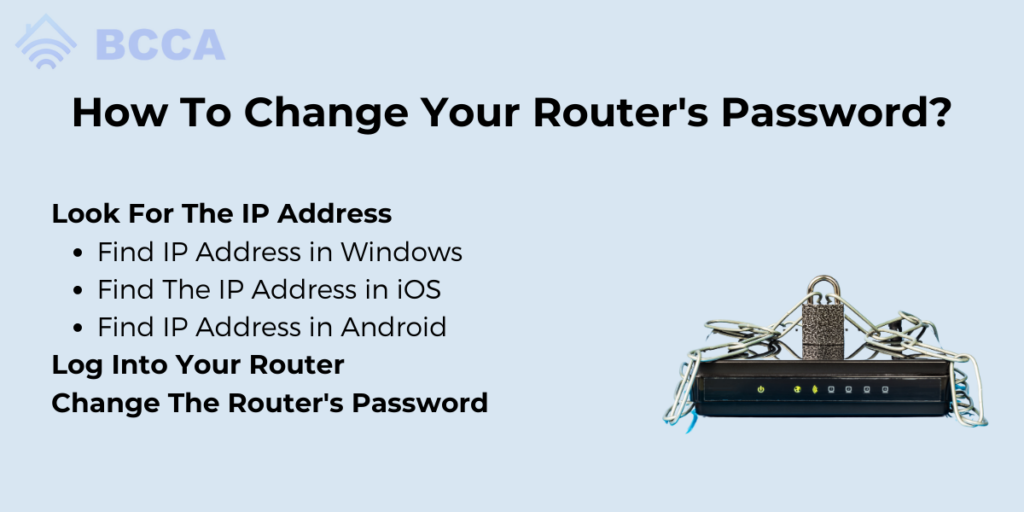
Now that you know how important it is to change the password of your router, you will be curious about how to change it. It can be done by following these easy steps.
Look For The IP Address
The procedure for finding the IP address can vary based on the OS you’d have on your computer. For your convenience, we have explained them separately.
- Find IP Address in Windows
Launch the command prompt to discover your IP address on a Windows PC. You can go to the start menu and type “command” in the search box, or you can open the Run command (Windows key + R) and then type “cmd.”
Write “ipconfig” when you can see the command window. When you hit enter, it will display the network adapters available on your device. When you scroll through the information, you will see the word “default gateway,” and a number next to it. This number will be your IP address. It could look similar to this quartet here, 192.168.1.1
- Find The IP Address in iOS
You can find the IP address in an Apple device when you tap Wi-Fi in the settings menu. Click on the network name of your home network and click on the “i” near it. The IP address will appear next to the term “router.”
- Find IP Address in Android
Discovering your IP address on an Android device is different. You need to first go to Wi-Fi settings. The IP address will be written next to the title, “gateway,” “router,” or another name with the same meaning.
If you fail to find it on your phone, go through the instruction booklet or the sticker on your router.
Log Into Your Router
Next, you need to log into your router. This process will become easier if you remember the login details. The username and password will be the ones that came with your router, or you may have created during the installation.
The majority of routers have a password-recovery feature. If this is true for your router, this option will show up once you have entered the wrong credentials a few times. Often, you are asked to type in your router’s serial number. Look for this number at the base of your router.
Use the default admin and password if you have not created new login credentials. If this does not work, hop on to Google and do a web search asking default username and password for the brand of your router.
Cannot log in still? Try a factory reset to return all the settings to their default version. The reset button will be there on your router. Continue pressing it for a few seconds before releasing it. It will allow you to log in using the default username and password.
Change The Router’s Password
You can make the necessary changes after going to your router’s settings. Make changes to the username and password along with levels of security and Wi-Fi settings.
Different routers operate differently, but most routers will allow you to type in your new password and then re-enter the same in the “confirm password” box.
Choose a complex and strong password for enhanced security. Some routers will ask you security questions and answers to verify your identity when you forget the details. Make sure that you apply or submit these changes before closing the screen.
If you have any doubts, your router’s built-in help or instruction manual can be of help. The recent routers have a setup wizard, which automatically does all the hard work.
Summary
As router passwords are generic and easy to access, changing them is necessary for all internet users. If you don’t change it, anyone can access your network and make changes to it or, worse, misuse it.
Remember to choose a strong password that no one can guess. Use a mix of alphabets, letters, symbols, or even passphrases. Write them somewhere or use a password manager to keep track of them.
Consider investing in anti-virus software to keep your routers secure. Turn on automatic updates so your router stays up-to-date and away from security threats.
Following these steps will take your router security to the next level, and you can enjoy safe internet without any worries.
Chris loves technology, specifically smart home technology! With both hands-on and executive leadership experience in his corporate career, Chris stays abreast of emerging technology and solutions and immerses himself in BCCA when not in the office.