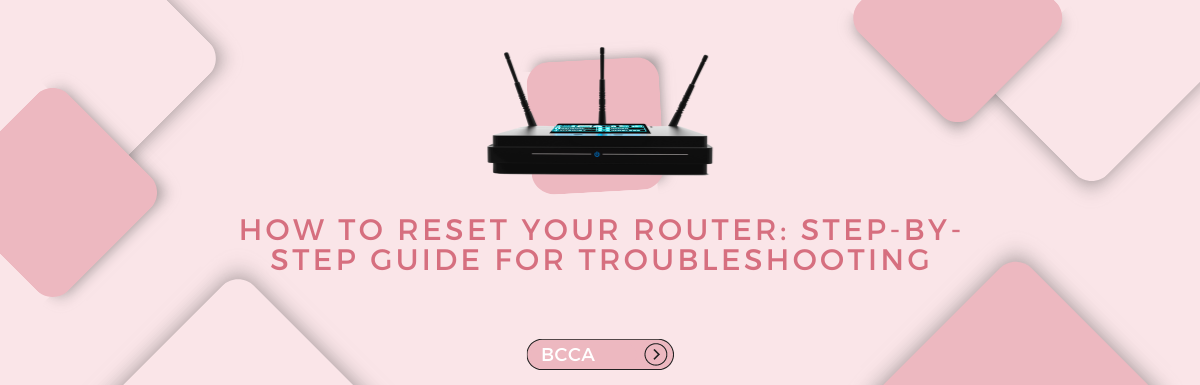We all know how important being online is in today’s time. We depend on the Internet for our work, studies, shopping, and entertainment.
However, erratic bandwidth or sudden snapping can cause huge problems and can be a cause of frustration and disturbance. Hence, the need for a router reset is one of the most common troubleshooting ways to resolve internet issues. It can help with slow speeds, on-and-off disconnections, and errors while connecting with devices.
Apart from troubleshooting internet problems, resetting your router can also be helpful in a few circumstances. For example, if you wish to make changes to your IP address.
Even when you want to sell your router, resetting is essential so that the configuration is cleared and you are safe from any vulnerabilities.
Even though a router reset is crucial in fixing internet issues, many people do not know how to do it. But there is no need to worry as we are here with this article.
We will discuss how you can reset your router, different types of resets, and when your router needs it. So, let’s start with it.
Table of Contents
Why Do You Need A Router Reset?
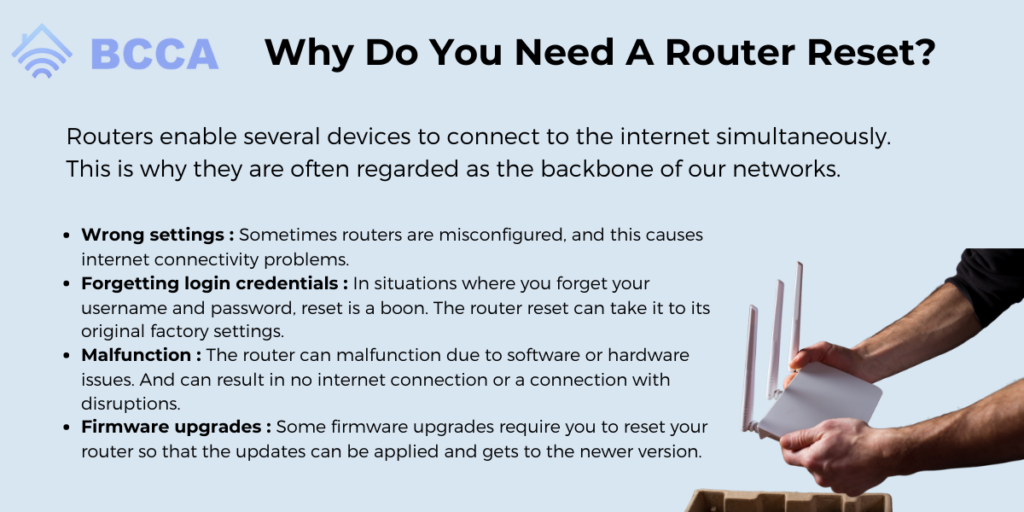
Routers enable several devices to connect to the internet simultaneously. This is why they are often regarded as the backbone of our networks. As time passes, routers get affected by issues like glitches in software, variable settings, and network congestion.
These can impact its performance, and you may face issues with your internet connectivity. Resetting your router will reboot it and restore the default settings.
Here are some of the issues that can be addressed by a router reset:
Wrong Settings
Sometimes routers are misconfigured, and this causes internet connectivity problems. Resetting will clear the previous settings enabling you to fill in the correct information this time and establish a connection.
Forgetting Login Credentials
In situations where you forget your username and password, reset is a boon. The router reset can take it to its original factory settings. This allows you to access the settings page with default credentials.
Malfunction
The router can malfunction due to software or hardware issues. And can result in no internet connection or a connection with disruptions. Resetting it will take it to a stable state where you can reconfigure it and fix all issues.
Firmware Upgrades
Some firmware upgrades require you to reset your router so that the updates can be applied and gets to the newer version. Upgrading your router’s firmware will boost its performance and make it more secure.
Types of Router Resets
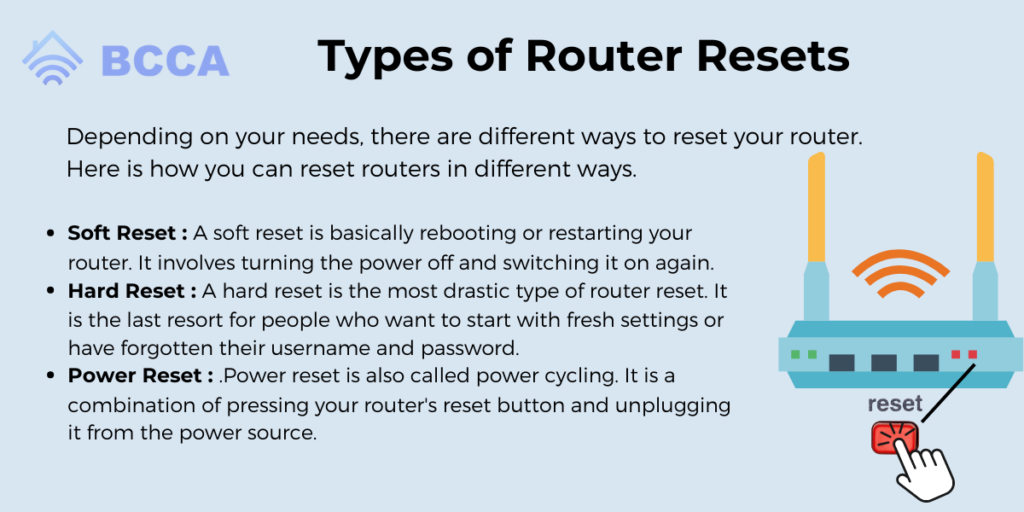
Depending on your needs, there are different ways to reset your router. Here is how you can reset routers in different ways.
Soft Reset
A soft reset is basically rebooting or restarting your router. It involves turning the power off and switching it on again. This process will not alter your router’s settings, but it is the first thing most people do for troubleshooting internet issues.
You can also use the router interface to restore factory defaults after disconnecting the modem and router from each other.
Hard Reset
A hard reset is the most drastic type of router reset. It is the last resort for people who want to start with fresh settings or have forgotten their username and password. To do this, press and hold the reset button on your router.
You can do this by using a paperclip or a pointed pin, as the button or reset hole is too small.
The router is reset to factory defaults removing all custom configurations, usernames, passwords, DNS settings, etc. After a hard reset, you will have to reconfigure your router to connect your device to the internet.
Power Reset
Power reset is also called power cycling. It is a combination of pressing your router’s reset button and unplugging it from the power source. This is used when there are sudden glitches causing connection drops or the router overheats.
It does not erase any settings, so it is safe to do. Just press and hold the reset button and unplug the power cable.
Continue holding the reset button, and after a few seconds, plug the cable back into the source. If the router is battery-powered, remove the battery after unplugging it.
How To Reset Your Router?
In the above section, we discussed the ways of resetting routers. Let’s find out how to reset your routers.
Unplug Your Router
To start with the resetting process, you must unplug the router. Although most routers have the reset button, you should be careful and unplug it and the modem from the power source first. This can stop the factory reset from initiating. Then wait for some time for the router to cool down.
Once it is cool and all devices show the Wi-Fi is disconnected, reattach the power cable for the modem. After a few seconds, do the same for the router. You will have your internet connection back in a couple of minutes.
Update Your Firmware
Firmware is essential software that keeps your router running. It is not updated as frequently as the operating system of your device. So, to prevent problems arising from outdated firmware, you can download the latest firmware update. All routers come with their set of instructions on how to get this firmware update.
Remember never to turn off your router or mess with it when the firmware is updating as it can lead to serious issues. If this process turns your router to default settings, set it up again.
Update Relevant Apps
Most modern routers come with apps that you can use from your mobile devices and manage the router settings. If you have such apps, ensure you update them regularly to their latest version.
Change The Password
If you are someone who is still using the default password that came with your router, it is a huge mistake. Change it immediately, as it can make you susceptible to unauthorized access. As we do not use these settings often, we tend to ignore such things, but they can lead to bigger consequences if the router is hacked.
Choose a strong password that is easy for your recall but not for others to guess. You can do this by using the web browser and going into the router’s interface.
Apply The Settings
Once the resetting of the router is done, apply or submit the changes. You will also have to restart your devices, such as mobile phones, tablets, or computers, for the changes to take effect.
The Bottom Line
If you are having internet issues, most of the time, the culprit is your router. Learning to reset it can help you fix a lot of connectivity issues. A simple reset can get you back online in no time. When you follow the steps above, you can have an uninterrupted internet connection.
A hard reset will restore your router to its factory settings. So, it is important that you know how to reconfigure it and take a backup of your previous settings.
If the problems still linger, you can try a few things like checking the cables, changing the Wi-Fi channel, repositioning your router, and enabling Quality of Service settings.
When nothing of the above helps you with your internet connection issues, it is better to call your internet service provider.
Chris loves technology, specifically smart home technology! With both hands-on and executive leadership experience in his corporate career, Chris stays abreast of emerging technology and solutions and immerses himself in BCCA when not in the office.