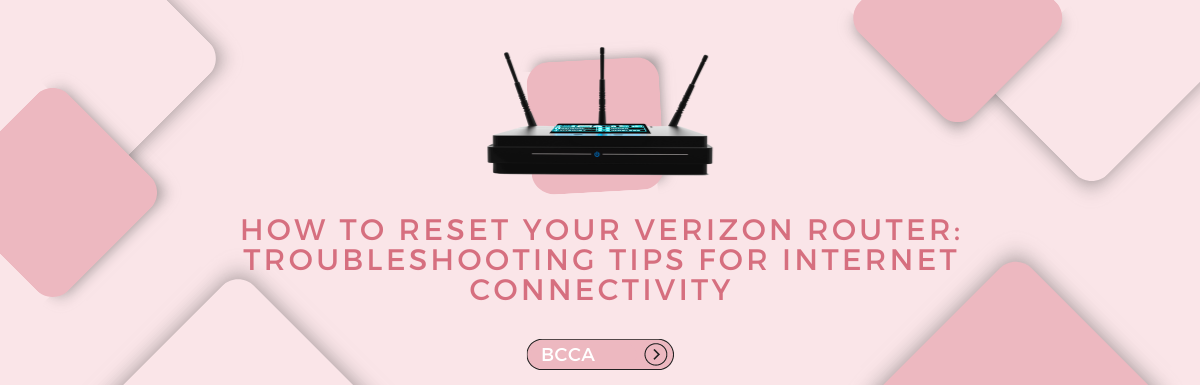Imagine you are working on a deadline, and today is D-day. You are confident you will finish it by the end of the day and send it to your boss. But, suddenly, your internet stops working! Or, you are watching an exciting thriller movie, and your internet decides to (not so pleasantly) surprise you. Utterly disappointing, right? We’ve been through this experience too! That is why we decided to help you fix your internet issues.
It’s pertinent to point out that resetting your router when your internet isn’t working properly should be a last resort when you have failed with other options. A router reset may solve the internet connectivity issue but will reset your router to its default factory settings. Hence, you will have to set it up again after a reset.
In this piece, we will talk about how you can reset your Verizon router and share some tips for troubleshooting internet connectivity issues.
Table of Contents
Reasons Why Your Verizon Router is Not Connecting To The Internet
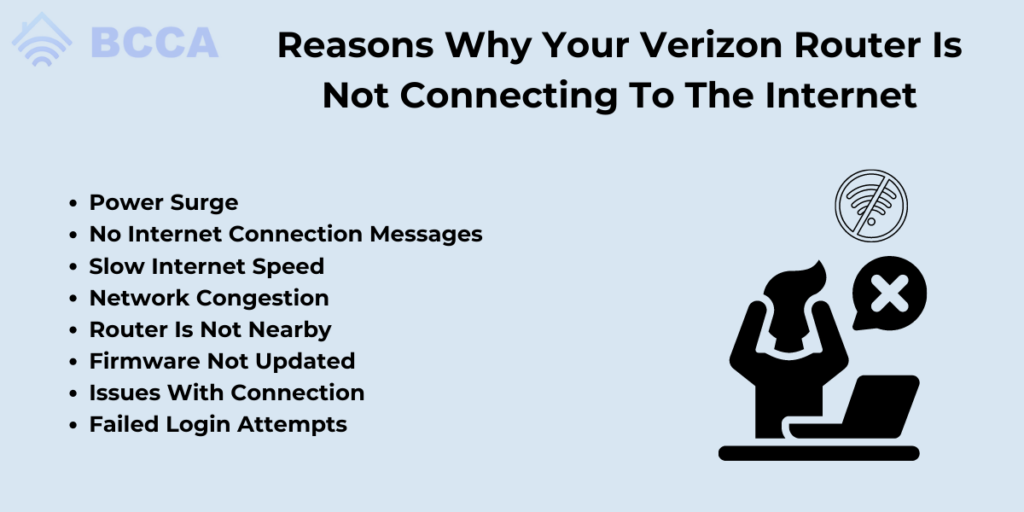
Verizon routers are known to be reliable and offer stable internet connectivity to your homes or offices. But, as with other technological devices, these routers could also face issues that hamper their function. Below, we discuss some common reasons your Verizon router won’t connect to the internet.
1. Power Surge
Power surges can be due to electrical fluctuations or lightning and may damage electronic devices. The latest routers we have, send and receive data through central fiber. And fiber optics work on the light particles that travel on this central fiber.
While glass cladding is made around the central fiber to prevent damage and data loss, the network pathway is vulnerable to power surges. So, if your Verizon router is not working after a voltage fluctuation, try unplugging it from the power source. Reconnect it after waiting for a few minutes. If it does not work, you may need to call for assistance.
2. No Internet Connection Messages
When you get a “no internet connection” message even after being connected to your Verizon router, there could be many reasons behind this.
So, you must contact your internet service provider (ISP). In this case, you have Verizon’s internet plan; hence, they are your ISP. They can give you the reason for the issue you are facing. If your entire region faces an outage, your service status page on the website will inform you about it.
It would help if you waited until they solved the outage issue. If you are the only one in your area not getting the internet, then their customer support team will also be able to guide you.
3. Slow Internet Speed
We all know how annoying slow internet speeds can be when we have important tasks to finish. You may get a perfect signal strength on your device, and the internet looks fine until you open a webpage, and it takes forever to load. It means you have the internet, but its speed is slow. It could be due to:
4. Network Congestion
In areas with large populations, the network can be congested during peak hours as many people use the internet simultaneously. And there is nothing that you can do about this situation. You must wait until congestion subsides and your internet speed runs normally again.
5. Router is Not Nearby
Proximity to the router is essential for optimum internet speed. The speed may go down when you are not near your Verizon router. So, go to the area where your router is placed. Another thing you can do is use Wi-Fi extenders to expand the network coverage in all areas of your home or office.
6. Firmware Not Updated
Routers get regular firmware updates to ensure optimal performance. Ensure you check for the latest updates and install them on your router. If they are not updated, the internet speed can be slowed down.
7. Issues With Connection
It’s often the most common cause of no internet connectivity in Verizon routers. Always check your cables are tight enough, as they can make your connection unstable and ruin your online experience.
Another reason for this can be overheating of the router. Your router gets heated when it is on continuously and is kept in closed places with no ventilation. So, keep your router in open places with windows.
8. Failed Login Attempts
If you enter the wrong credentials, you will fail to log in to your Verizon router’s administration panel or when connecting to Wi-Fi. Sometimes, even with a correct password, you won’t be able to log in. It could be due to security issues or technical glitches in the router. Always double check you are using the right credentials to avoid failed login warnings.
Suppose your failed login attempts exceed a certain number of times. You might be barred from logging in again or asked to provide proof of your identity.
9. Weak Wireless Router Signal Strength
Even though Verizon routers have a good network range, going far away from them can give you weak signals. A faulty router can sometimes show strong signals, but still, there would be no connectivity. So, it is better to be in the range of your router or use Wi-Fi extenders around the house if you have a large house.
10. Unpaid Bills
Last but not least, this one is obvious and true for some people who often forget to pay bills on time. Verizon will send you reminders and warnings like other internet service providers for bill payments. But, if it skips your mind, your internet won’t connect one fine day, and you will be confused until you find out the actual reason.
Now that you know why your Verizon router won’t connect to the internet let’s see how to troubleshoot these issues and enjoy an uninterrupted internet connection.
Troubleshooting Tips For Internet Connectivity
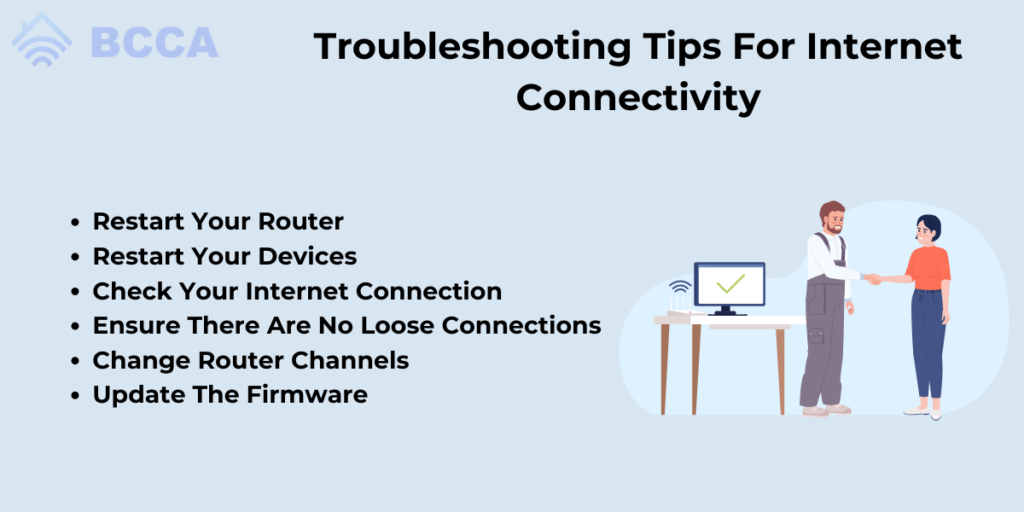
Sometimes the solution to a complex problem can be too simple. And all these issues have simple solutions that can run your internet connection to optimum speed in no time.
As mentioned above, there might be multiple reasons for not getting optimum internet speed. So there is no single solution for troubleshooting them. We have explored different options that will help you regain your internet connection.
Here are some tips you can follow when you face any of the above issues with your Verizon router.
Restart Your Router
This process is also called rebooting your router. It is as simple as switching off your router and turning it on. You can also do this another way, i.e., force restart or power cycle. For this, unplug your router and wait for a few minutes. Then, replug it into the power source.
Restart Your Devices
When your devices are still not working after a router reboot, you can try restarting them. It includes your wireless devices like smartphones, tablets, or smart speakers.
Some users use Ethernet cables to connect their routers to computers for a stable wired connection, reducing latency issues. If you also do this, you must restart these wired devices.
Check Your Internet Connection
When you get a “No Internet connection” message on your screen, try restarting your router. If it is still not working, check your ISP’s website to confirm if there is no network outage in your area. You can also call their customer support to ask about any outages or maintenance work in your region.
Ensure There Are No Loose Connections
Many cables may be connecting a router to the computer, even when you have a wireless connection. That is why you must ensure all such cables are firmly connected. These cables carry the internet from your ISP to your devices through the router. So if cables are loose, you will encounter problems with your connection.
Change Router Channels
Wi-Fi routers send and receive data on channels. They are bands that work on a specific frequency range. A 2.4GHz frequency band has 11 channels. These channels reduce the communication load by distributing them to nearby access points.
Update The Firmware
Routers also have built-in software like our computers, and other devices have operating systems. These are called firmware, and they need to be up-to-date for you to have a stable internet connection. Verizon automatically updates its routers, but checking if a new update is available is always advisable.
You can download and upload this update to your computer, which can sometimes be tedious and risky.
When you have tried all these fixes and the router is still not connecting, you can opt for the last resort, i.e., resetting the router.
How To Reset Your Verizon Router?
Resetting your router is a simple-to-follow process and can be done by following a few steps that are mentioned below:
- First, locate the reset button on your router. It will be a small button labeled as “reset.”
- You would find a safety pin or paper clip, depending on your router model. You need to press and hold the reset button for a few seconds.
- Now, please wait for the router to reset to its default settings. The lights on your router will keep blinking until it is done. It can take up to several minutes.
- Once the reset is done, you will have to reconfigure your router. Go to the router’s admin panel and configure the router using the information that you added earlier. Refer to the booklet or website support if you need help or get stuck somewhere. It will provide you with clear instructions on how to set up your router.
Conclusion
As we’ve seen, resetting your Verizon router is relatively easy. You need to press and hold the reset button for some seconds. Once the reset is done, you can go into the admin panel of the router’s settings and configure it again.
Make sure you keep a note of the existing router settings before you reset it. Doing this will help you get the same configuration you had earlier.
Chris loves technology, specifically smart home technology! With both hands-on and executive leadership experience in his corporate career, Chris stays abreast of emerging technology and solutions and immerses himself in BCCA when not in the office.