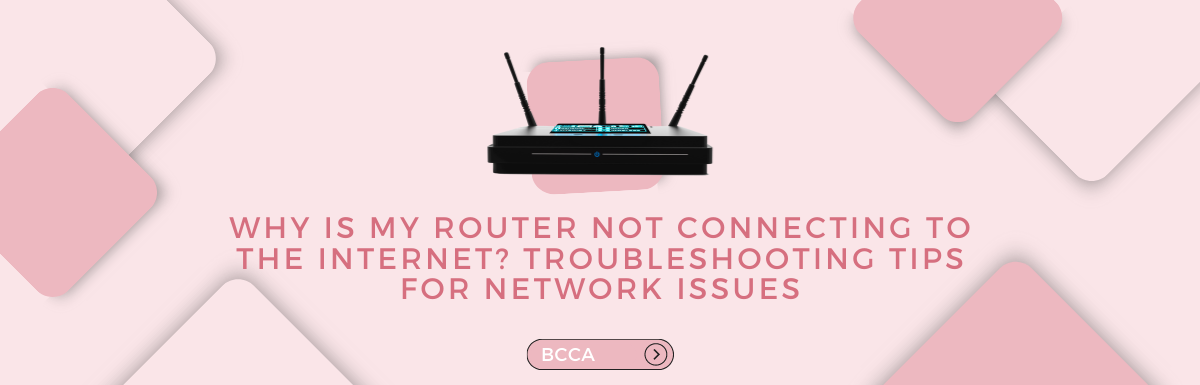You tried to open a tab, and it kept on loading, and you started to wonder, “Why is my router not connecting to the internet?” That or something similar to this situation may have brought you here today.
There are multiple reasons why your router may not be working, such as poor wire connection, software issues, power shortage, etc. Some of them might require expert help, but for the minor ones, you can fix them on your own.
In today’s blog, we have listed all the possible answers to your queries and how you can fix them. So without further ado, let’s get started.
Table of Contents
Why is My Router Not Working: All The Possible Reasons If The Router Is Not Broken?
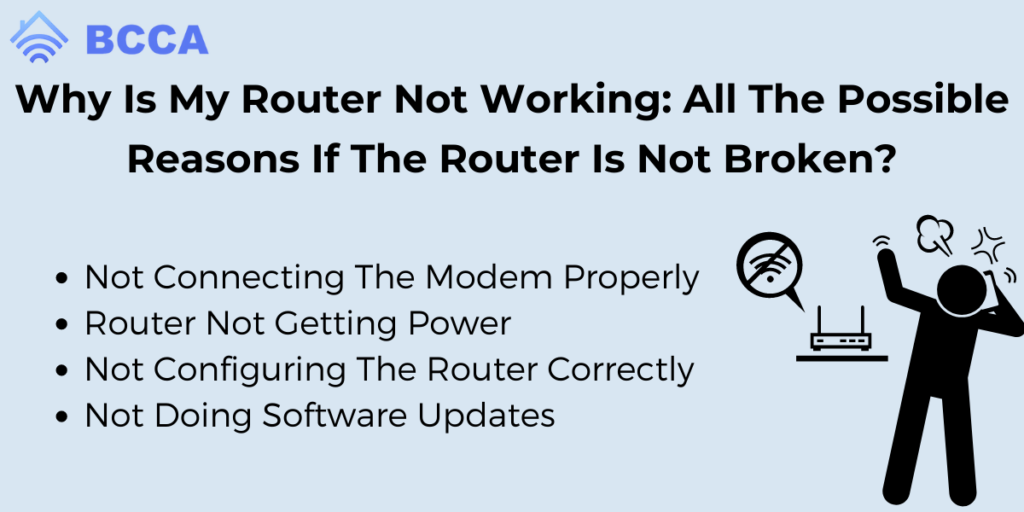
If your router is pretty new, then chances are you are making one of the below-mentioned mistakes, which is causing your router to lose its internet connection.
1. Not Connecting The Modem Properly
If you are using a router for the first time, and it is not connecting to the internet, check whether it is properly connected to the modem or not. If not, then that is what you need to fix.
The modem is responsible for receiving the internet signals from your internet service provider (ISP) and transmitting it to your router.
If the cables are not connected properly, and the modem is loose, damaged, or plugged into the wrong ports, your router will not receive any signals. Hence you will not have an internet connection.
To check, see if the Ethernet cable running from the modem is securely connected to the WAN or the internet port of your router.
2. Router Not Getting Power
Often time while solving such things, we think about some of the most complex cases but ignore the basics, and they turn out to be the actual problem. So before checking other cables, see if the power cable is connected correctly or not.
To double-check, see if both ends of the power cable are firmly attached to the router and the power outlet. If it is connected, your router’s indicator lights will be illuminated.
Also, check if the power outlet is functioning, as that can also be a reason why your router is not getting power and hence not working.
3. Not Configuring The Router Correctly
Correct configurations are crucial for your router to work properly. If you recently changed your internet service provider or have mistakenly made changes in your network settings, your router will not connect to the internet.
To check the right configurations, go to the web browser and enter your router’s IP address. You will get all the necessary information regarding your router’s configuration.
Then you can simply go to your router’s mobile app and match them to see if the configurations are correct. The information you need to check will be the type of connection (i.e., DHCP or PPPoE) and your proper login credentials.
If you need more clarification on any of them, contact your ISP, and they should guide you regarding this.
4. Not Doing Software Updates
If your router’s software is crashed and is not up-to-date, it can make your router slower or even make it unable to connect to the internet. Outdated firmware and software contain bugs that can disrupt your router’s functionality.
Check the manufacturer’s website for any latest software update specific to your model, and if available, download that.
Let’s Get Your Router Started

To check all the aspects mentioned above, follow this three-stepped troubleshooting process.
Step 1: Checking The Router’s Physical Connections
The first step of troubleshooting will be to check the physical connections of your router and to see if they are connected properly.
You can start by checking if the Ethernet cable is firmly plugged into the WAN or Internet port, which is the cable connecting your router and modem. Even check the power cable and if it is firmly connected to the router.
Step 2: Restarting Your Router
After checking the physical connectivity of your router, if it’s still not working, try restarting it. For that, find the reset button (usually located at the back or bottom of your device ) and press and hold it for 10-15 seconds.
This will initiate a restart in your router and will do a factory setting. Therefore, if you have any custom configurations, they will get deleted.
Please note that it is important to understand when you should do a factory reset. If you recently made any changes in your configuration and since then your router is not connecting to the internet, then rest will be helpful.
Besides, if your router has been running for an extended period of time without a turnoff, a restart can help it start fresh. Apart from that, restarting will be unnecessary, and you’ll then be required to do a reconfiguration.
Step 3: Configuring Your Router
If you followed step 2 and restarted your router, you will now need to reconfigure it. For that, you need to access your router’s settings and look for the IP address.
Once you have the IP address, copy it, put it in a web browser, and look for its configuration.
You can also do it with the help of the router’s user manual or by going to the manufacturer’s website and looking for configuration instructions for your router model.
Still Not Working? Try These Advanced Troubleshooting Techniques
If that basic troubleshooting did not work, attempt these advanced techniques that you can do on your own.
1. Check For Interference
Sometimes, nearby electronic devices can create interference with your router’s signal and make it difficult for it to connect to the internet.
For that, look for devices like cordless phones, microwave ovens, baby monitors, and even the neighboring Wi-Fi network.
If that’s the case, simply move your router away from them and locate it to a place where it is placed on an elevated surface and away from walls or other large obstacles that can obstruct the signals.
2. Change Your Router’s Channels
Routers operate on different channels for transmitting wireless signals. If there are multiple routers around you and all are using the same channel, it can lead to a poor internet connection.
Therefore simply changing your router’s channel can solve your problem. For that, go to your router’s settings on your mobile app or browser and switch to a less crowded channel.
3. Contact Your Internet Service Provider
If you tried everything mentioned so far and still nothing has worked, it is time to contact your Internet Service Provider (ISP). Explain to them the issue you are facing and the solutions you have tried, and they can help you diagnose the situation better.
While calling your ISP, ensure to keep some information handy such as your account information and model number, if there is any error message displaying or any unusual blinking of indicator that you have observed.
FAQs About Router’s Connection Issue
Start with restarting your modem and router; in most cases, it solves the issue. At times, we forget the recharge date, which is also a reason your devices are not getting the internet.
Check for the cables, unplug them, and reconnect; if the issue still persists, it can be an ISP outage, and consulting with the internet provider can bring you a solution.
When there is high data traffic, the DNS server might not respond. So, as a result, you may not have an internet connection even if your router indicates a connection light.
Try restarting your router by unplugging the cables, waiting for 30 seconds, and reconnecting with the power outlet.
If the situation persists, manually set the DNS server address, or you can consult with your internet service provider for their server address.
Yes, the placement of the router, its antenna configuration, and the frequency of the band can affect the Wi-Fi signal. Place the router in a location from where it will cause fewer obstacles, and hence the range and stability will be maintained.
Key Takeaways
There can be more than one reason behind your router not being able to connect to the internet. If it is your first time using a router and you bought a brand-new one, start by looking at the basics. Check if all the cables are plugged into the right place.
If it is comparatively older and all of a sudden stops working, it can be due to software expiration or multiple other reasons like having signal barriers nearby, configuration getting erased, or overcrowding channels.
However, if you still cannot connect to the internet after all the methods mentioned here, there can be a chance that your router has some hardware malfunctioning. In that case, it is better to take your ISP’s help and get things done professionally.
Chris loves technology, specifically smart home technology! With both hands-on and executive leadership experience in his corporate career, Chris stays abreast of emerging technology and solutions and immerses himself in BCCA when not in the office.