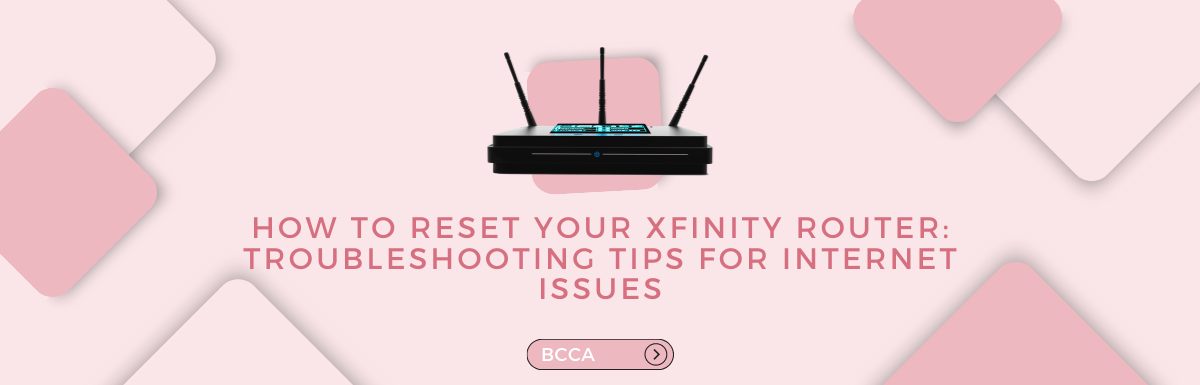Xfinity is owned by the American giant Comcast, a global tech company. Xfinity offers wired and wireless internet networks. However, as with any other gadgets and internet service provider, there are sometimes issues that make the connection unstable and slow.
Often, if you face Xfinity internet issues, it could be due to a general outage in your region or an issue with your modem. In this case, you can choose the tried and true method of restarting the modem to see if the problem is sorted.
However, in case there is a local Comcast outage, you will have to check their website for the estimated downtime. Although the company does its best to troubleshoot the issues as soon as it can, at times the outages can last even for a couple of days.
It sucks, right? Apart from making you frustrated, the outages can make your internet slow. So, you are unable to browse the web or scroll through your favorite Instagram reels.
We hear you! That is why we have come up with this blog to help you troubleshoot the Xfinity internet issues. In this piece, we will provide you with tips to reset your router and fix all connectivity issues. Let’s go!
Table of Contents
Why Would I Need To Reset My Xfinity Router?
The Xfinity router is the most crucial part of your Wi-Fi setup as it provides internet access to your computer. This enables you to stream movies, play games, and do anything on the web.
There could be many reasons for problems in your Xfinity router. But the crux of the matter is problems suck, and not every one of us is capable enough to afford a technician to fix them.
As Xfinity is the largest service provider, many people are using the network at once, causing network congestion and thereby slower internet. There could be maintenance work going on in your area resulting in the outage, or a broken fiber or copper cable could be the culprit.
Some of the common reasons you would need to reset your Xfinity router are:
- When you try to connect to the Xfinity Wi-Fi Network, you keep getting error messages such as, “cannot join existing connection,” or “cannot establish a new connection.”
- Your Wi-fi connection keeps weakening in intervals.
- The status page displays the message that the device has been activated but is not working properly.
- Some routers don’t function because their firmware is not updated regularly.
- Sometimes even after resetting the router, there is no internet signal. This could be due to interference between signals from your router and other devices in the area. To correct this, you need to set up the router in the correct position.
- Your router needs a software upgrade – Yes, sometimes the routers begin to work as soon as you upgrade their software.
Types Of Reset
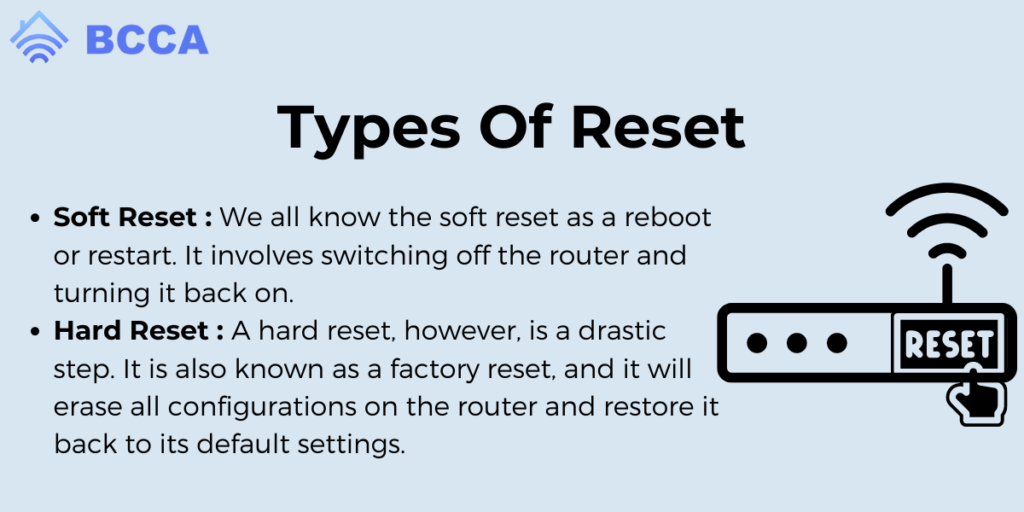
There are usually two kinds of resets that are used on an Xfinity router – a soft reset and a hard reset. They are explained below:
Soft Reset
We all know the soft reset as a reboot or restart. It involves switching off the router and turning it back on. This is basically the first step in troubleshooting all connectivity issues. A soft reset will not alter any settings or configurations of your router.
Hard Reset
A hard reset, however, is a drastic step. It is also known as a factory reset, and it will erase all configurations on the router and restore it back to its default settings. It makes the router blank, just like when you got it new. So, this is always done as a last resort or when getting rid of the router.
How To Reset Your Xfinity Router?
In this guide, we will discuss both types of resets for your Xfinity Router.
Soft Reset Your Router
Here’s how you can soft reset your router to fix the issues:
- Unplug the power cable from your router and switch it off.
- Wait for around 15-20 seconds so that it is completely turned off.
- Then, put the power cable back on the router and turn it on. Let it get the power back. It could take several minutes.
- Once it is powered on, check if your connectivity is restored and the issues are resolved.
Hard Reset Your Router
Follow these steps to hard reset your Xfinity router:
- Find the reset button on your device. It is typically located at the back or bottom of your router but depends on the model. Look for a small button or a hole with the word “reset” on it.
- Use a pointed object to press and hold the reset button for 15 seconds. You will have to apply some force to do this. Once the lights on your router start flashing, the reset process has begun.
- After 15 seconds, release the reset button and let the router restart. It will take a few minutes and your router will reset to factory settings.
- When the router restarts, you will have to log in to your Xfinity account and reconfigure your name, password, and other personalized settings that were applied previously.
- Finally, check your internet connection and if everything works well, your reset was a success.
Note – Before you go for a hard reset, take a backup of all your data, as you cannot retrieve it. Choose this method only when all other methods were tried and failed.
Troubleshooting Tips For Internet Issues
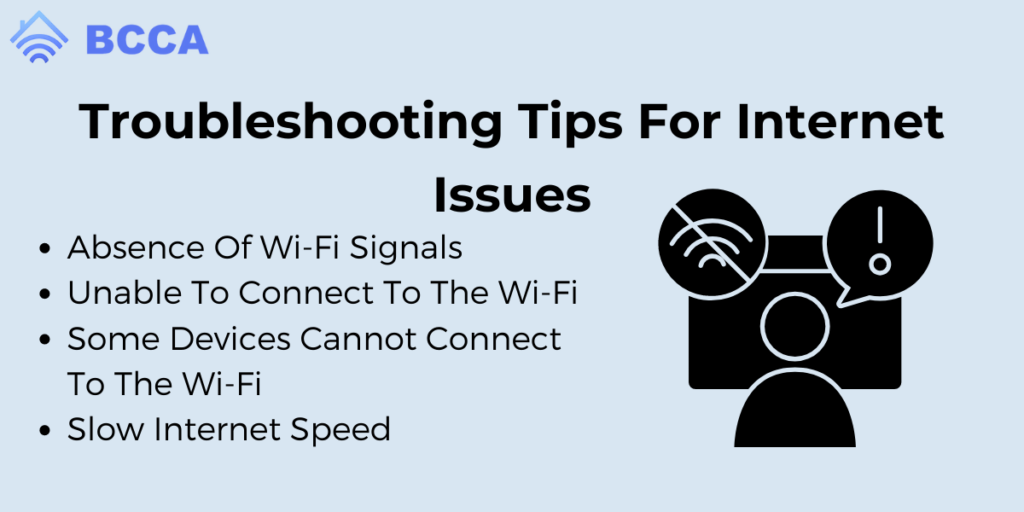
There are a few issues that you may encounter when using an Xfinity router. Here, we will discuss each one and provide tips on how to troubleshoot them. Read on to fix them yourselves.
Absence Of Wi-Fi Signals
One of the most common problems is the absence of Wi-Fi signals. If your router is turned on and there are no issues with any of your devices then you should try connecting via an Ethernet cable.
If you are able to connect to the internet through a wired connection, the problem is in your wireless network.
But the good news is that this can be fixed simply by pressing the reset button. Once the device restarts, you should be able to get connectivity. When the problem still persists after a reset, you must contact your internet service provider to replace the device.
Unable To Connect To The Wi-Fi
When you cannot connect to the Wi-Fi of your home network, the first step is to check if this issue is with a specific device or with all your devices. If it is with all your devices, unplug the router and wait for a few minutes before plugging it again. After some time, you will be able to connect to the network.
If the problem is with only one device, then it could be an issue with your device. To fix this go to the Wi-Fi list of your iOS or Android phone, and forget the network you are currently using. Choose it again and type the password. This will connect your device to the network.
Some Devices Cannot Connect To The Wi-Fi
When facing this problem, all you have to do is connect your devices via the Ethernet cable. If they work through an Ethernet cord, you just have to reset your Wi-Fi router and all devices will be able to connect again.
Slow Internet Speed
Yes, we know how irritating this can get. It can be caused by network congestion as many people use it at the same time. If your router has the feature of switching bands, choose a 5.GHz band to provide an extra boost to your internet. If this does not work, you may have to contact your service provider to find the reason for slower speeds.
Conclusion
Resetting your Xfinity router can be the easiest but a powerful way to troubleshoot all the issues that you may face. Not only it improves your network’s performance but also keeps it secure by removing any unauthorized changes made to your router.
By following the step-by-step guidelines given above, you can easily reset your Xfinity router and enjoy a better connection. And, above all, you can DIY without any professional help.
However, remember when you go for a hard reset, it will erase your previous configurations. So, once the router is reset, reconfigure it as per your preferences. And you can get optimal performance from your router and get back to your online activities in no time.
Chris loves technology, specifically smart home technology! With both hands-on and executive leadership experience in his corporate career, Chris stays abreast of emerging technology and solutions and immerses himself in BCCA when not in the office.