The blinking white light on the Verizon router means the router is booting and attempting to establish the connection with the server. If it doesn’t stabilize after a few moments, it signals an issue with the internet connectivity. To fix it, you’ll have to figure out the root cause and take the requisite steps to solve it.
No worries, if you’ve no clue about the possible issues behind the Verizon router flashing white, the article is out here to set you in the right direction. I’ve listed out the things that could have gone wrong with the internet connection or the router and how you could fix them in every case.
Table of Contents
- Why Is My Verizon Router Blinking White?
- How To Fix the Verizon FiOS Router Blinking White?
- Frequently Asked Questions
- Conclusion
Why Is My Verizon Router Blinking White?

If the Verizon FiOS white light continues to blink fast, you’re likely to be left without reliable internet service. It could be a list of issues ranging from a botched-up cable setup, improper router placement, or any underlying firmware or hardware issue.
If the FiOS router blinks white and then yellow, it could show an interruption in your internet service from the ISP (internet service provider). But if the light turns solid red, it could mean hardware-related problems.
Suggested Read: Yellow Light on Verizon Router
How To Fix the Verizon FiOS Router Blinking White?
Follow the steps mentioned below to narrow down on the issue. Most of the problems don’t require professional help and can be handled by the users themselves.
1. Check and Fix Wired Connections
One of the most common issues with disruptions in internet connectivity and white light is probably cable-related. Power and ethernet cables getting entangled could lead to loose connections on either end of the setup. A faulty ethernet cable can also lead to connectivity issues signaled by a Verizon cable box blinking white light.

Steps to Fix Wired Connections:
- Disconnect and reconnect the wires and restart the router.
- If you’ve bundled your internet with TV, check out the splitter for issues.
- Input the wire directly to the router and start the router.
- If the light turns solid after initialization, the splitter is the culprit, and it’s due for replacement.
2. Restart the Router
Once you’ve checked the wires, try restarting the router. You can either do it manually or start the reboot from the Verizon mobile application.

Steps to Restart the Verizon Router Using App:
- Launch ‘My Verizon app’ on your phone (Available for both Android and iOS)
- Click the account tab and enter the password if prompted.
- Click on the home internet tab and tap the router settings.
- Tap the restart button under the settings.
Steps to Manually Restart the Verizon Router:
- Locate the power button on your FiOS router.
- Hold the button for a few seconds until the lights go off.
- Unplug the device and wait for a few minutes.
- Re-plug and turn the power on.
- Give a few minutes for the router to initialize and check if the white light turns solid.
3. Look for Maintenance or Outage Information
If none of the steps solve the issue, look for any information regarding scheduled maintenance work or downtime. Unforeseen internet outages can lead to connectivity issues. Check with the local service provider for any information and wait it out. There is hardly anything you could do about it until the service resumes.
Steps to Check Internet Outage or Maintenance Info:
- Sign in on this webpage and look for any details regarding the outage.
- If no details are available, you can create a ticket and get it checked.
4. Check Router for Overheating
One under-looked factor is the Wi-Fi router’s placement. Any substantial physical and radio interference could lead to service disruptions. If you’ve blocked the router’s heat-regulating vents by placing an object over or around it, that could lead to frequent connection drops and the FiOS router flashing white.

Steps to Fix Router Overheating:
- Place the router a few feet above the ground, clear of any physical interference.
- Never place the router in a closet or behind electronic gadgets.
- Clean the vents (if dust is accumulated)
5. Check for Router Overloading
Got plenty of devices at home? You could be simply overloading the Verizon router, causing it to flash white light. With a solid processor and memory, the router wouldn’t handle a multitude of devices and data-intense activities, leading to malfunction, connection drops, and your Verizon FiOS box blinking white light.
Steps to Fix Router Overloading:
- A power cycle could fix the issue temporarily.
- You can take an additional to limit the number of wireless connections.
- If you’re looking for a permanent fix, get a router suitable for multiple devices.
6. Update the Router Firmware
Outdated firmware can cause connectivity disruptions and an unstable internet connection denoted by a FiOS router blinking white.
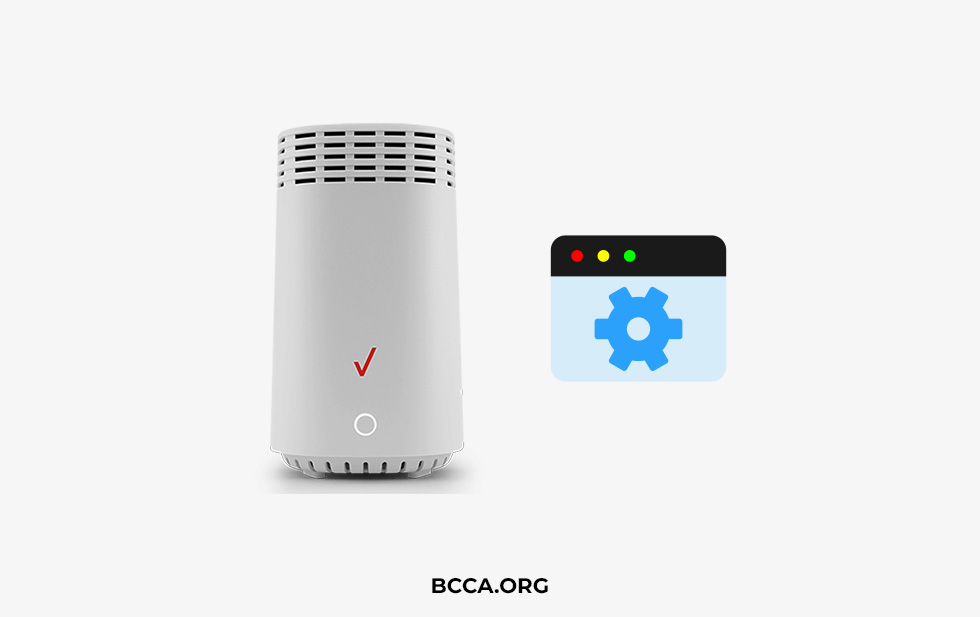
Steps to Update Router Firmware:
- Go to OEM’S website and input the device details.
- Look for the latest firmware version for your router model.
- Download it into your local system.
- Install the firmware manually and restart the router.
- Look if you can keep the automatic updates on your router admin page, which would make the process easier.
7. Basic Troubleshooting
If none of the steps solve the Verizon router G3100 blinking white light, you can try a manual reset.
Note: Ensure you take a backup of your settings in case you need to switch back to the ISP customized settings.
You can switch to the router’s default settings to see any changes in the connectivity. Go for the manual reset, which will put the router to default factory settings. If the issue persists, contact your OEM for a replacement. If your device is out of the warranty period, it’s better to get a new Verizon FiOS compatible router that won’t give any such trouble.
Frequently Asked Questions
The Verizon FiOS flashes white when the router attempts to establish the internet connection by communicating with the server. If the light doesn’t turn solid, that shows a failed attempt to establish a connection leaving you without internet.
Check the cables, reconnect them and restart the router. Avoid blocking its heat-regulating system and vents. Install the latest firmware. If none of the steps work, request professional help or seek a device replacement.
Conclusion
A blinking white light is no reason for panic. More times than not, an easy fix would get the router to work again. For the worst-case scenarios, request support from experienced technicians.
Chris loves technology, specifically smart home technology! With both hands-on and executive leadership experience in his corporate career, Chris stays abreast of emerging technology and solutions and immerses himself in BCCA when not in the office.
