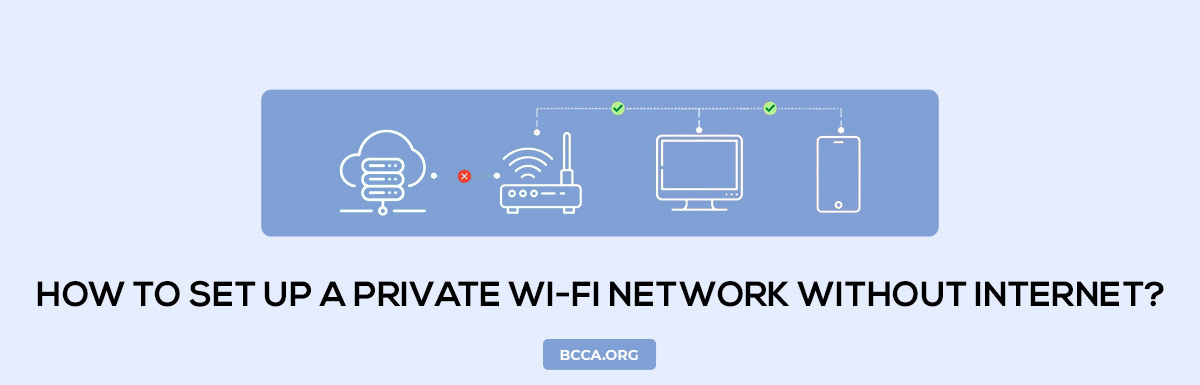When most people talk about wireless networks, they talk about a network connected to the internet. For most people, a wireless network without internet is an out-of-the-bounds concept. However, I would say it is one of the most underrated things in the world of networking.
For starters, a private Wi-Fi network without internet can help you with entertainment, content, and other network-related features when used properly. This guide will not only teach you how to set it up but will also answer some of the most important queries that a networking newbie might have regarding a wireless network without an internet connection. Let’s begin!
Table of Contents
Pre-Requisites
Before you begin setting up a private Wi-Fi network, you need to find the login IP address of your wireless router. You can find this from the user manual or using the ipconfig command on a connected device. You have to keep this IP address — most probably 192.168.0.1, 192.168.1.1, or 192.168.0.254 — in an accessible place. You will need it later.
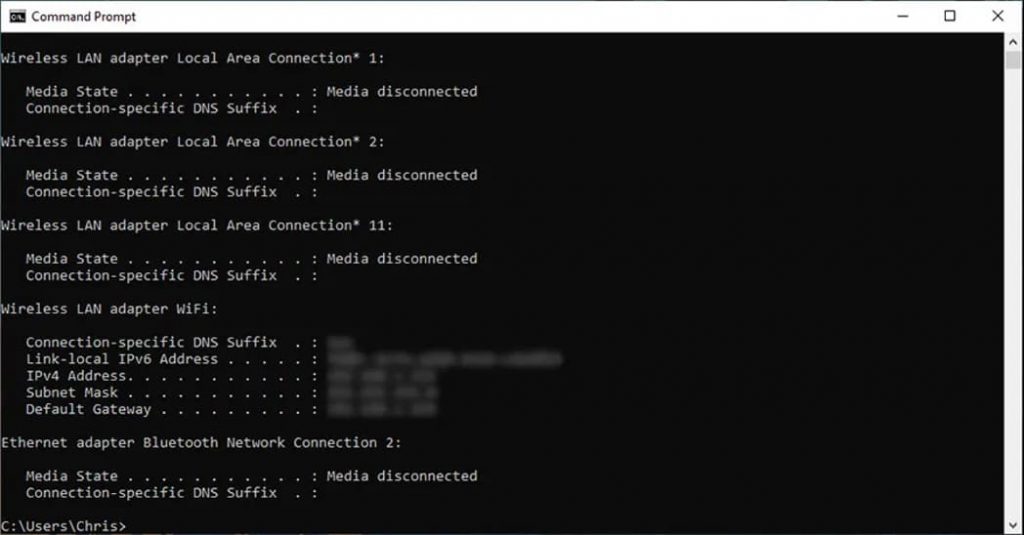
By the way, if the wireless network service is not turned on by default, you may have to set up the network using a wired device in the first place. In this case, you must have an Ethernet cable and a PC/Mac, where you can finish the setup.
How To Set Up A Private Wi-Fi Network Without Internet?
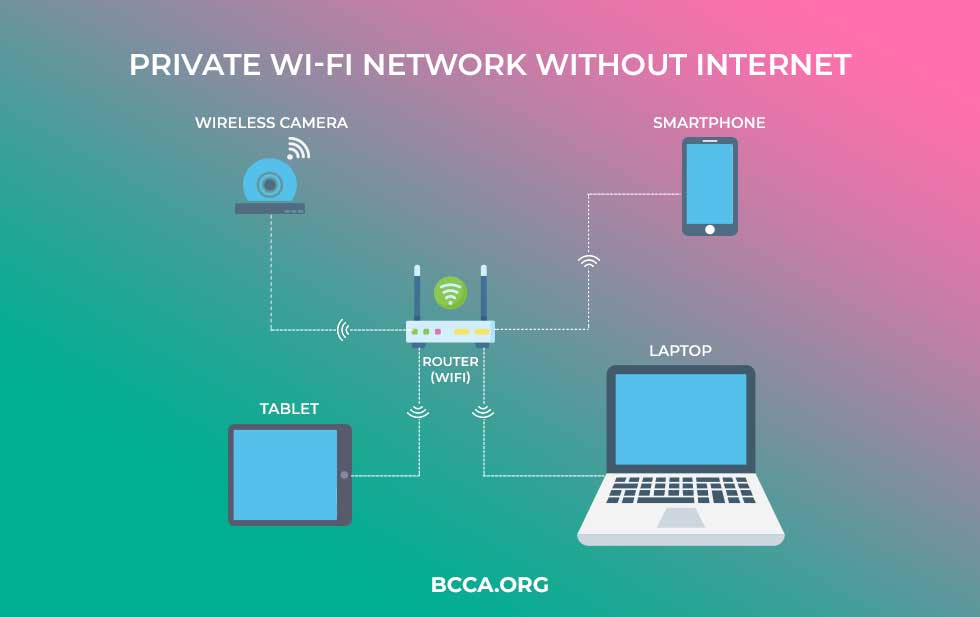
Step 1: Connect Your Device to the Wireless Router
First, you have to connect your PC/Mac to the wireless router. I recommend using an Ethernet cable, which you can connect to one of the LAN ports and the PC/Mac.
Step 2: Log into Router Settings
To set up the wireless network, you have to access the router settings. To do this, you have to enter the Wi-Fi router IP address into the browser URL box. Once the page is ready, you can log in using the username and password. You can find the default username and password information on the user manual.
Step 3: Set up DHCP Server
In this step, you have to set up DHCP (Dynamic Host Configuration Protocol) on your wireless router. You can find a corresponding section on the router settings page. Go to this page and enable the DHCP server.
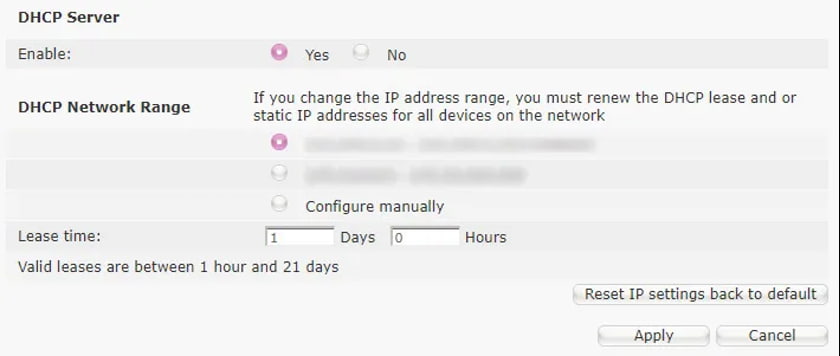
You also need to define the DHCP network range. Here, make sure that you exclude the router IP address to ignore further issues. Then, you can decide the range and apply the settings.
The wireless router will allocate a dynamic IP address to each device connected to the network.
Step 4: Set up the wireless SSID
You can now go back to the main menu and find the Wireless menu. Go to this page and enable the option for wireless networking. You also have to provide the wireless SSID and the wireless key. Depending on the router you use, there could be interfaces for the channel and other settings.
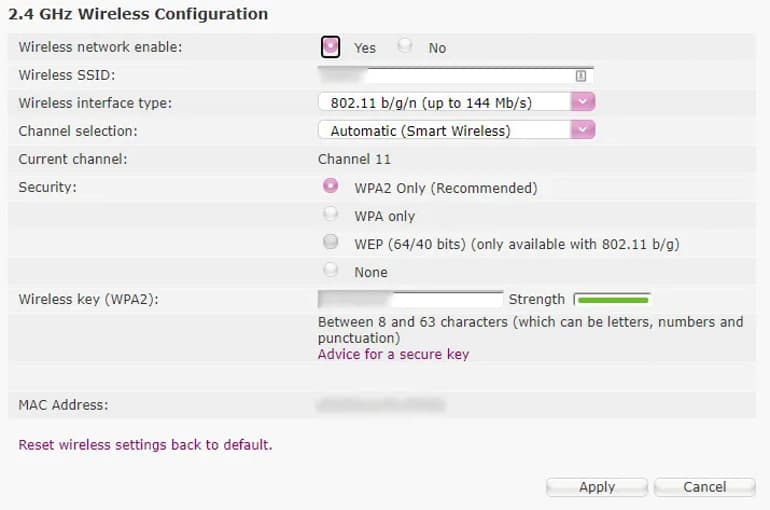
Once you have made the changes, you can click on ‘apply.’
Step 5: Connect a Wireless device
Now that you have set up the wireless network, you can connect and test a Wi-Fi-enabled device. Once you have successfully connected your PC to the network, you can launch CMD and run the ipconfig command again.
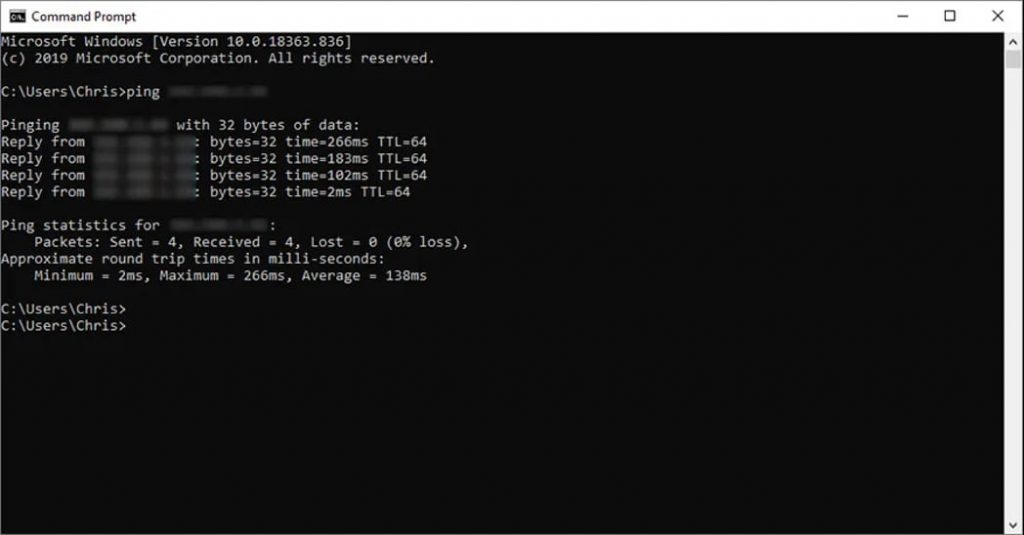
You must be able to see the IP addresses of the devices connected to the network. To confirm, you can run the following command on Command Prompt.
“ping 192.168.0.2″ [Note: Make sure you replace the IP address with the IP address of another device]
If you receive a response from the ping, it means your devices can communicate with each other and you’re good to go.
Does a wireless network without internet work?
Yes, a private Wi-Fi network without the internet will work as great as a network with the internet. Of course, the devices connected to the wireless network cannot access the internet. However, these devices will be able to communicate with each other.
Therefore, you can transfer information between these devices and enjoy many network-based services. You can set up a wireless network without internet for a number of purposes. Resource sharing is simply one of the options.
In short, you do not have to worry about the functionality of a wireless network without internet. You can easily set up such a network with most of the wireless routers available in the market. And the steps to do it are easier than you think.
Why do you need a Private Wi-Fi Network without Internet?
As I said, a wireless network can help you with several tasks even if it does not have an internet connection. Here are some things you can do using such a network without the internet.
- You can set up a Home Media Server
- Share files between the connected devices
- Stream your media content between different devices
- Enjoy multiplayer gaming and LAN parties
- Remote-control your computer/other devices
- Use shared devices like printers and scanners
You can also come up with other innovative ways to use the wireless connection without the internet. If you have some devices like the Raspberry Pi, for instance, you can do a lot of network-assisted tasks. You might also need Network-Attached Storage if you want to enjoy media streaming and file sharing.
In short, the reasons to create a Wi-Fi network without an internet connection are as compelling as the reasons to build a network with the internet.
Conclusion
As you can see, setting up a LAN network without the internet is a piece of cake. Surprisingly, these steps do not require expert knowledge, either. Therefore, if you would like to enjoy options like data storage, file sharing, home server, etc., you can set up a network in a few minutes. So, the next time your internet connection is not working, you will still have access to some media.
Recommended Networking Guides:
- How to Connect Two Routers Wirelessly?
- How to Create One Wi-Fi Network With Multiple Access Points?
- How to Configure a Router to Use WPA2/WPA3?
- How to Daisy Chain Routers?
Chris loves technology, specifically smart home technology! With both hands-on and executive leadership experience in his corporate career, Chris stays abreast of emerging technology and solutions and immerses himself in BCCA when not in the office.