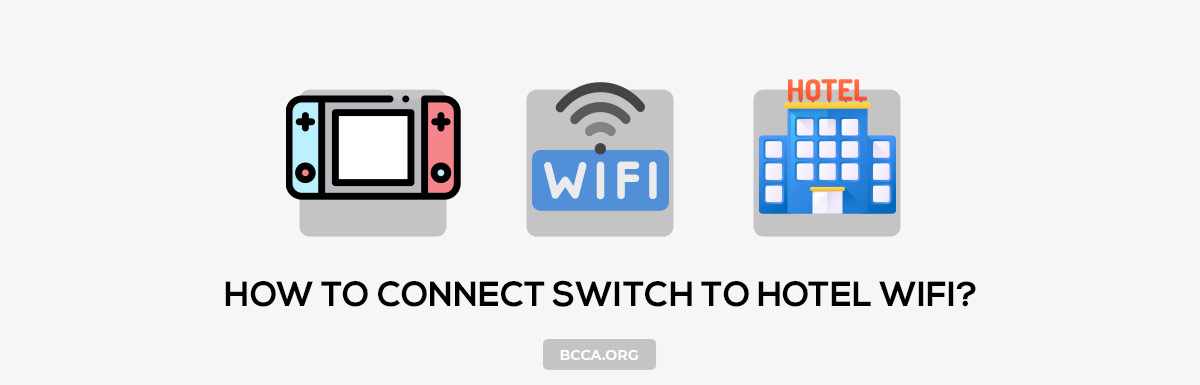Do connectivity issues deny you the pleasure of gaming with the Nintendo switch during the vacation? Do you face troubles while connecting Switch to the hotel Wi-Fi? Let’s look at various methods to get around the issue and continue your gaming.
Before getting into the workaround, it’s important to know the different reasons why Switch won’t connect to a hotel Wi-Fi:
- There is a good chance the Wi-Fi signal in your room is further from the router/extender. With walls and other physical interference adding impedance, the signal might not be strong enough for the switch’s wireless adapter to establish a connection.
- Technical compatibility issues in the security protocols might make it difficult for the devices to communicate with each other.
- Any customized setting in the firewalls installed in the router can prevent certain devices from establishing the connection.
Table of Contents
How to Connect Switch to Hotel WiFi?
There are multiple ways to connect a Nintendo switch to hotel Wi-Fi, contingent on the smart electronic gadgets you carry with you during your travels.
1. Using your Windows Laptop
In case you are carrying a Windows laptop, you can connect your laptop to the hotel Wi-Fi and turn your laptop into a networking device for your Nintendo Switch. Please find the steps for turning your computer into an internet hotspot.
Step 1: Start your laptop and click on the Windows button.
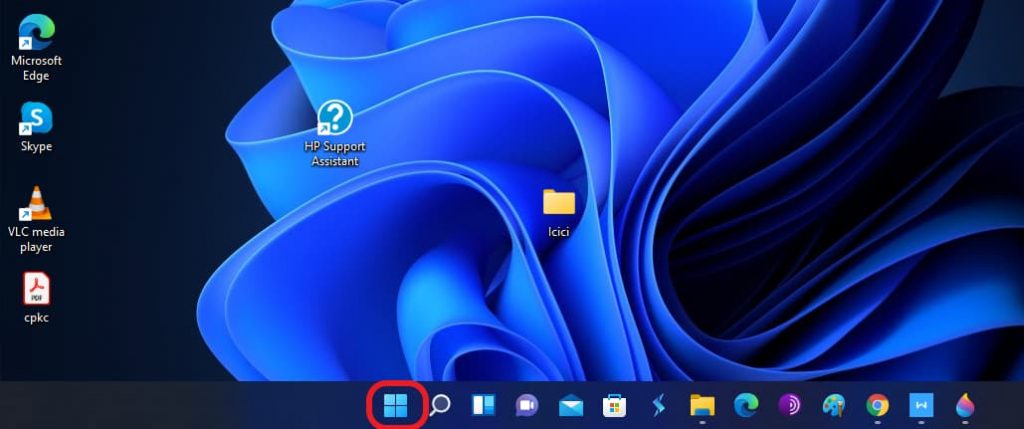
Step 2: Click on the settings icon.
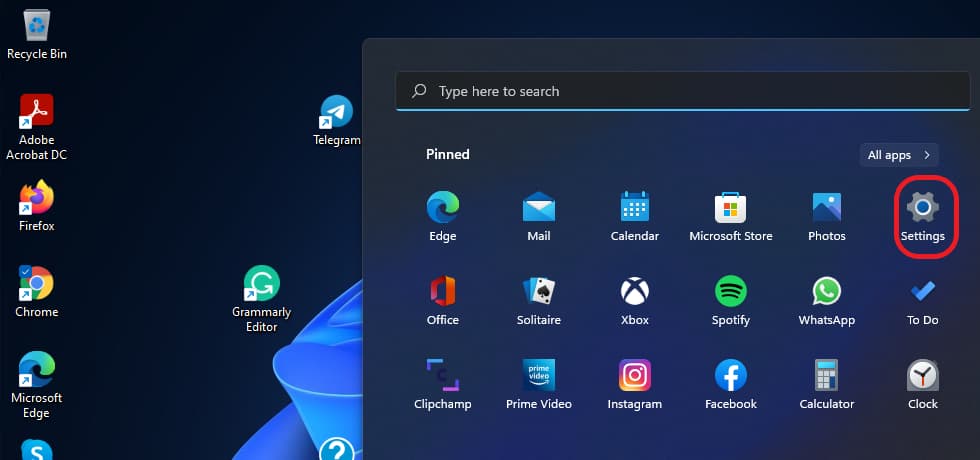
Step 3: On the left, look for the menu option that says Network & Internet and select it. It will take you to the page where you’ll find the requisite setting.
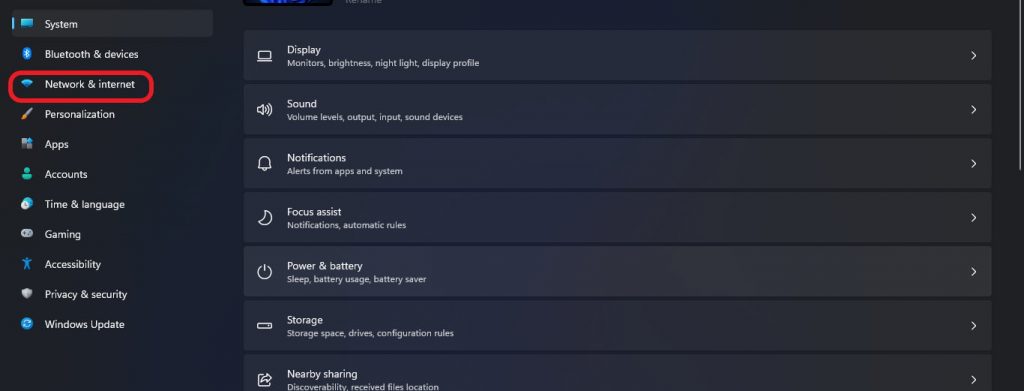
Step 4: Turn your Wi-Fi on and connect your laptop to the hotel Wi-Fi using the credentials provided by the hotel administrator. Look for the menu option titled Mobile Hotspot and turn it on. This enables your laptop to transmit internet signals.
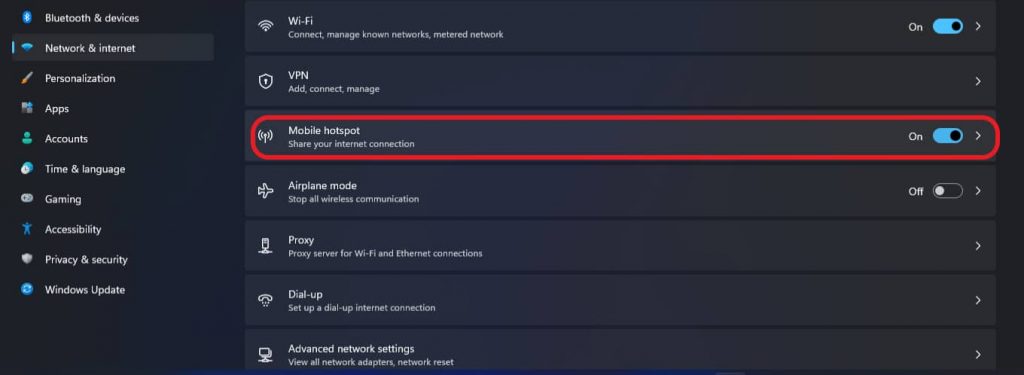
Step 5: If you are not aware of the credentials set up on your laptop or want to set up a new one, click on the mobile hotspot properties that display the identifier name and password.
You can click on the edit button on the right if you wish to change any of the requisite information. You can go to the internet settings in Nintendo Switch and choose the network with the name listed in the hotspot settings.
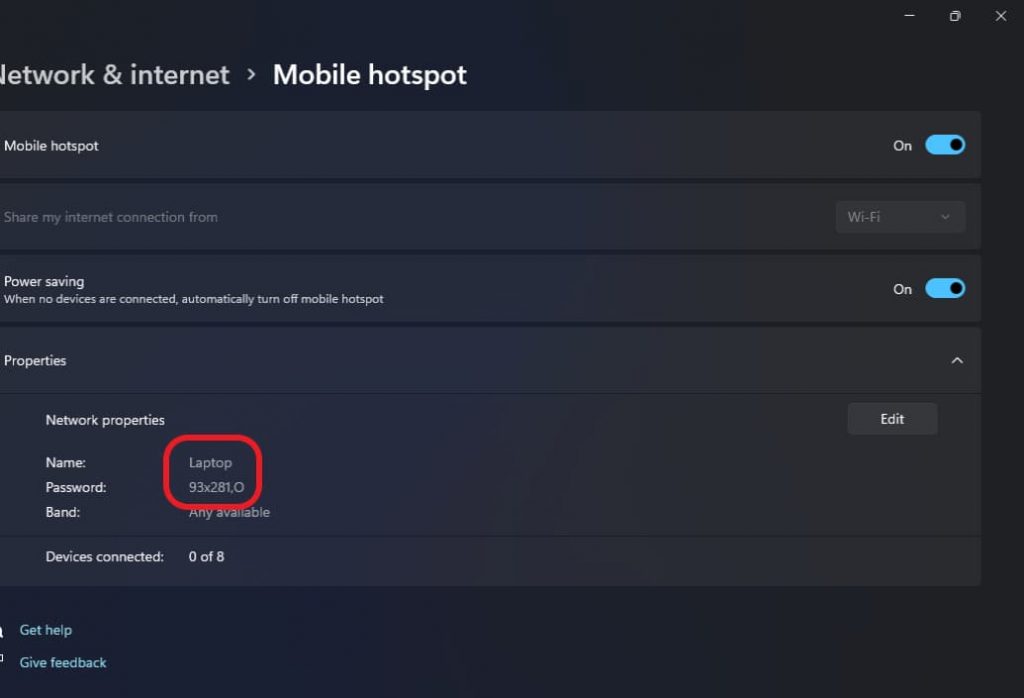
2. Using your Smartphone as a Hotspot
You can connect your smartphone to the hotel Wi-Fi and turn the Android phone into a Wi-Fi hotspot by following the steps mentioned below.
Step 1: Click on the Settings application on your mobile. Choose the Network and Internet option on the menu.
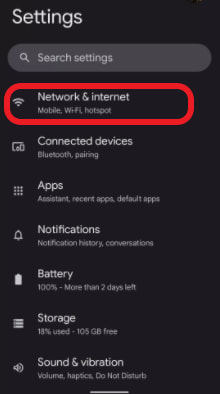
Step 2: Click on the Hotspot & tethering menu.
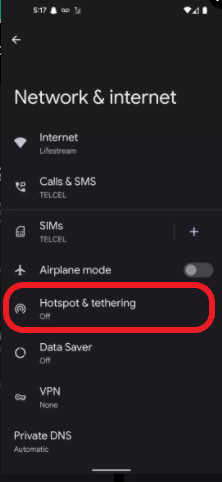
Step 3: Once you click on Hotspot & tethering, the menu options to list of options in choosing the preferred method. Choose a Wi-Fi hotspot.
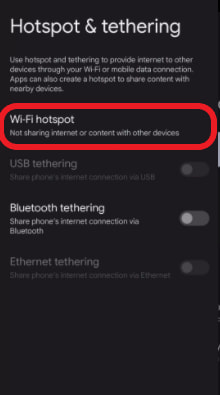
Step 4: Once you choose the Wi-Fi hotspot, you can see an option to toggle the setting on and off. Switch it on. You can make further changes to the hotspot name password according to your preferences in the section. It is safer to change it to a stronger password.
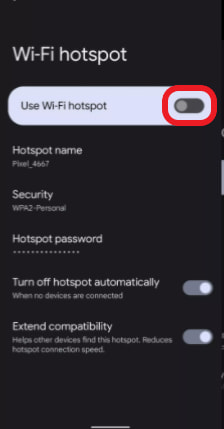
You can connect a Switch to the internet by selecting the mentioned hotspot name from the list of Wi-Fi networks.
3. Using a Portable/Travel Router
If you are a frequent traveler for work and the Nintendo switch is your go-to entertainment device, it makes more sense to use a travel router instead of locking in or mobile to do the internet routing job.
Make sure your travel router runs on a direct power cord, to avoid any regulation inconvenience/violation caused by the storage limits of the batteries in the router.
If a weaker signal is stopping you from using the Switch at the comfort of your bed, you can choose to place the travel router closer to the window or door where the antennas in the router can capture and transmit a stronger signal to the Switch gaming console.
Configure your travel router into the hotspot router mode through a wired connection to enable it to capture and transmit Wi-Fi signals. Find the steps below. The UI & labels might differ for different OEMs, but the steps remain the same.
Once you have the router connected to the hotel Wi-Fi SSID, login to the admin page using the default credentials, you can find it in the label in the router manual or in the box.
Step 1: Type 192.168.1.1 or the OEM specified URL and press enter.
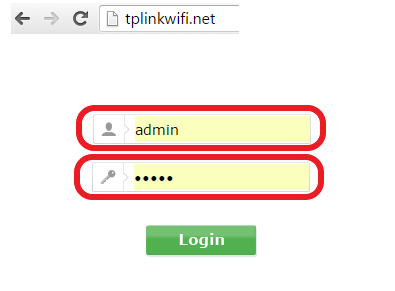
Step 2: Click Quick setup from the left menu and click Next.
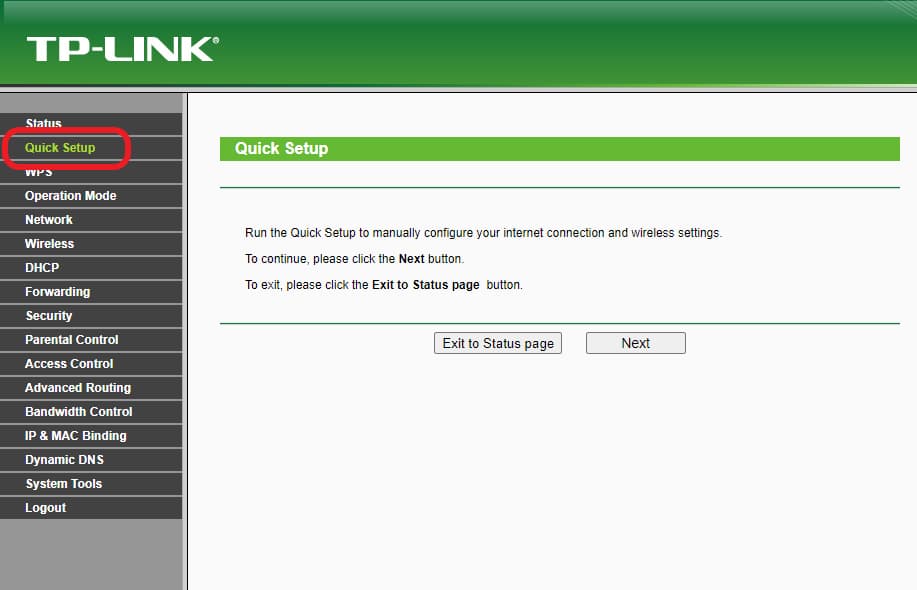
Step 3: Check the Hotspot Router mode and click next.
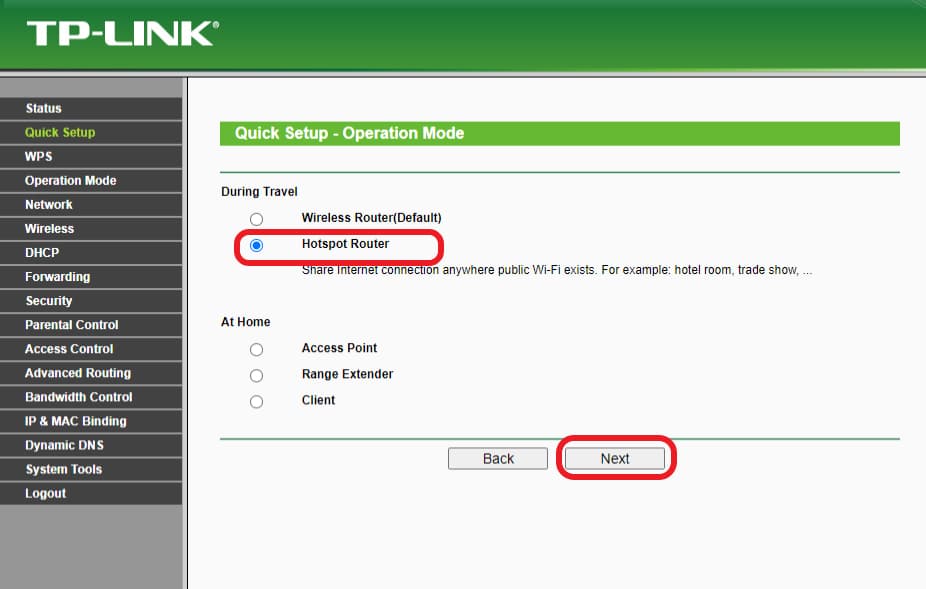
Step 4: Choose the Dynamic IP method and move on to the next step by clicking next.
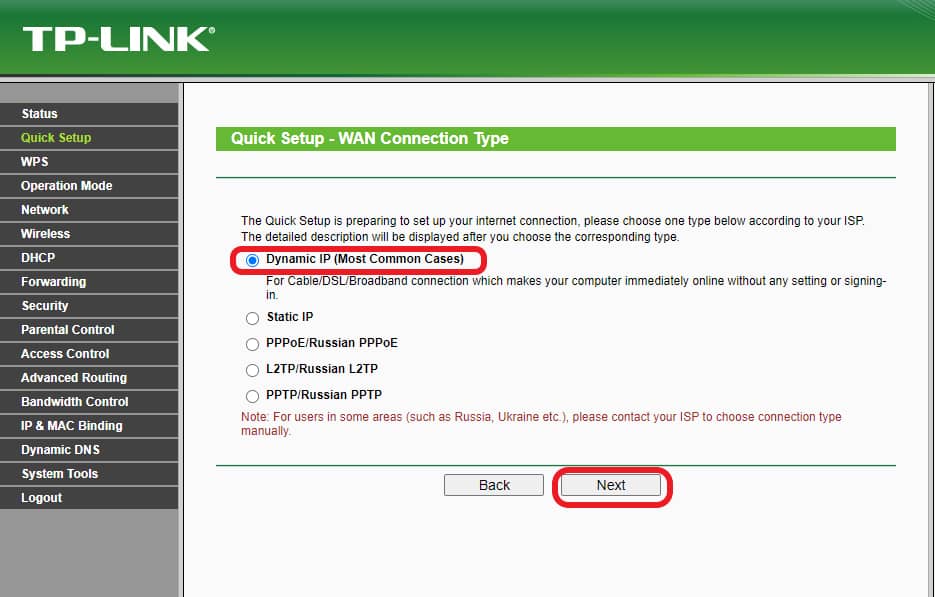
Step 5: You can choose the SSID of the hotel Wi-Fi and click connect.
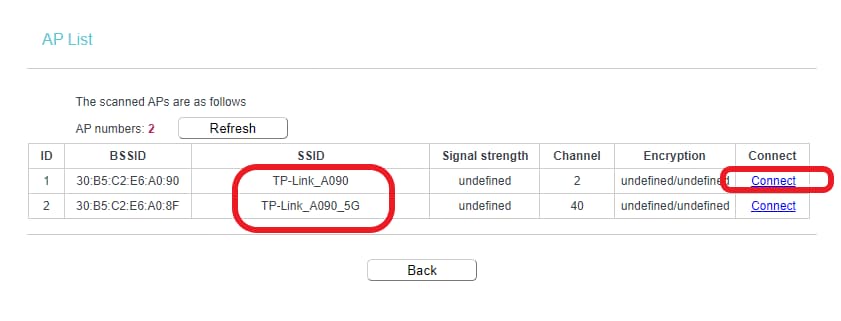
Step 6: Set the preferred username and password in the “AP setting” after entering the hotel Wi-Fi information in the “Client setting” section and complete the setup process.
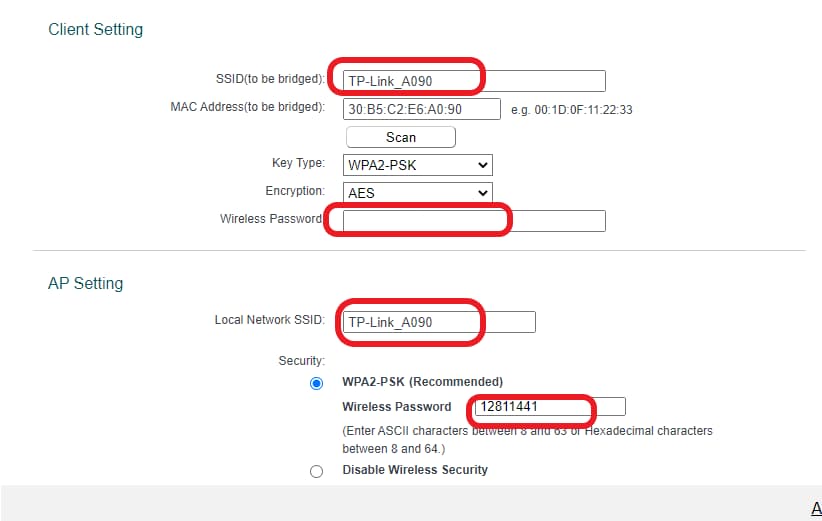
Once you have completed the aforementioned steps, click finish and complete the setup process.
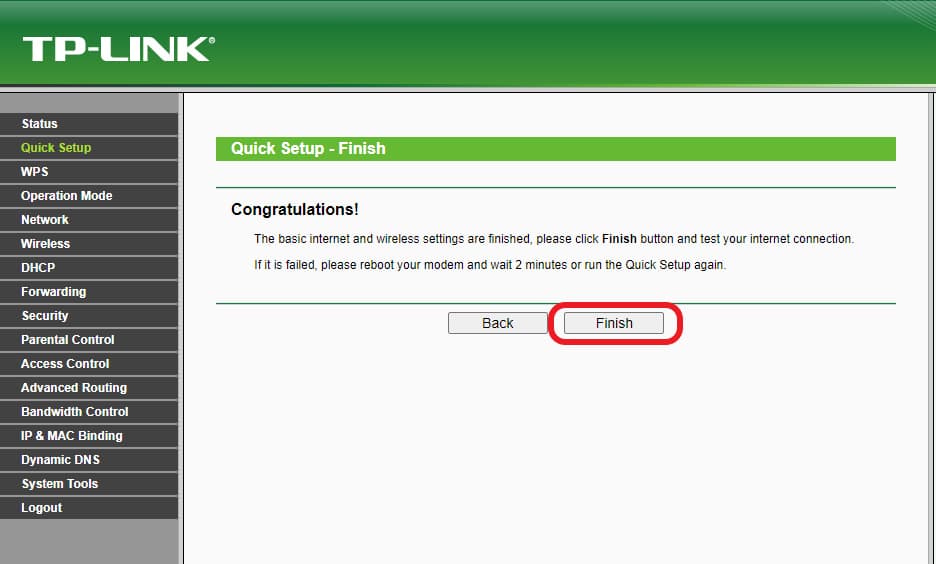
Once the travel router is configured, you can connect your switch to the portable router using the SSID you mentioned during the setup.
4. Using Hotspot Applications
One can also use third-party Wi-Fi Hotspot applications to turn your laptop into a hotspot.
Connectify is one application built for the Windows platform to create hotspots that operate in multiple modes, i.e., Routing mode and bridging mode. The bridging mode improves the internet performance by connecting the clients directly to the source network.
Once you connect your laptop to Hotel Wi-Fi, open the Connectify application, and please follow the steps below.
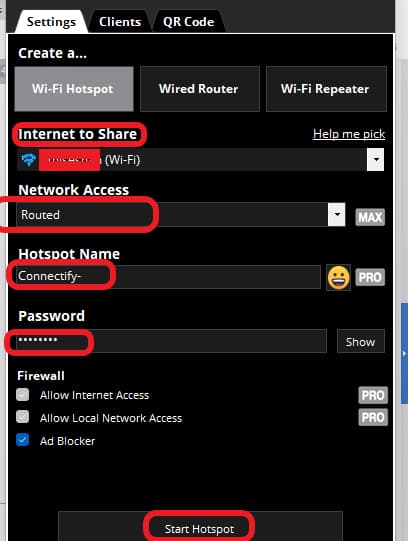
- Click on Wi-Fi Hotspot Tab.
- The Hotel Wi-Fi you are connected to will get displayed on the Internet to Share menu.
- You can choose between the Routed or bridged mode in the Network Access menu. The bridged is a paid feature.
- You can set the preferred Hotspot name and the Password for the network you are creating using the Connectify App and click start Hotspot at the bottom of the application.
Once the Hotspot gets started, you can connect your Nintendo Switch to the SSID you mentioned in the Connectify application and enjoy the gaming uninterrupted.
Frequently Asked Questions
Not really, unless you want to participate in an online game that requires an active internet connection. However, most players don’t participate in it and therefore it doesn’t require an internet connection.
You need to follow these steps:
1. Go to the Settings menu from the homepage.
2. Tap on ‘Internet’ and then tap on ‘Internet Settings’.
3. Here, you will be able to see the Hotel’s Wi-Fi SSID.
4. Enter the password provided by the Hotel Management.
5. Next, it will show up if you’re connected. That’s it.
Of course! You can connect your Nintendo Switch to the hotspot connection. Be it from an Android phone or an iPhone, it is compatible with all hotspot devices.
Conclusion
Irrespective of the reasons mentioned at the beginning of the article; you can choose any of these methods explained to get around the connectivity issues faced while using your Switch gaming device. I hope it was easy and informative!
Check out popular guides on BCCA:
- Switch vs Router vs Hub
- How to Change or Reset The Router Password?
- Should You Leave Your Wi-Fi On All The Time?
Chris loves technology, specifically smart home technology! With both hands-on and executive leadership experience in his corporate career, Chris stays abreast of emerging technology and solutions and immerses himself in BCCA when not in the office.