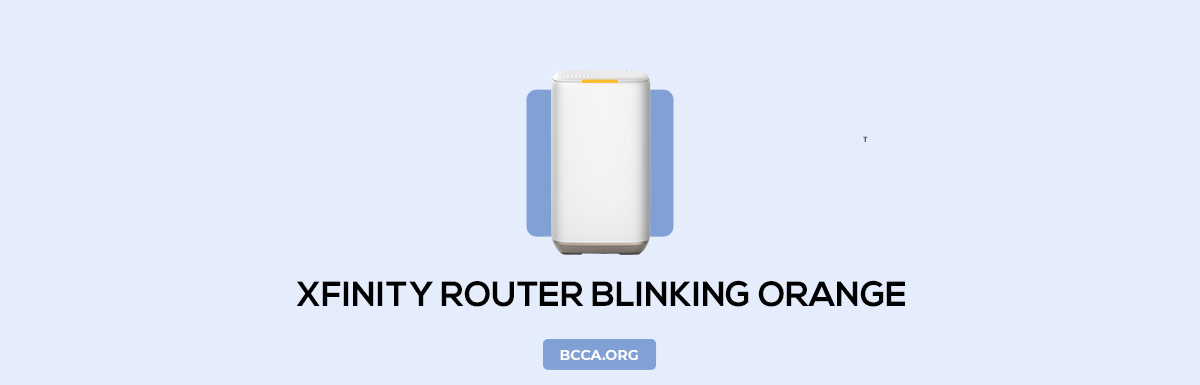Are you a Comcast internet user who’s facing frequent connectivity and service disruptions? Do you often find yourself left confused with LED indicators and changing colors? Not every color signifies trouble, but if your Xfinity router blinking orange, it demands your attention.
The orange light on Xfinity router shows there is an issue with your internet connection. There can be various reasons behind it. The article discusses all the possible reasons and gives you sufficient information to fix them as you encounter those situations.
Table of Contents
Why is my Xfinity Router Blinking Orange?

If you’re having trouble connecting to your internet or the connection is patchy, and then you notice blinking orange lights, it means Xfinity Router is having trouble connecting to the internet. But don’t panic, most underlying reasons for the failure are easy to sort out.
How To Fix Xfinity Router Blinking Orange?
Xfinity gateway blinking orange denotes an issue with connectivity. It’s because of one or more reasons. Here, we’ll discuss the causes and ways to deal with them.
1. Look for Maintenance or Internet Outage
Orange light on the Xfinity router could mean there is no internet, which could either be planned maintenance or a service outage.
Solution
Login to the Xfinity status web portal for information regarding the maintenance & internet outage in your area, or check with your local distributor for details of repair work. In either case, you’ll have to wait until the service resumes.
2. Re-Configure Loose Cables
Another major culprit behind the orange blinking light on Xfinity router is loose cables. You can resolve these issues by checking all the wired connections in and out of your device.
Solution
Turn your device off and, ensure all the input, output & power cables are properly connected and ensure there is no apparent damage. If you notice any damage, replace the faulty cable and repeat the process.
3. Inspect Splitter for Damage
If you’re using a bundled Xfinity package with cable, phone, and internet, you’ll have a splitter device that distributes signals to other devices. It could be one causing the trouble.
Solution
Power off the device and remove the cables from the outlet of the splitter and try connecting the gateway directly (splitter input). Switch your device on and check if the internet is working. A working internet connection means the splitter needs to be replaced.
3. Choose the Right Location for Router
If there are no loose cables and the splitter passes the test, an overheated Wi-Fi router can also cause the orange light to blink. You can sort this out by paying attention to placement. Ensure the router’s heat ventilation mechanism isn’t stifled.
Solution
Don’t confine the device to a corner and remove any objects beneath or above the Xfinity gateway, covering its heat regulation. That could solve your issue in a few minutes.
4. Reduce the Number of Devices
A wireless router works incessantly, sending data back and forth to the modem and devices at your home. If your Xfinity compatible router is working with plenty of devices but doesn’t have the hardware capacity to handle the load, it could be the reason behind the blinking orange lights.
Solution
Power cycle your wireless router by turning off all the devices and disconnecting them from power outlets. Please wait for a few minutes before reconnecting and switching them on.
This could fix the overloading issue easily. But a frequent occurrence could denote a mismatch in specification/capacity and would mean an upgrade is on the horizon.
5. Update Router Firmware
If your router doesn’t have automatic firmware updates, you could be missing out on bug fixes and software upgrades, which can lead to Xfinity Wi-Fi router blinking orange. Go to the OEM’s website, and check for any firmware updates for your router. Download the latest version and update it manually.
If the automatic updates are on, an orange blinking light could simply mean a firmware update is in progress. Don’t interrupt the process. Wait for a few minutes. The device shall start working once the update is complete.
6. Try Ethernet Connection
Connect your PC/laptop to the modem directly with an Ethernet cable, bypassing the router. If your internet connection resumes, that’d mean you’re stuck with a faulty router that requires replacement.
7. Basic Troubleshooting
One of the first troubleshooting options is to restart the Xfinity router. A manual reset may be in order, but don’t do that without backing up your settings. If you’re unable to narrow down the issue or found if there is a faulty device, contact Xfinity support for professional help and replacements.
Frequently Asked Questions
While there might be different reasons behind a blinking orange light, all it indicates is your internet is not working. A planned/unplanned service downtime, damaged cables, faulty devices, or outdated firmware could cause it.
You can try looking for any loose cable connections and fix them. Power cycle the gateway device and check if the issue gets resolved. Look for the latest firmware release and install it. Try connecting your router and gateway with a different Ethernet cable.
While manually resetting the device can solve the issue, it cannot be the first course of action. Resetting the router will revert all the customized settings that ensure your connectivity with ISP and would put you a step further from solving the issue.
Conclusion
Xfinity router flashing orange no internet doesn’t always mean there is a reason to panic. Most of the time, we can fix the issue within a few minutes. But never hesitate to contact technical/Xfinity support if you’re not confident of fixing it yourself.
Chris loves technology, specifically smart home technology! With both hands-on and executive leadership experience in his corporate career, Chris stays abreast of emerging technology and solutions and immerses himself in BCCA when not in the office.