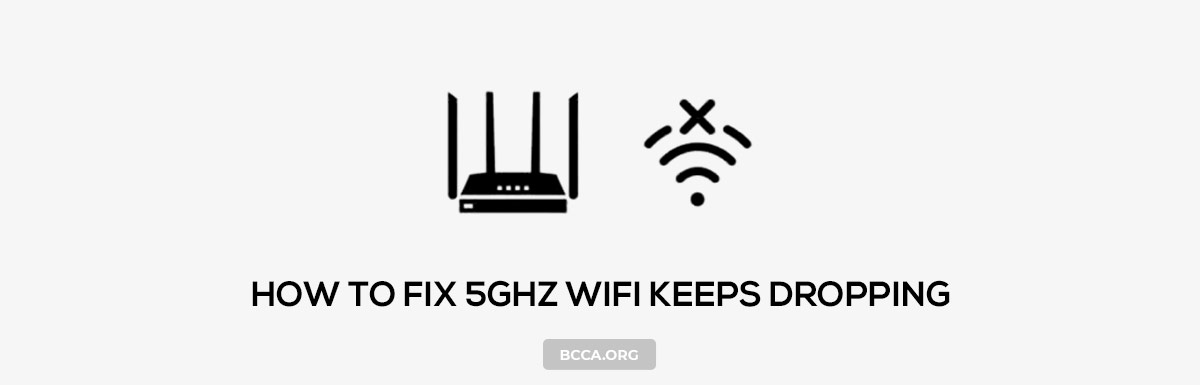Are you wondering why does the 5ghz Wi-Fi keep dropping on your devices? Particularly, if the gadgets are using the 5GHz band? If so, stick to this article to its end. I have explained the reasons behind frequent connection drops and the ways to get around them.
Wireless transmission is prone to different kinds of signal distortions, which may cause your connection to degrade or drop periodically. Input the factor of hardware compatibility to the equation furthers the complication.
Table of Contents
Why Does the 5GHz WiFi Keeps Dropping [And How to Fix It]
The 5GHz band is prone to signal interference. The frequency makes it more vulnerable to solid objects like walls, ceilings, and other radar activities, more than the 2.4GHz frequency. While 2.4GHz (saturated frequency) has better penetration of physical interference, 5GHz brings ultra-fast speeds for short-distance transmission, which has its disadvantages.
1. Restart All Devices
Try restarting all the devices in the network, beginning from the modem, router, and devices (wired to wireless) connected to your router. Power them back on and reconnect them in the same order. If it doesn’t solve your issue, try the other steps mentioned in the section.
2. Router Placement
Finding the best location for the router solves a few issues affecting the signal quality and drop-ages. Don’t place your inside closets, cabinets, or closer to the ground level. Placing the router at a higher elevation and reducing the distance between the clients (gadgets) and access points improves the signal quality.
3. Firmware Updates
Always ensure the router runs on the latest firmware. Using an older version of the firmware might leave you at a disadvantage, missing out in case of the latest updates about compatibility. Here’s how to update the router firmware.
4. Adjust Wi-Fi Channels
Use a wi-fi analyzing application to survey the areas of your home where there are frequent connection droppings. Choose the least congested channel and assign it to your 5GHz band.
5. Avoiding DFS
The DFS channels are predominant in weather, military radar, and other satellite communications. So your 5GHz connection is prone to suffer if you are in the vicinity (10-50-mile radius) of these stations. As long as you are not using Wi-Fi 6 standard, switching DFS off might improve your wireless stability.
6. Disable Smart Connect
While smart connect allows you to switch between bands and ensure a stronger connection, your router might switch to a congested 2.4GHz if there is a slight change in signal strength. If you intend to stay on the 5GHz band and avoid the network congestion of 2.4GHz frequency, disabling smart connect is a better solution.
7. Update Network Adapter Drivers
It’s imperative to keep your laptops, phones, tablets accessing your Wi-Fi, running on the latest software, and their network adapters updated with the latest drivers. Don’t download the updates from any third-party websites, and use only the official channel.
8. Minimize Customization/Optimization
Try to avoid any unnecessary optimization or customization to the router settings. Leave the settings in Auto mode concerning wireless standards, or choose between 20 Mhz/40Mhz/80Mhz/160Mhz Channels or the encryption standards.
9. Reset Modem/Router
Back up the settings of your modem and routing device. Perform a hard reset and try configuring the modem/router/ combo with minimal customization. If the step solves the connectivity problem, do not restore your former settings.
10. Switch to 2.4GHz
In case none of the steps mentioned above solves your issue, the only choice is to switch to 2.4GHz, one of the stable channels, albeit being saturated. If your router has a smart connect option, use it to switch your connections to the 2.4GHz when there is a connection drop in 5GHz frequency. In case you’ve no idea, you can read my article on the differences between 2.4GHz and 5GHz.
Conclusion
The market is replete with OEM’s leaving you with a diverse choice pool. But the diversity creates a hurdle in terms of interoperability/compatibility between hardware/software of your networking devices and consumer gadgets/appliances, despite the presence of various communication standards.
If none of the action points solves your connectivity issue, the hardware/software compatibility aspect is worth looking at. It can be a tough puzzle to crack and might require the intervention of your OEM/Service provider.
Chris loves technology, specifically smart home technology! With both hands-on and executive leadership experience in his corporate career, Chris stays abreast of emerging technology and solutions and immerses himself in BCCA when not in the office.