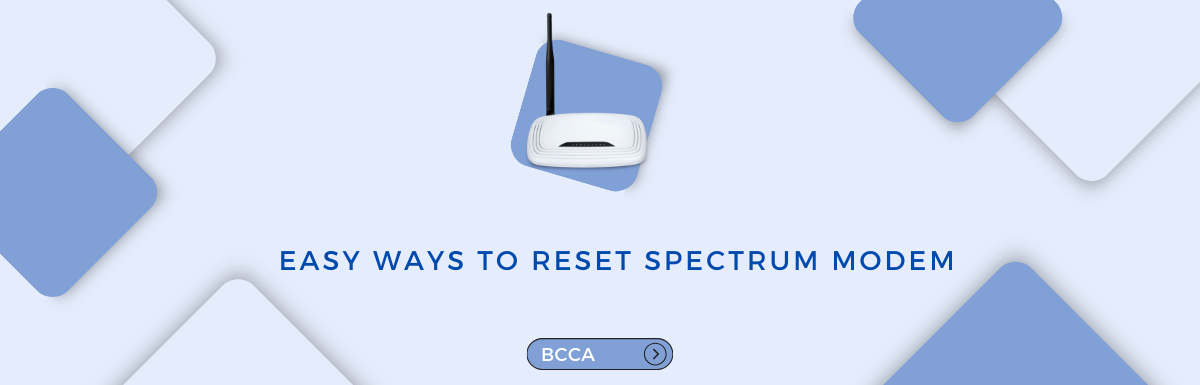Spectrum, a known internet service provider, offers routers that are compatible with their high-speed plans. If you encounter any connectivity problems or need to restore your Spectrum router’s settings to default, it’s important to know how to reset it.
The common reason for this is usually related to network connectivity issues. Although it can be overwhelming and frustrating, these kinds of challenges are expected when dealing with technology.
Resetting the modem is one of the straightforward methods to address a range of internet issues. In this article, we will explore easy ways to reset your Spectrum modem.
By following this guide, you’ll be taking control and avoiding the complexities of reaching out to customer service. You can get your internet up and running again without needing any expertise. So, let’s begin.
Table of Contents
Why Should You Reset Your Spectrum Modem?
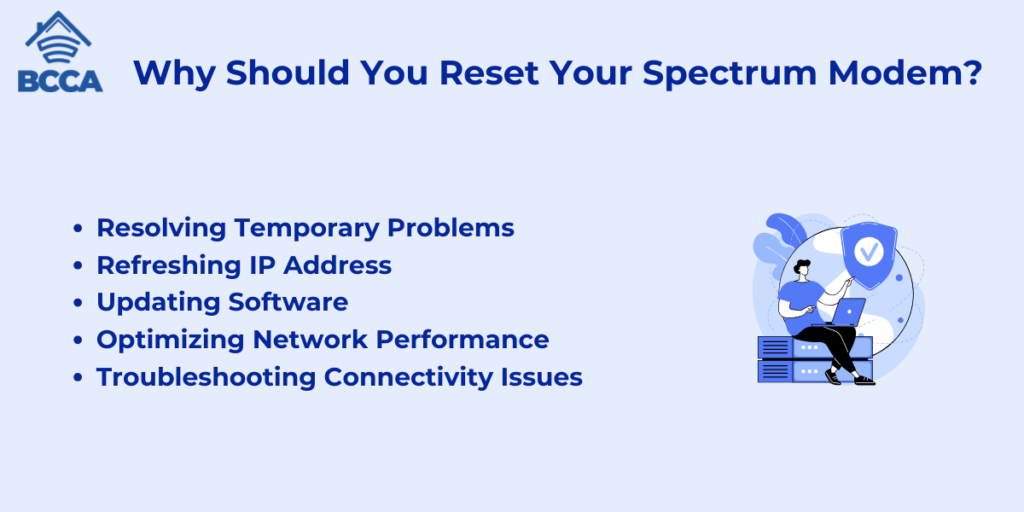
Before we get into the steps of how to reset your Spectrum modem, let’s first explore the reasons why it can be beneficial:
1. Resolving Temporary Problems
Over time, modems can encounter glitches that affect their performance. By resetting your modem, you can address these issues and restore connectivity.
2. Refreshing IP Address
Your modem assigns IP addresses to devices connected to it. Occasionally, a device may experience connectivity problems due to a conflicting IP address. Resetting the modem helps refresh the IP address assignment process.
3. Updating Software
Modems often receive software updates from your internet service provider (ISP) like Spectrum. When you reset your modem, it ensures that you have the latest firmware installed, which may include bug fixes and performance enhancements.
4. Optimizing Network Performance
Resetting your modem aids in optimizing network performance by closing connections and clearing cached data. This results in improved performance.
5. Troubleshooting Connectivity Issues
If you’re facing no internet connectivity problems, resetting your modem is one of the troubleshooting steps recommended by Spectrum’s customer support team.
Now that we understand why resetting is useful let’s move on to the steps for resetting your Spectrum modem.
Easy Ways to Reset Spectrum Modem
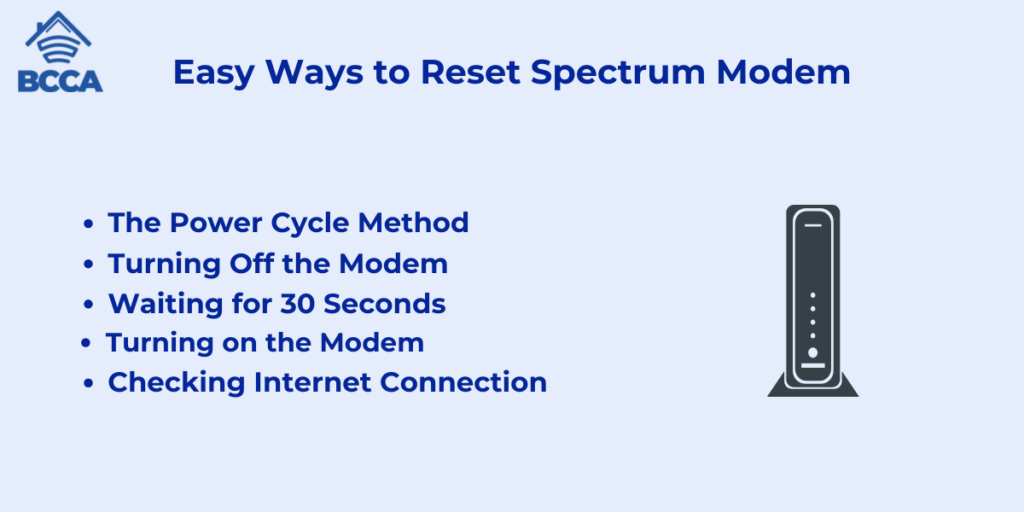
In the world of modern connectivity, a Spectrum modem serves as the gateway to a seamless online experience. When issues arise, resetting your Spectrum modem can be a quick and effective solution. Here, we’ll explore three easy methods to reset your Spectrum modem, ensuring uninterrupted internet connectivity.
1. The Power Cycle Method
Resetting your Spectrum modem using the power cycle method is a direct approach. Let’s go through the steps to understand it better.
2. Turning Off the Modem
To start, find the power button on your Spectrum modem. If there is a power button, simply switch it off. In case there isn’t one, you can unplug the modem from the outlet to achieve the result.
3. Waiting for 30 Seconds
Give the modem time of at least 30 seconds to completely shut down. This waiting period is important as it ensures that any remaining charge within the device is fully discharged.
4. Turning on the Modem
Restarting begins by turning on the modem. You can do this either by pressing the power button (if available) or by plugging and connecting it back to the outlet. It’s crucial to observe the modem lights and wait until they stabilize, indicating that the restart process is complete.
5. Checking Internet Connection
After performing a restart with this method, it’s vital to check your internet connection. This step helps determine whether any connectivity issues have been effectively resolved.
Resetting Method Using the Reset Button
If your modem has a button you can use this method as an equally effective way to reset it. Here are the step-by-step instructions
1. Locate the Reset Button
Find where the reset button is on your modem. It’s usually recessed to prevent presses so you might need an object like a paperclip or pen to press it.
2. Hold the Reset Button
Press and hold the reset button for a duration of typically around 15 to 30 seconds. You’ll know that the reset process has started when you see cues like flashing lights on your modem.
3. Release the Reset Button
After holding it for the designated time, let go of the reset button. Give your modem time to restart and for the lights to stabilize.
4. Check Your Internet Connection
Once you’ve completed the reset it’s important to confirm that your internet connection is working properly. This will ensure that any connectivity issues have been resolved effectively.
5. Resetting Method Through Online Account
If you have a Spectrum account, resetting your modem through their account portal is another option. Follow these steps:
- Log in and access your Spectrum account
- Go to the Spectrum account portal and log in using your username and password.
- Find the option related to your equipment or devices within your account settings. This could be labeled as “Modems” or something similar.
- Look for an option in the equipment settings that allows you to reset or restart your modem. Click on this option to start the process.
- Confirm that you want to reset the modem. Keep in mind that this process may take a few minutes and could temporarily disconnect your internet connection.
- Once the reset is complete, make sure to check your internet connection to ensure it is working properly again after the reset, which will help resolve any issues.
What Occurs When You Reset a Spectrum Router?
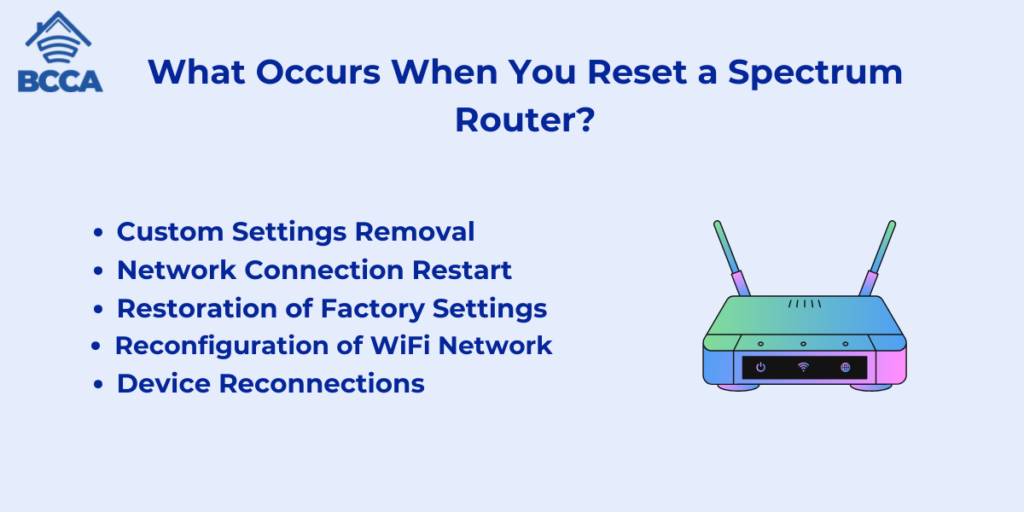
When you perform a reset on a Spectrum router, several things happen. Let’s take a look at what occurs during the reset process.
1. Custom Settings Removal
Any modifications made to the router settings such as changes to the WiFi network name, WiFi password, port forwarding rules, and assigned IP addresses will be erased.
2. Network Connection Restart
During the reset, all devices connected to the router are temporarily disconnected. This allows for a start. Often resolves any connection issues that may have been present.
3. Restoration of Factory Settings
The router is restored to its factory settings. This not only resolves any problems with the router but also removes any customizations or changes made by users.
4. Reconfiguration of WiFi Network
After performing a factory reset you will need to set up your WiFi network by assigning a WiFi network name (SSID) and creating a new WiFi password.
5. Device Reconnections
It’s important to note that after resetting your Spectrum router you may need to reconnect any devices that were previously connected via WiFi or wired connections or through VPNs.
In summary, performing a factory reset on your Spectrum router provides you with a slate of erasing all settings, refreshing connections, and restoring default configurations. This essentially rejuvenates your router and brings it back to its default state as if it were brand new!
Frequently Asked Questions
Certainly! You can perform a factory reset on a Spectrum router using either the My Spectrum app or the Spectrum website. It means you won’t need access to the router itself.
In some cases, performing a reset can indeed enhance your internet speeds by resolving any glitches or issues. However, it’s important to note that other factors, such as your internet plan, device capabilities, and router model, also play a vital role in determining speeds.
The actual process of resetting the router usually takes around 2 to 5 minutes to fully complete. During this time, you’ll notice the lights blinking as the router restarts. To be safe, it’s recommended to wait for 10 to 15 minutes before reconnecting your devices.
Yes, when you perform a factory reset on your Spectrum router, any custom WiFi password that you previously set will be erased. This will restore the default password that is printed on the router itself. After completing the reset process, make sure to set up and configure a new password for added security.
If you find yourself in this situation where accessing the internet is not possible don’t worry! Simply, identify the reset button located at either the back or bottom of your Spectrum router. Hold this button for 10 seconds or more until you observe all lights restarting. By doing this, you’ll be able to force a reset without requiring internet access.
Wait for 15 to 30 minutes after performing a factory reset on the router before reconnecting your devices. During this time you may notice that the lights on the router blink on and off intermittently as it goes through the resetting process. It’s important to give it time to stabilize and return to its operation before attempting to reconnect your devices.
Summary
Resetting your Spectrum router might seem overwhelming if you’re not familiar with the procedure. But don’t worry, I’ve got you covered with this step-by-step guide that will walk you through when and how to perform a factory reset on your router.
If you’re experiencing internet issues, one quick fix is to reset your Spectrum router using the app or website. Alternatively, you can simply press the reset button located on the router itself.
Just remember to configure your WiFi name and password after resetting and feel free to customize any router settings according to your preferences. By resetting your router and practicing maintenance habits you’ll ensure that your Spectrum internet runs smoothly.
Chris loves technology, specifically smart home technology! With both hands-on and executive leadership experience in his corporate career, Chris stays abreast of emerging technology and solutions and immerses himself in BCCA when not in the office.