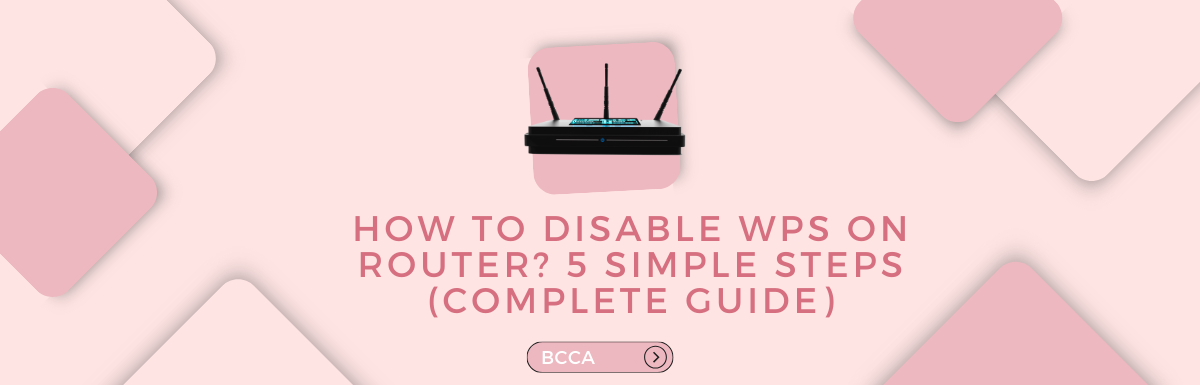Did you know that despite its intended purpose, Wi-Fi Protected Setup (WPS) in routers poses unexpected security risks?
Ensuring the security of your home network is crucial in today’s evolving cybersecurity landscape. It’s important to pay attention to a feature called Wi-Fi Protected Setup (WPS) found in our routers, which often goes unnoticed.
WPS was originally designed to simplify the process of connecting devices to a network for users who are not tech-savvy as it allows for the addition of endpoints without the need, for complex configurations.
Have you considered the security implications of WPS on your router? How can a seemingly helpful feature potentially threaten your network’s safety?
In this guide, we will walk you through the steps required to disable WPS on your router. By doing so, you will greatly enhance the security and overall safety of your home network.
Table of Contents
- Understanding Wi-Fi Protected Setup (WPS)
- Common Vulnerabilities in WPS
- 5 Simple Steps to Disable WPS on Your Router
- Frequently Asked Questions
- Closing Thoughts
Understanding Wi-Fi Protected Setup (WPS)
The concept of WPS is that when you press a button on both the router and the device, they automatically connect without any setup required.
In case a device doesn’t have a WPS button, you can set up the router using a PIN.
This PIN is entered in the device’s setup screen to establish a connection instead of using the 16-character WPA password commonly provided by routers.
It’s important to note that the PIN is an eight-digit number and can be vulnerable to hacking.
While it does take some time for humans to crack an eight-digit number, hacking into a router’s WPS PIN is as simple as installing software that performs all the work. No command line options are involved, thereby increasing the chances of unauthorized access.
Common Vulnerabilities in WPS
- PIN Vulnerability: In WPS, authentication often relies on an eight-digit PIN. Unfortunately, this PIN can be vulnerable to brute force attacks, where an attacker systematically tries all combinations until finding the one.
- Physical Button Vulnerability: Even though the physical button method is generally more secure than using a PIN, it can still be exploited if an attacker gains access to the router.
- Limited Attempts: Some routers include a security feature that locks down the WPS functionality after several attempts.
However, not all routers have implemented this protection, which leaves them vulnerable to brute-force attacks.
5 Simple Steps to Disable WPS on Your Router
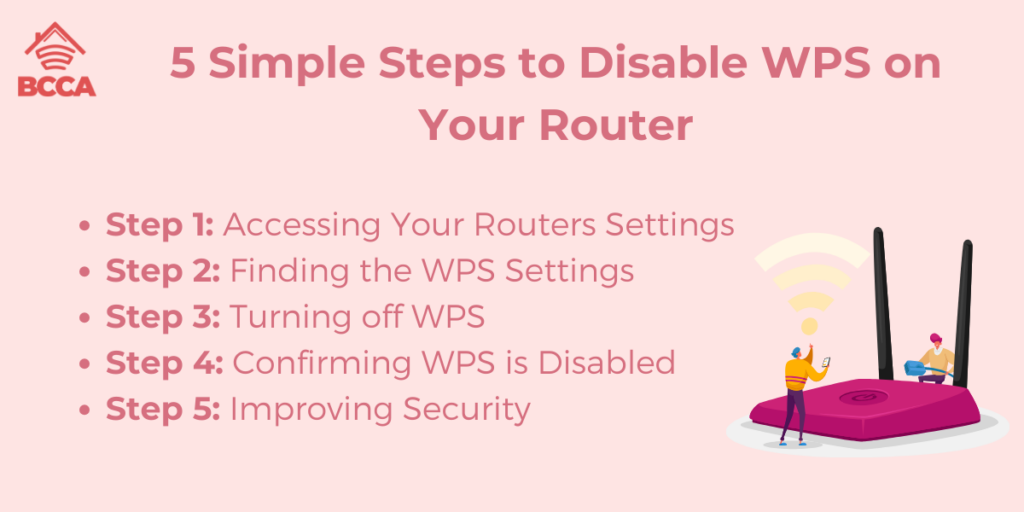
Step 1: Accessing Your Routers Settings
To start the process of disabling WPS, you’ll need to access the settings of your router. This can usually be done by opening a web browser. Follow these steps:
Connect to Your Router
- Ensure your device is connected to your router through Wi-Fi or with an Ethernet cable.
- Open up your preferred web browser (such as Chrome, Firefox or Safari).
Enter The Router’s IP Address
- In the address bar of your web browser, type in the IP address assigned to your router.
- Common router IP addresses include 192.168.0.1 or 192.168.1.1.
- You can find this information in the manual of your router or on the device itself.
Login to Your Router
- You will then be prompted to enter the login details for your router.
- If you haven’t changed them previously, you can often find the default username and password in the documentation that came with your router.
- For security purposes, it’s recommended that you modify these credentials after gaining access.
Step 2: Finding the WPS Settings
Once you’ve successfully logged in to your router, you’ll need to locate the settings for WPS.
- The specific location of these settings can vary depending on your router’s brand and model.
- They are usually located within either the security sections of the router’s configuration interface.
Go to Wireless Settings
- Look for a tab or section labeled “Wireless” or “Wireless Settings.”
- Click on it to access the options for configuring your connection.
Locate WPS Settings
- Within the settings, you should find an option related to WPS.
- It may be labeled as “WPS ” “Wi-Fi Protected Setup,” or something similar.
Step 3: Turning off WPS
Now that you’ve found the WPS settings, it’s time to disable this feature. Follow these steps:
Toggle the WPS Option
- Search for a toggle switch or checkbox next to the WPS option.
- Switch it to the “Off” position or uncheck the box to disable WPS.
Save Your Changes
- After disabling WPS, there should be an option for saving or applying your changes. Typically this option can be found either at the top or bottom of the configuration page. Click the “Save” or “Apply” button to confirm your chosen settings.
Step 4: Confirming WPS is Disabled
To make sure that WPS has been successfully turned off, you can perform a check. Follow these steps:
Restart Your Router
While it may not always be necessary, restarting your router can help implement the changes. You can do this by turning it off and on again or by using the option in the router’s settings.
Reconnect Devices
Reconnect your devices to the Wi-Fi network using the Wi-Fi password. If you have modified the Wi-Fi password during this process, be sure to update the credentials on all connected devices.
Verify WPS Status
Go to the WPS settings in your router’s configuration interface and verify that the WPS option remains disabled.
Step 5: Improving Security
When it comes to securing your home network, disabling WPS is a step. Still, there are other measures you can take to enhance its security.
Here are some recommended security practices that can further strengthen the robustness of your network:
Change Default Login Credentials
It’s essential to update the default username and password used to access your router’s settings. This helps prevent unauthorized access and adds an extra layer of protection.
Use Strong Wi-Fi Passwords
Make sure your Wi-Fi password is strong and unique by incorporating a mix of uppercase and lowercase letters, numbers, and special characters. This will make it harder for potential intruders to guess or crack your password.
Enable WPA3 Encryption
If your router supports it, consider upgrading to WPA3 encryption for security. Compared to its predecessor, WPA2, WPA3 protects against types of attacks.
Keep Firmware Updated
Regularly check for firmware updates specifically designed for your router model and install them promptly when available. Manufacturers release these updates to address any security vulnerabilities that may exist while also improving performance.
Implement Network Segmentation
A security measure you can take is segmenting your network. This involves isolating devices into segments or subnetworks, which helps limit the impact of a security breach by containing it within a specific segment. For example, you could separate devices from your network using this approach.
Frequently Asked Questions
Yes, it is possible to connect devices to your wifi network even if you don’t use WPS or have turned it off. Every device looking to connect will need a manual password entry. This connecting procedure is more secure as it eliminates the risks associated with WPS.
Restarting your router after disabling WPS is unnecessary unless you want the changes to take effect immediately.
It is recommended you disable WPS to maintain utmost security. Turning it off can help protect your wifi network as it is very easy to hack into and can easily be prone to brute force attacks by guessing the pin.
It is certainly possible by accessing your router’s configuration interface, then navigating to WPS settings, and toggling WPS to “On”.
However, it is important to consider it carefully as it does pose security risks.
You can find the router’s IP address in the router’s manual or on the router itself. Common router IP addresses include 192.168.0.1 or 192.168.1.1.
Or, you can check your device’s network settings or use the command prompt (cmd) on Windows or terminal on macOS/Linux and enter “ipconfig” or “ifconfig” to find the default gateway.
Closing Thoughts
If you want to increase the safety of your home network, you should disable the WPS function on your router. You may reduce the likelihood of security breaches and unauthorized access by following the advice in this manual.
To further enhance your defenses against cyber attacks, it is also vital to employ security measures such as altering default login passwords and implementing encryption.
Keep in mind that keeping your home network secure is an ongoing process. It’s important to keep up with the latest cybersecurity news, perform frequent firmware updates on your router, and implement other measures to guarantee a secure and stable internet connection for yourself and your gadgets.
Chris loves technology, specifically smart home technology! With both hands-on and executive leadership experience in his corporate career, Chris stays abreast of emerging technology and solutions and immerses himself in BCCA when not in the office.