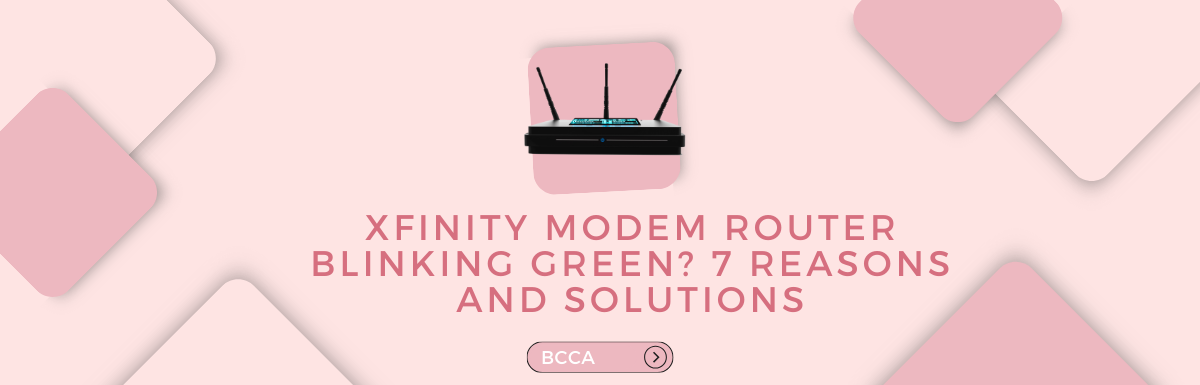Xfinity, a subsidiary of Comcast, stands out as a prominent provider of internet, TV, and phone services. Renowned for their reliability, Xfinity devices have become favorites in the market. Nevertheless, acknowledging that no electronic device is flawless, occasional resets may be necessary. One method to initiate this process involves examining the lights on the front of the device.
Did you know that blinking green light on your Xfinity modem router is a widespread concern for many users? It’s a signal that something might be amiss with your internet connection.
In today’s digital age, a stable internet connection is a lifeline for both work and leisure. The blinking green light issue is more than just a technical glitch; it directly impacts your online experience.
Imagine settling down to stream your favorite show or working on an important project, only to be greeted by a blinking green light on your Xfinity modem router. Have you ever wondered why your Xfinity modem router’s green light blinks or how to decipher its signals? What if there’s a simple solution that you’re not aware of?
In this article, we’ll delve into the reasons behind the Xfinity modem router blinking green and provide effective solutions to get you back online swiftly.
Table of Contents
Why is Your Xfinity Router Blinking Green?
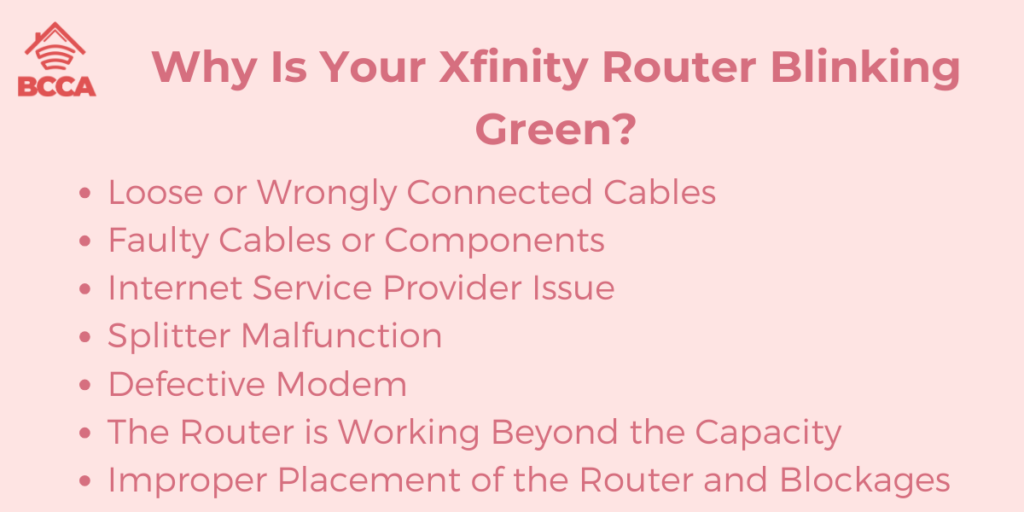
It is important to know what the color of each light indicates as they are an important sign of the current status of your router. A white light on your Xfinity gateway router indicates that it is turned on, whereas no light at all means that the router is powered off.
The white light should also change to other colors – this means that you have successfully activated the Xfinity gateway device.
A red light indicates a loss of internet connectivity due to connectivity issues or another issue with either your device or your internet service provider.
A blue light indicates that your router is trying to connect to another wireless device.
An orange light indicates an ongoing firmware update. Therefore, an orange light should not be cause for panic.
Other LED light combinations might simply indicate that the device is connecting to the Comcast Xfinity systems.
If the problem still persists after 15 minutes, it might be a good idea to contact your internet service provider.
A green light on your router might point towards something compromising the internet connectivity or a possible service outage.
Some of the most common issues that can cause a green blinking light on your router have been outlined below:
Loose or Wrongly Connected Cables
A green blinking light might also point to incorrectly connected wiring and/or cables. Check the connected hardware and cables to make sure each cable is connected properly. To prevent this from occurring, refer to the user manual to set up the cables correctly.
Faulty Cables or Components
It could also be a sign that a cable or a component in your gateway device is faulty or even damaged. It can not only affect your network connection greatly, but it is also hazardous for your household, so it is recommended that you check for faulty components and have them replaced as soon as possible.
Internet Service Provider Issue
Sometimes, the issue might not be because of any problem with your device at all! It might be because of some service outages or a problem with the Xfinity systems themselves. Contact your ISP if you have not detected problems in your router and if the green LED light still continues blinking.
Splitter Malfunction
A faulty splitter might be the cause of the blinking green LED light on your router. A splitter allows you to split the connection of your wireless device into multiple links, such as Wi-Fi and TV. The splitter might be overloaded. It could also be damaged, which would definitely hinder your internet connectivity.
Defective Modem
It might also be an indicator of a defect in your modem or any other important device in your network.
This can be solved by replacing your modem or the defective device in question.
The Router is Working Beyond the Capacity
There is always a certain amount of devices that can be connected to your router before causing too much of a burden on it. It is important to know how many to prevent overloading as it can hinder performance and also cause damage to the router itself.
Improper Placement of the Router and Blockages
The ideal placement for your Xfinity router is on a flat surface with no physical blockages that do not interrupt its functioning and connectivity.
If none of the above seem to apply, it might be an indicator of improper placement of the router or incorrect positioning.
How to Fix the Xfinity Modem Blinking Green Light Issues?
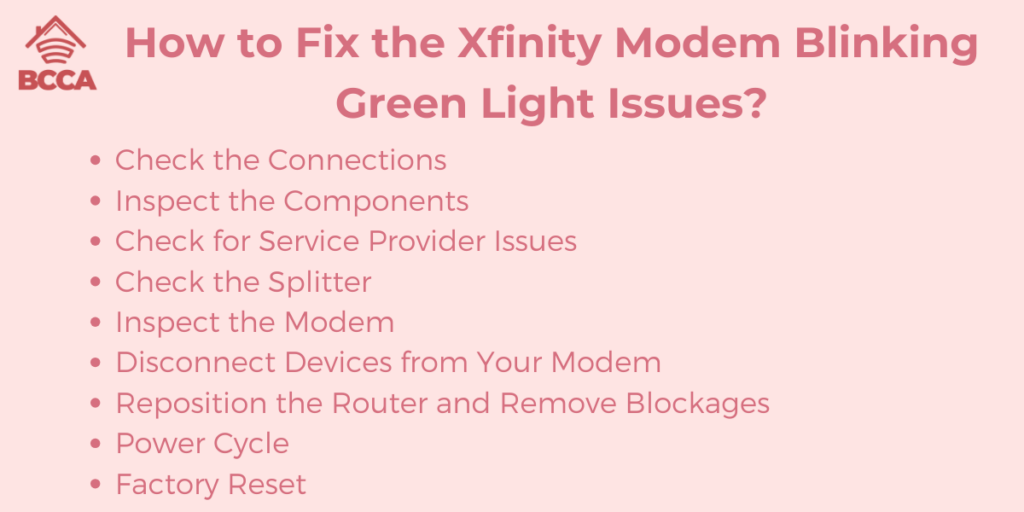
As we’ve mentioned, different LED lights on your router can indicate a variety of issues with your Xfinity device. The best solutions for these issues have been outlined below:
Check the Connections
Make sure the router is connected properly as you’re trying to fix it, and ensure the green light is not because of loose cables or wires. Ensure every cable and wire is securely plugged into its respective outlet.
Inspect the Components
Ensure every component is functioning well and nothing is damaged or faulty. Get possible faulty components repaired as soon as possible.
Check for Service Provider Issues
Contact your internet service provider to check if there are any issues or problems from their side. This also rules out the possibility of your network setup having any problems. Check the status of the Xfinity system online or on the xFi app. Enter your Comcast account details and click on the “Check the Link of Service Interruption” option.
Check the Splitter
Check if your splitter is damaged because a damaged splitter causes problems and interruptions in the quality of your internet connection.
Your splitter could also be overloaded, in which case, removing excess devices would be ideal.
Replace the splitter if it is faulty and if no issues in the router are apparent.
Inspect the Modem
If you have had your Xfinity modem for quite some time now, the day-to-day use may have had some effect on the equipment. Order a new one by calling Comcast, since the replacement process is incredibly easy.
Disconnect Devices from Your Modem
Maybe your modem is overloaded or congested with the large amount of devices that have been connected.
Understand the maximum number of devices your device can support and remove extras, if any, to optimize the connection.
Reposition the Router and Remove Blockages
Clean the router and make sure that there are no physical blockages present between it and your connected devices, as they can lower the speed of your connection.
Move the router to another place if blockages persist. A flat surface is recommended for a smooth and reliable network connection.
Power Cycle
Power cycling can also help solve the green light issue. To power cycle your router, unplug it, wait for approximately 20 seconds, and reconnect it to the power source, thus turning it on.
Factory Reset
In case none of the options mentioned above work, your only choice might be performing a factory reset, also known as a hard reset, on your Xfinity router.
To do this, make sure the gateway device is powered on, look for the reset button that should usually be at the back of the router, hold it for a few seconds, and wait till all the LED lights except for the power light indicator turn off. This indicates that you have successfully performed a factory reset.
Frequently Asked Questions
This could be the result of various issues like a pending firmware update, signal issues, physical blockages, network overloads, etc. It is important to identify the specific cause to understand the solution to the problem.
The initialization process usually takes a few minutes to complete. However, suppose the blinking green light persists even after the initialization process. In that case, it is recommended to restart the router. If unresolved, contact Xfinity customer support or check for firmware updates.
Yes, network overload especially during peak hours can lead to the LED light turning green. If you constantly experience this issue during peak usage timings, then it could be because of network congestion. Adjust your internet usage and bring it to off-peak hours, or contact your ISP for more information regarding your network status.
To check for firmware updates on your gateway device, log into your Xfinity account online and go to device settings. Search for an option that reads “Firmware updates” or check Xfinity’s official website for additional information regarding new updates.
If you suspect a hardware malfunction, look for any signs of physical damage, loose or faulty components, or signs of overheating. Contact Xfinity customer support, as they will assist you with the warranty type and possible repairs and replacements.
Final Thoughts
A blinking green LED light on your router can become a cause for panic, however, now that you know the various causes and solutions for it, you can navigate the troubleshooting process without worries!
You can figure out the cause, whether it is faulty hardware, network overloading, or a firmware update, and resolve the issue at hand to restore a stable, high-speed internet connection. If problems still persist, however, contact Xfinity customer support for additional assistance.
Chris loves technology, specifically smart home technology! With both hands-on and executive leadership experience in his corporate career, Chris stays abreast of emerging technology and solutions and immerses himself in BCCA when not in the office.