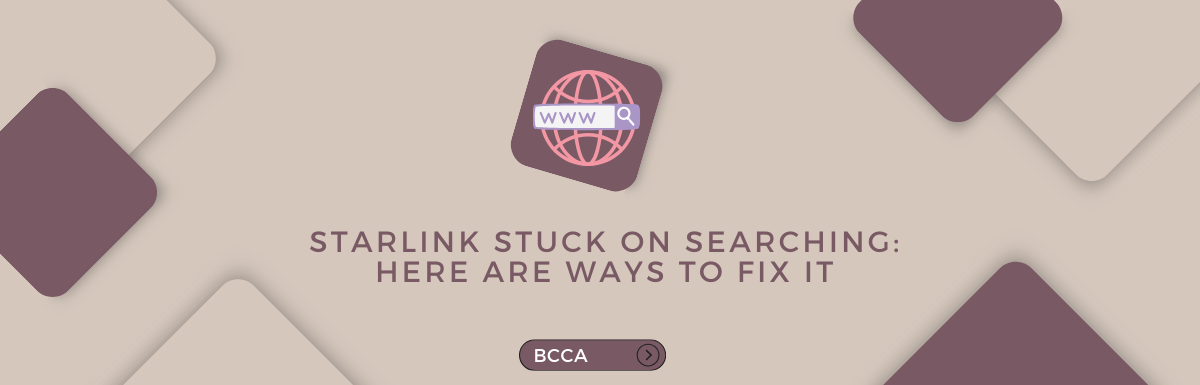Starlink is one of the best satellite internet constellation, with operations in more than 60 countries. Operated by the American aerospace company SpaceX, Starlink is known for its premium satellite internet services. However, like other kinds of technology, your Starlink devices can also face glitches.
Starlink works with a dish that gets a signal from the satellites and provides internet to your devices. You can manage this from a dedicated Starlink app. Currently, there are over 23 Starlink satellites, working in various capacities. However, sometimes it can so happen that your Starlink app is stuck on searching. Why is that?
This could be due to several reasons, but you can resolve them easily by deploying some easy troubleshooting methods. And even if you still find it challenging to resolve the issues, you can contact their very efficient customer service. But hopefully, you won’t need that. Let us see.
Table of Contents
Types of Messages You May Get on the Starlink App
If Starlink is not working, you may get one of the following messages, on your Starlink app.
- Booting
- Searching
- Offline
- Rebooting
In all the three cases, you will find that your devices are not connecting to the internet. Having the Starlink app is the best way to track the issue, but you can also access the settings from a web browser. The app can help you get notifications about system updates, any outages from the service provider or obstructions.
How Does Starlink Work?
So before you set about troubleshooting Starlink if it is stuck on searching, you need to understand how it works.
The Starlink dish is connected to the router with the help of a cable. This is provided by the company. The cable sends data and power to the dish. Hence, when you see that the app is stuck on searching or it is constantly showing “rebooting”, it means there is no communication between the dish and the router.
4 Reasons why Starlink is Not Connected to the Internet
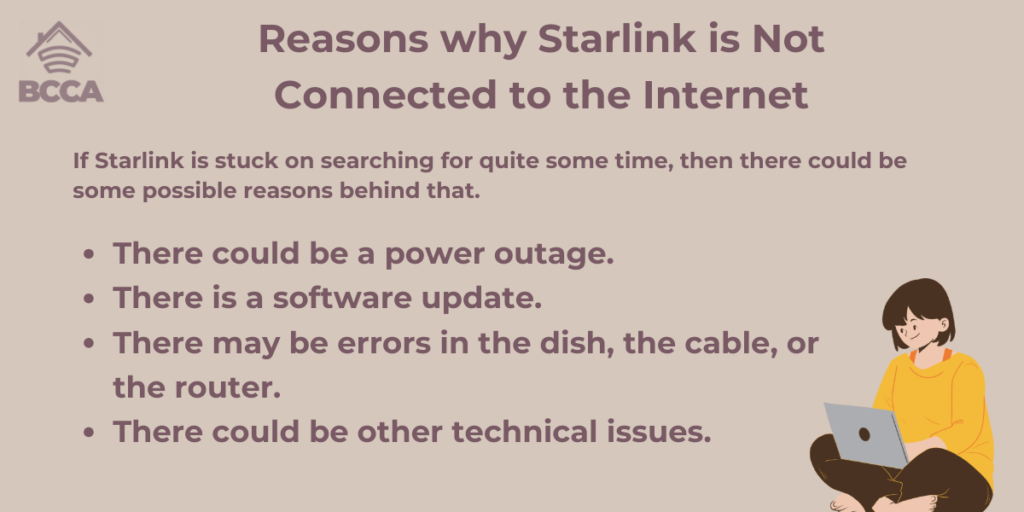
If Starlink is stuck on searching for quite some time, then there could be some possible reasons behind that.
- There could be a power outage.
- There is a software update.
- There may be errors in the dish, the cable, or the router.
- There could be other technical issues.
In most cases, the issues resolve themselves within ten or fifteen minutes. You may get notifications on your app from the service provider in such cases. For any other issues, you can try the following troubleshooting methods.
5 Ways to Resolve Connectivity Errors when Starlink is Stuck on Searching
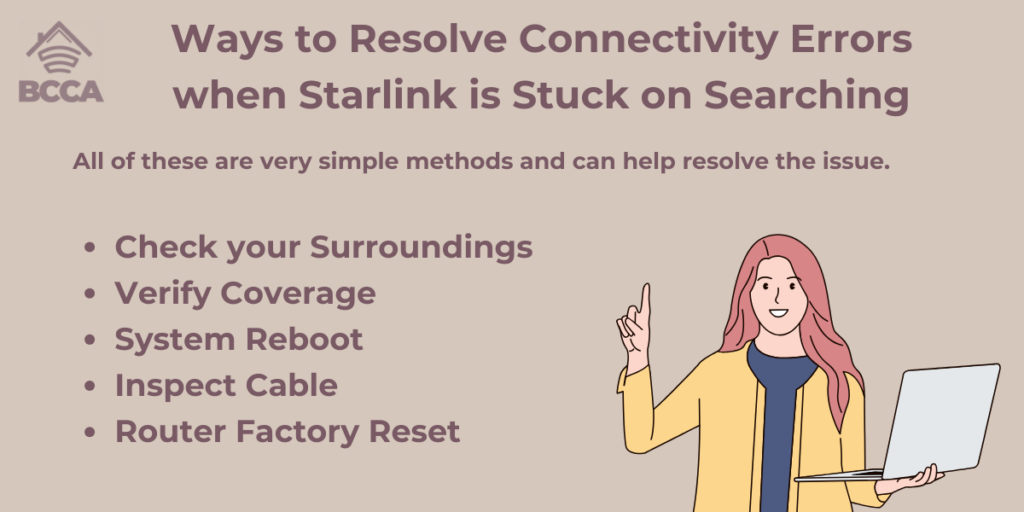
Here are some common troubleshooting methods you may try if Starlink has been stuck on searching for too long. All of these are very simple methods and can help resolve the issue.
Check your Surroundings
Since Starlink works via dish, you first need to ensure that there is clear and unobstructed stretch of sky facing the dish. So see there are no trees or buildings towards which the dish may have turned.
Also, check if the dish is clean and the sensors are ready to receive the signal.
Verify Coverage
Since Starlink works with satellite, coverage area is important. You dish should be within the coverage area or else Starlink will be in the “searching mode.” This is especially important if you use Starlink Roam and you are traveling.
You can check the Starlink service address and trying to use it outside the address often leads to poor or no coverage.
System Reboot
Doing a system reboot on Starlink hardly takes any time.
- First, unplug the Starlink router power cord.
- Wait for a minute or two seconds.
- Plug back the cord tightly.
- It will take about fifteen to twenty minutes for the system to reboot.
- After that, connect to your wifi network and see if your internet is working. In all probability, it should.
Inspect Cable
You should check the Starlink cable if the system reboot did not work.
- First, you have to unplug the Starlink router power cord.
- Next, go to the Starlink dish. Take it down from the mast and pull the cable so that it is completely disconnected from the mount.
- Inspect the connection point thoroughly. Check for any bent or broken pins.
- Reconnect it to the dish and make sure it fits snugly.
- No check for Starlink router. Disconnect the cable from the router and check for any damage.
- Put the cable back in and ensure it fits tightly.
- If you locate any damage, then contact Starlink to repair it.
- If there is no damage, let your Starlink system boot for fifteen minutes. Your app should show “Online” instead of “searching”.
Router Factory Reset
If your Starlink app is still showing “searching,” you should try to factory reset the Starlink router. To do so, you should power cycle the router for six times.
- To power cycle, simple unplug the router and plug it back again.
- Repeat this process for six times.
- Between each plugging and unplugging, wait for a couple of seconds.
- After repeating the process for six times, give your system about fifteen minutes to reboot.
- Once the rebooting is done, connect to wifi and connect to your Starlink network.
- Log in to your Starlink app and feed in the wifi username and password. You should see the status changing from “searching” to “online.”
What if Starlink keeps on Showing “Searching”?
If Starlink continues to show “searching” even after trying all the above methods, you should consider contacting customer care. Chances are, there is a hardware issue, but only the technicians will be able to identify the problem. If your hardware is still under warranty, it will be replaced free of cost.
You should contact Starlink support and they will help you with other troubleshooting options. Be sure to answer them correctly so that they can help you in the best possible way. They may even send over a technician if they think that there is a faulty cable or there is a hardware issue with the dish.
Final Thoughts
Disruption in internet services can be very problematic, especially if you are running a home office. Moreover, it can also create problems in your connectivity, and you will not be able to stay in touch with the rest of the world.
While internet problems and connectivity issues are quite common, Starlink is one of best companies you are rely on to take care of the issue as quickly as possible. The troubleshooting methods should help you, and if they don’t, you have an excellent customer service to fall back on.
Chris loves technology, specifically smart home technology! With both hands-on and executive leadership experience in his corporate career, Chris stays abreast of emerging technology and solutions and immerses himself in BCCA when not in the office.