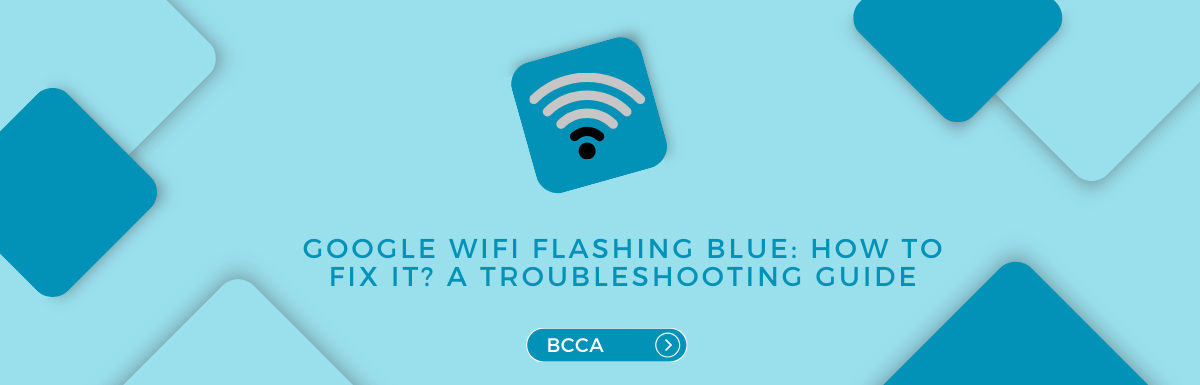Google Wi-fi has become increasingly popular in recent times. Although Google does not provide internet facilities as a service provider, the Google and Nest Wi-fi routers have made managing current internet services a lot easier.
The Google WiFi router has become an essential smart device that helps in managing and automating internet tasks.
They are, what you would say, mesh routers that help you gain better coverage across various access points compared to traditional routers.
Google has more than 1 billion users worldwide, taking all their products and services into account. And Google wifi routers are definitely adding to those numbers.
Google uses world-class technology to manufacture its routers, which is why they ensure better coverage and stronger connectivity.
But are the Google wifi mesh routers really as good as the company claims? Many users have complained about the Google wifi flashing blue at times. Why does this happen? Does it mean something is wrong with the router? How do you troubleshoot it?
This is what the article is all about. Let’s dive in.
Table of Contents
Why is the Google Wi-Fi Flashing Blue?
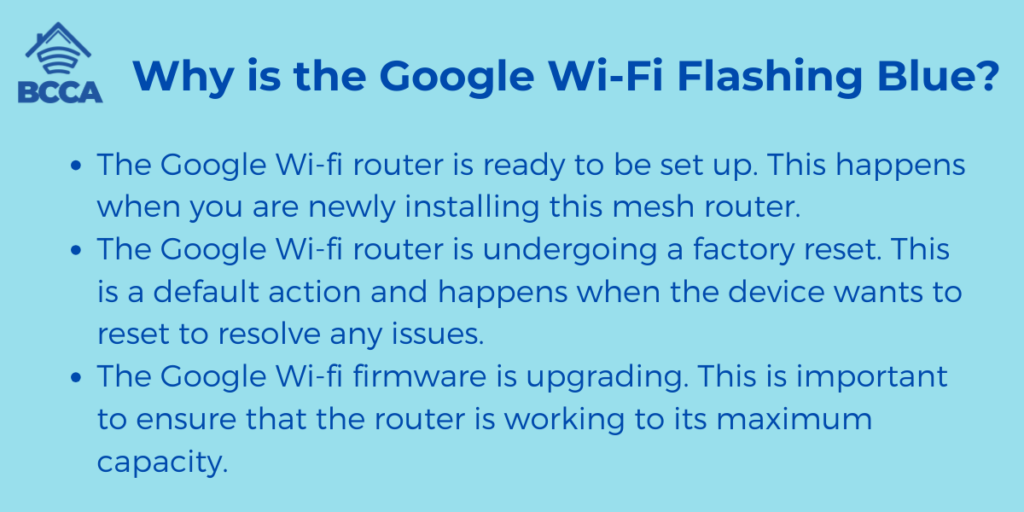
There are various LED lights on the Google wifi router, and each of them signifies a different kind of function. If you see the blue light flashing, it could be for three main reasons.
- The Google Wi-fi router is ready to be set up. This happens when you are newly installing this mesh router.
- The Google Wi-fi router is undergoing a factory reset. This is a default action and happens when the device wants to reset to resolve any issues.
- The Google Wi-fi firmware is upgrading. This is important to ensure that the router is working to its maximum capacity.
Once these three issues are completed, the flashing will stop, and the blue light will remain steady. When this happens, you are welcome to use your device as the system is back online. You can carry on your work as usual.
However, how long it will take for the blue light to become steady cannot be said. But it is usually done within a couple of minutes.
Troubleshooting Google Wi-fi Blue Light Issues: Some Simple Steps
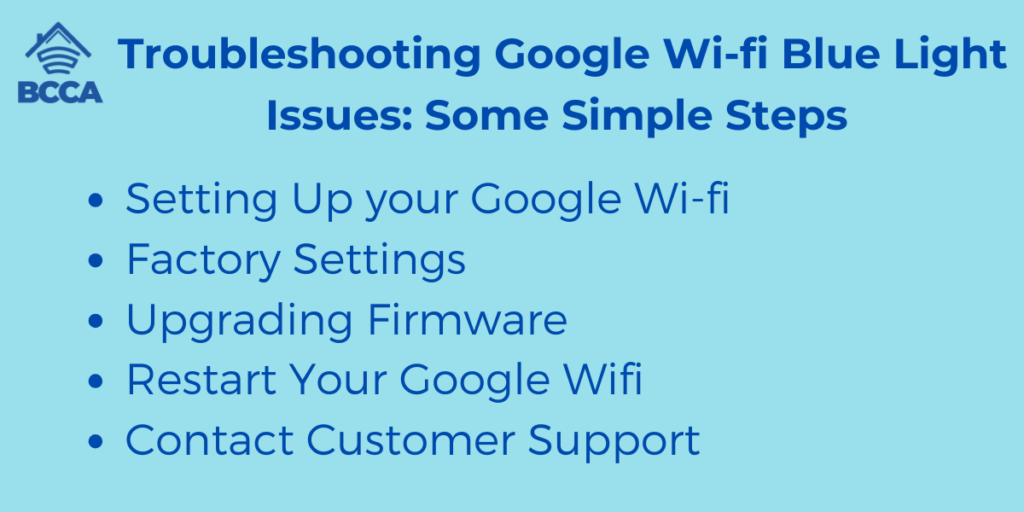
If you see the blue light on your Google Wi-fi router flashing blue, there is nothing to worry about. The issues can be resolved quickly, and you do not need to worry about getting technical help for it. There are some common solutions, and you can resolve the issues yourself. Here is what you can do.
Setting Up your Google Wi-fi
If your Google Wi-fi flashes blue, the first and foremost reason is that the setup is probably incomplete. The blue flashing light indicates that it is ready for setup. This could have happened if you were using the router for the first time or the device had gone back to its factory settings. Hence, you will need to set it up all over again.
To do so, you have to install Google applications on any smart device, like a phone or a tab. Log on to the app and connect to your network. You will get a very easy set of instructions to complete the setup process.
Just click on the prompts as they arrive. You will be notified when the setup is complete. At this point, check and see if the flashing has stopped and the blue light has become steady. You are now ready to use the device.
Factory Settings
Your Google Wi-fi may be flashing blue when it has undergone the default factory settings. This could have happened by accident if you had clicked on the “Restore factory settings” on the app by mistake.
In that case, you should log on to the app again, and after connecting to the network, follow the instructions to complete the setup process. The blue light should stop flashing, as mentioned above.
Upgrading Firmware
If your device is undergoing an update, your Google Wi-fi router will flash a blue light. In this case, you do not really have to do anything. The router will pretty much completely reboot all by itself, and the blue light will stop flashing once the system comes back online. Be patient through this process and avoid clicking on anything on the app that may disrupt the process. It could also damage the router.
However, there is something you should keep an eye out for. The firmware update should not take more than a couple of minutes. So, if you see the blue light flashing continually, then there could be some other issue with the router. Or, the upgrade may have stopped midway, and you have to look into other issues.
Restart Your Google Wifi
If your Google Wi-fi router does not stop flashing blue even after several minutes, then you should consider restarting your router. This is the easiest way to troubleshoot. Moreover, if there are any other issues with the router, restarting the device will solve them, too.
You can either choose to restart the router manually. Or, you can do so with the help of the Google app. If you want to restart it manually, you should first remove it from the power source. Do not disturb it for a few minutes. Then, reconnect the power cable again. Turn on the router and let it reboot completely.
On the other hand, you can reboot the router through the Google Home app. Install the app on any smart device. Then choose the Wi-fi option. Next, click “Settings” and then the “Restart Network” option. The blue light should stop flashing once the router has rebooted.
Contact Customer Support
This should be your last resort, but hopefully, the need will not arise. However, even after trying all the above methods, your Google Wi-Fi still continues to flash blue, and it is probably malfunctioning due to some technical issues.
You can first check it by connecting to another router. If the problem persists, then you should contact the customer support. They have some of the best technicians, and they are sure to fix your problem. Make sure you provide all the details and the duration for which the problem persists, and they should be able to help you out.
Final Thoughts
The blue light flashing on the Google Wi-fi is not a major issue, and the troubleshooting options should take care of them. Rebooting the device works in almost all scenarios.
If none of the options work, then it could be a fault with the router, and Google will replace the device if it is in the warranty period. You must definitely contact customer support and see if they can fix the issue before you proceed to replace it.
Chris loves technology, specifically smart home technology! With both hands-on and executive leadership experience in his corporate career, Chris stays abreast of emerging technology and solutions and immerses himself in BCCA when not in the office.