Spectrum routers are one of the most well-known routers that are used by thousands of customers. The parent company, Charter Communications Inc. has over 32 million users. This shows how reliable Spectrum routers are. With many different models, you can get internet connection of different bandwidths for your various domestic, commercial or entertainment needs.
However, like all other devices, your Spectrum router can also develop glitches from time to time. And the best way to decipher the glitches is to check the lights that blink on the router. Most Spectrum routers will blink red when there is a glitch, but not all red blinking lights have the same meaning.
For example, a solid red light on the router means you have a serious software or a hardware issue. In such cases, you mostly have to contact Spectrum support to fix the problem. I had the same issue once and Spectrum resolved it by replacing the router as it was within the warranty period.
However, how do you know what the exact issue is? Would you need to contact technical support? In this article, we will delve into the solution of blinking red light on Spectrum router. In most cases, you can take care of the issue yourself and your Spectrum router will be up and running in no time.
Table of Contents
7 Reasons Behind Your Spectrum Router Blinking Red
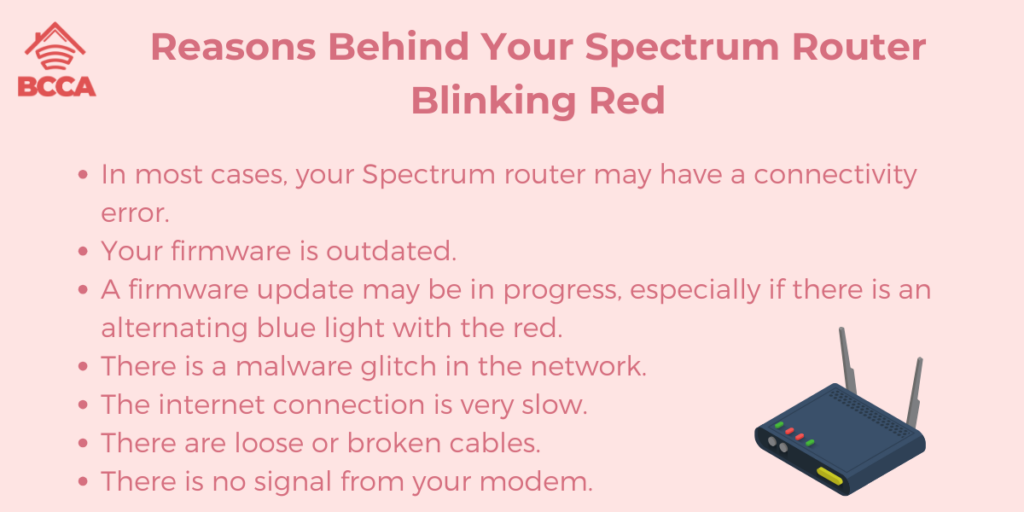
There may be several reasons why your Spectrum router is blinking red.
- In most cases, your Spectrum router may have a connectivity error.
- Your firmware is outdated.
- A firmware update may be in progress, especially if there is an alternating blue light with the red.
- There is a malware glitch in the network.
- The internet connection is very slow.
- There are loose or broken cables.
- There is no signal from your modem.
How to Fix a Blinking Red Light on the Spectrum Router?
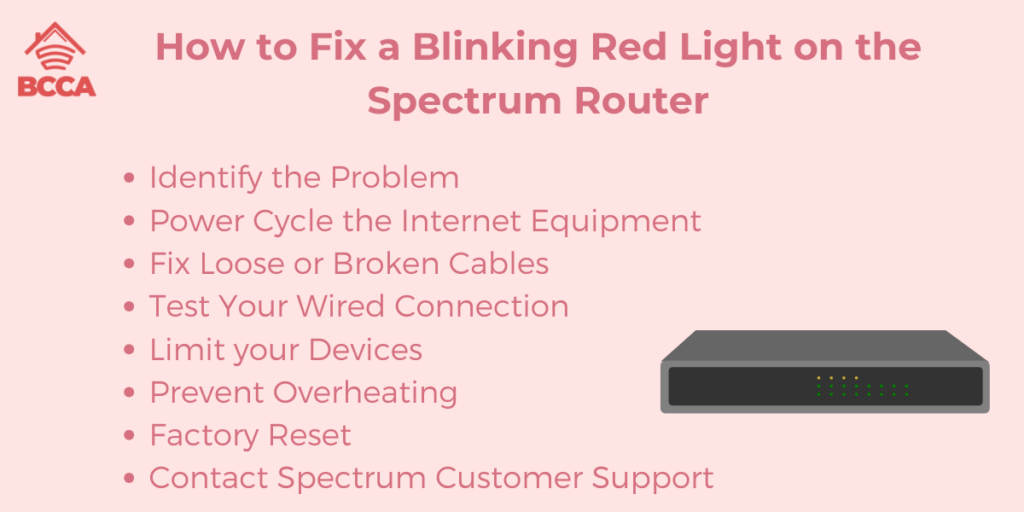
Fixing the blinking red light on the Spectrum router is quite simple if you follow some troubleshooting steps. I have done it myself and most of the solutions are very effective. Let us look at them one at a time.
1. Identify the Problem
The first step is to identify the problem. Unless you do so, you will just have to proceed with pure guesswork, and that will take much longer to solve the problem.
Hence, check the router for any visible issues. For example, check if all the cables are snugly fixed. Did you remove any cables by accident while cleaning? Or did the pests gnaw at them at night? Then you would know where to start.
On the other hand, did you move the modem far from the router? Or, is your main device located too far away from the router and modem? Or may, the service provider themselves has some issues. In that case, you can use a third party website to check your internet speed or simply call up Spectrum.
Find out if there is a power outage in the neighborhood. In that case, the blinking red light will stop once the power is back on and you are connected to the grid. You can use the My Spectrum app to determine whether there is an outage or not.
2. Power Cycle the Internet Equipment
The blinking red light can be caused by cache IP, filled-up memory or minor hardware glitches. There could also be changes in network configuration. You can power cycle to the router to fix the issue.
First, you just have to unplug all the Ethernet and power cables. Then just wait for a minute or two before re-plugging them again. It will start rebooting on its own and it will take about 30 seconds. Then, the blinking red light should stop and the blue light will come on, meaning all is fixed.
3. Fix Loose or Broken Cables
If you have been using your Spectrum router for a while, the cables may have broken or frayed with use. Even if it bends out of shape, it may cause problems in the connection.
Start with a physical inspection. If you see any broken or bend pins, replace them at once. Check the plastic ends of the Ethernet cables. They may be damaged with overuse. Also, check the port. If you find any damage too severe to repair yourself, you can contact Spectrum support. They will send over a technician to fix the problem.
4. Test Your Wired Connection
You can check your wired internet connection to see if the problem is with the device or the service provider. If the wired connection works, then you know the problem is with the wireless connection.
Plug one side of the Ethernet into your PC or laptop. Then try opening a browser and check for the connection by accessing a website. See if there is a connection detected. If the connection is secure, then there is a problem with the wireless hardware in the Wifi function. You have to contact Spectrum support to fix it.
5. Limit your Devices
In some cases, your Spectrum router could be blinking red because it has too many connected devices. It might not be able to handle the bandwidth, especially if there is some issue from the provider’s side and the internet connection is already running slow.
Or it could be that you are consuming too much data because your are gaming or streaming in high-definition or 4K. This could lead to dropped packets, packet collisions, and eventually, a blinking red light.
Try to reduce the number of devices connected to the router. Switch off any devices or unplug them if not in use because they keep consuming data in the background when apps are not shut down. Try changing the passwords so that any unknown devices are disconnected. That will further reduce the load on your bandwidth.
Finally, replace the gateway with a router that has multi-device capacity, and that will help your router support the various devices better.
6. Prevent Overheating
Your router may start blinking red as a sign that it is overheating. This can happen when your router gets hot than what is normal and it can result in slow internet speeds and even dropped connections.
You could be running the router for long hours and consuming heavy data over multiple devices. Or you could have moved your router in a nook and the confined space is not allowing the heat to escape. Or, there could just be a layer of dust that does not allow the trapped heat to dissipate.
Hence, the solution to the problem is to keep your router clean. Make sure that there is no debris clogging the outlets or resting on the surface. And you should also switch off your router for some time to prevent overheating, especially if you have used it for long hours.
In fact, it is a good practice to switch off the router at night when you are done using the internet for the day. It allows the router to cool down. Moreover, it is also a very sustainable practice and you can also switch off your devices for the same reason.
7. Factory Reset
If none of the above methods work, then you can try a factory reset as a last resort to top the blinking red light. This will usually get your router up and running. However, you need to remember that if there were any customizations to your router, they would also be removed and you would have to customize the settings after the reset.
To do a factory reset, find the reset button at the rear of the router. This button might be deeply embedded so you can find a pin. Press down the button for about thirty seconds. Release the button and the router will reboot on its own.
Once the router has rebooted, follow the steps that you did during the initial installation.
Alternatively, you can go to the “My Spectrum” app on your smartphone. After logging in with your default Spectrum ID and password, go to “Services” and select the advanced WiFi settings. Then click on “Factory Reset”.
Your router will take about fifteen minutes to reset. But once it is back online, the red blinking light should have stopped.
8. Contact Spectrum Customer Support
If nothing else works, then you may have to contact Spectrum Customer Support. They will identify if there is a serious hardware issue with the router.
- You can contact them using the following methods.
- You can call them 24/7 at (833) 267-6094.
- Or you can send an Email to [email protected].
- Or use the live chat feature on the app.
Tell them what you have already done to fix the problem. They will help you troubleshoot over the phone, or a technician will visit you and help you resolve the issue.
Final Thoughts
Fixing your Spectrum router when it is blinking red is not going to be much of a problem. The routers are designed to handle maximum load, so the problem will arise very rarely, if at all.
But in case it does, it helps to know there might be nothing serious with your router and you can resolve the issue on your own. Once the red light has stopped blinking and the blue light comes on, you can go back to using your internet as usual. And take any measures that will prevent this issue from ever arising again.
Chris loves technology, specifically smart home technology! With both hands-on and executive leadership experience in his corporate career, Chris stays abreast of emerging technology and solutions and immerses himself in BCCA when not in the office.
