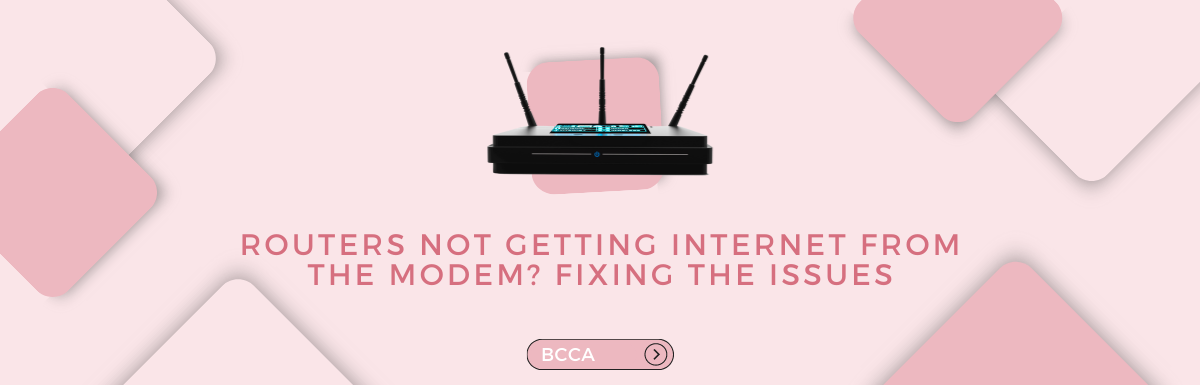It’s hard to believe that only 1% of the world’s population was using the internet around a couple of decades ago. Now, there are around 5.18 billion internet users worldwide, which amounts to 64.6% of the global population. That is how essential the internet has become today.
Life without the internet is just imaginable these days, given the number of daily tasks we do with the help of it. And the fact that there are several points of failure makes it harder to pinpoint where the problem lies.
Most of the time, restarting your router and modem will fix the no-internet issue. However, there are instances where you would need to do more. In this piece, we will guide you through the troubleshooting process to help you diagnose and fix the problem of your router not getting internet from the modem.
Table of Contents
- No Internet Connection? Quick Troubleshooting Tips to Try
- Verify Physical Connection Status
- Check Lights On Modem
- Perform A Router Restart
- Software Issues
- Verify If You Are Within The Designated Range Of The Wireless Signal
- Check To See If Your Internet Access Isn’t Blocked
- Run Windows Diagnostics
- Check Your DNS Settings
- Outdated Firmware
- Reboot Your Computer
- Contacting Your ISP
- Contacting IT Professionals
- Final Verdict
No Internet Connection? Quick Troubleshooting Tips to Try
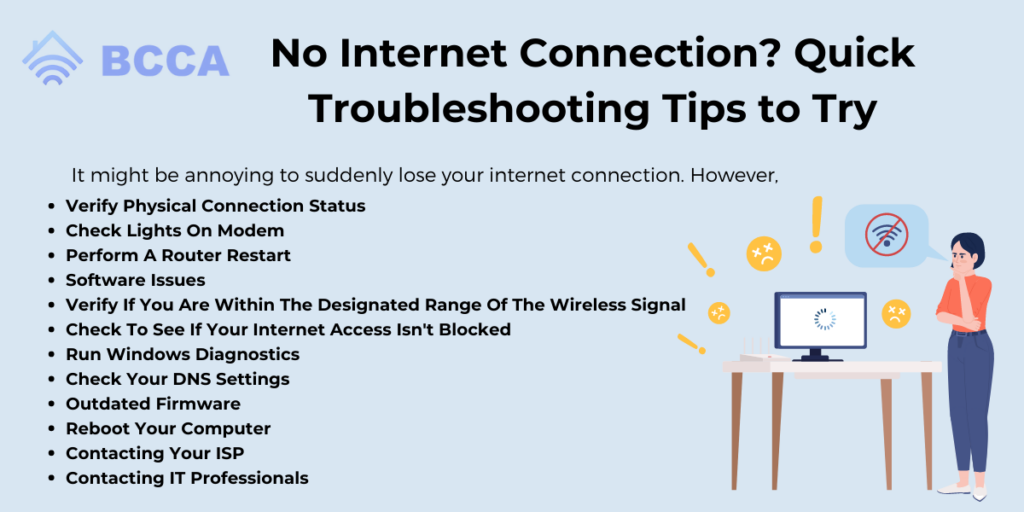
It might be annoying to suddenly lose your internet connection. However, before contacting your internet service provider (ISP), there are a few troubleshooting actions you can do when your router is not getting internet from the modem:
Verify Physical Connection Status
Sometimes, the reason for one being unable to connect to the internet might not be a software issue, but the answer might lie in the physical components of the router itself. A loose power cable, or an unplugged one at that, might be the cause too.
A disabled wireless network card on your computer might also prevent you from connecting to the internet.
Checking your wifi settings, in case you use wireless networks, is also advisable, and this can be done by accessing settings, then clicking on network and internet, and then wifi, and turning wifi on if it is switched off.
On the other hand, checking to see if your ethernet cables are properly plugged in might also help if you use a wired network. A faulty cable can be switched out for a new one to enable optimal performance.
Check Lights On Modem
If your router is not getting internet from the modem, your internet connection may experience issues. You need to check the WAN and DSL lights on your router. If they are lit without any blinking or flashing, it means you have a strong and effective connection. But, if they are blinking, there is some issue that needs to be addressed.
If the light is stable and yet you do not get the internet, you will have to dig deeper to find the issue. If you are not able to do so, the best and most effective solution is to call your service provider.
Perform A Router Restart
As you must already know, restarting your router will solve all the minor issues that prevent access to the internet. Restarting will force the router to refresh its operations, and thus any transient issues are taken care of.
When you restart, it can resume normal connectivity solving the problem of no internet access. But, you must contact an expert if you find yourself restarting your router more often than necessary.
Software Issues
Sometimes, routers stop working as efficiently as they should because of underlying software issues. Strict firewall rules/security policies could contribute to software issues.
Using a third-party firewall in addition to the default firewall on your device might lead to the two clashing and, as a result, cause software issues that hinder the quality of internet connectivity.
One way around this could be disabling one of the firewalls and seeing if that fixes the issue at hand. If not, proceed to the next step.
Verify If You Are Within The Designated Range Of The Wireless Signal
A wifi network has a predetermined specific range, outside which the expected performance of the network (connectivity, speed, etc.) deteriorates. The further away you are from the range, the worse your connectivity will be. Signal interference also hinders the quality of internet connections.
Check To See If Your Internet Access Isn’t Blocked
ISPs are known to block people from accessing their accounts because they might have failed to pay on time or if they have violated the terms of service. Accounts can also be blocked if users access illegal content or if people exceed bandwidth caps.
If you visit a webpage, you will be notified if and when your account has been blocked. However, it is always a good idea to contact your internet service provider promptly if you suspect your account has been blocked or suspended.
Run Windows Diagnostics
Windows has a special tool called Windows network diagnostics, which helps one get to the cause of a connection problem. To run it, click on settings, network, internet, and status. Next, click on network settings and select network troubleshooter.
This will help you understand what exactly is causing your connectivity issues and what steps you can take to fix them.
Check Your DNS Settings
When you enter a website name on a browser, your computer uses a Domain Name System server to find the IP address of this website. These servers can sometimes have challenges accessing the websites using their familiar names.
This is like having a functional phone but not being able to call anyone as you do not have any phone numbers.
You can address this issue by flushing your DNS cache. When things get stuck, a reset always helps. You may also outrightly change the DNS service on a device or on the router level so it impacts the entire network.
Outdated Firmware
To avoid compatibility issues and improve the connection with your modem, you must ensure to keep your router’s firmware updated at all times. If the firmware is outdated, it will continue to give you connectivity issues.
You may find specific updates for your router on the manufacturer’s website. Regular updates will guarantee optimal function and a seamless internet experience.
Reboot Your Computer
Restarting your computer could be a good option if the problems you’re experiencing are not resolved by the steps described above. Restarting your computer could be a smart choice to fix your connectivity problems because sometimes the issue might be with the effectiveness and speed of your machine.
It is imperative that you restart your computer since doing so confirms that the procedures you took to resolve the problem have been implemented.
Contacting Your ISP
When you are unable to figure out the reason behind your router not getting internet from the modem, the best thing you can do is contacting your internet service provider. They have the expertise to deal with all kinds of issues and resolve them quickly.
Once you explain your problem to them, they can provide you with a list of solutions you can try, or they may even send a professional to fix the issue.
Contacting IT Professionals
Your best course of action could be to speak with an IT expert if none of these solutions have proven successful for you. They will be able to assist you in finding the problem at hand and solving it as soon as possible.
Even if you will ultimately pay a certain sum, it is fundamentally worthwhile because it will restore your internet’s functionality!
Final Verdict
It can be a nightmare to deal with a router that is not getting internet from the modem, but the problem can be dealt with. You can easily identify and fix the majority of connectivity problems by using the troubleshooting techniques described in this article.
Begin by closely inspecting the physical connections to ensure they are plugged in securely and are in good condition. Next, try restarting your devices to make a new connection. If the issue prevails, connect a computer directly to the modem, as it will allow you to find out if the router or modem is to blame.
Configuration issues can be resolved by simply resetting your router to its factory settings, i.e., the default settings it came with. And, for any compatibility issues, it is essential to regularly update the firmware of your router.
If none of this helps, you must think about replacing any broken or damaged cables or if needed, the router itself. Feel free to contact your internet service provider (ISP) for assistance if you are stuck or unable to decide what’s to be done.
Chris loves technology, specifically smart home technology! With both hands-on and executive leadership experience in his corporate career, Chris stays abreast of emerging technology and solutions and immerses himself in BCCA when not in the office.