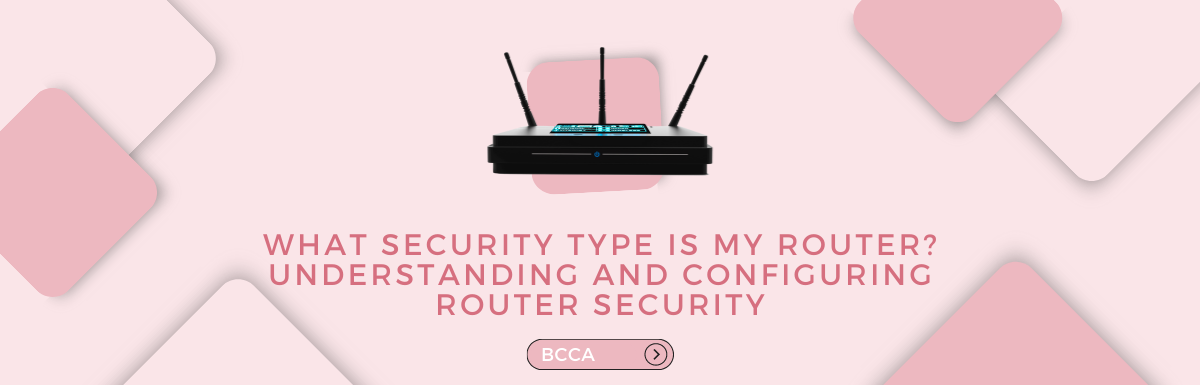Our homes and businesses depend entirely on the internet today, so we need to secure our routers. The routers are a getaway to our devices that allows internet access and connects different devices. But, when we do not take proper security measures, our routers can be exposed to various online threats and cyber-attacks.
Wireless security protects against unauthorized access and intrusions to wireless networks, devices, and data. Various strategies and procedures are employed to maintain the security and integrity of the wireless networks and their resources.
Wireless security becomes a must because wireless networks are vulnerable to viruses, denial of service (DoS) attacks, data theft, surveillance, and interception. The absence of adequate measures can allow unauthorized users to access wireless networks, steal data, and interfere with routine network operations.
Many authentication procedures are used for securing wireless connections that protect the data in transit. Securing wireless connections involves encryption protocols, intrusion detection, and access control regulations.
In this piece, we will explore the world of router security, different security types, and how to find your router’s security type.
Table of Contents
What is Wireless Security?
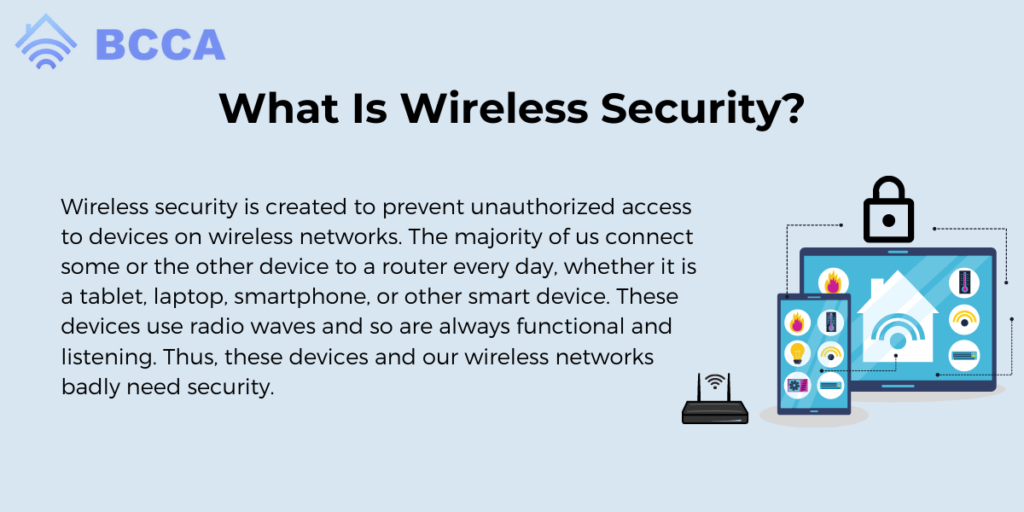
Wireless security is created to prevent unauthorized access to devices on wireless networks. The majority of us connect some or the other device to a router every day, whether it is a tablet, laptop, smartphone, or other smart device. These devices use radio waves and so are always functional and listening. Thus, these devices and our wireless networks badly need security.
This is where Wi-Fi security or encryption comes in. Wi-Fi is a wireless network protocol people are more familiar with; otherwise a wireless network could be a wireless LAN, other communication networks, or a cellular network.
Common wireless security types used to protect wireless networks include WEP, WPA, WPA2, and WPA3. The oldest protocol, WEP, is no longer regarded as safe because of its vulnerability to attacks. The upgraded variants of WEP are WPA and WPA2.
WPA2 is the most popular router security as it uses the AES Encryption technique for enhanced security. WPA3 is the newest in the lot and offers better features, including easier setup of Internet of Things (IoT) devices, but it hasn’t gained much popularity yet.
We will go through each security type in detail below for your better understanding.
Whatever type you choose, wireless security is essential to keep your network secure and protected from unwanted access to safeguard your sensitive data from being stolen.
Common Router Security Types
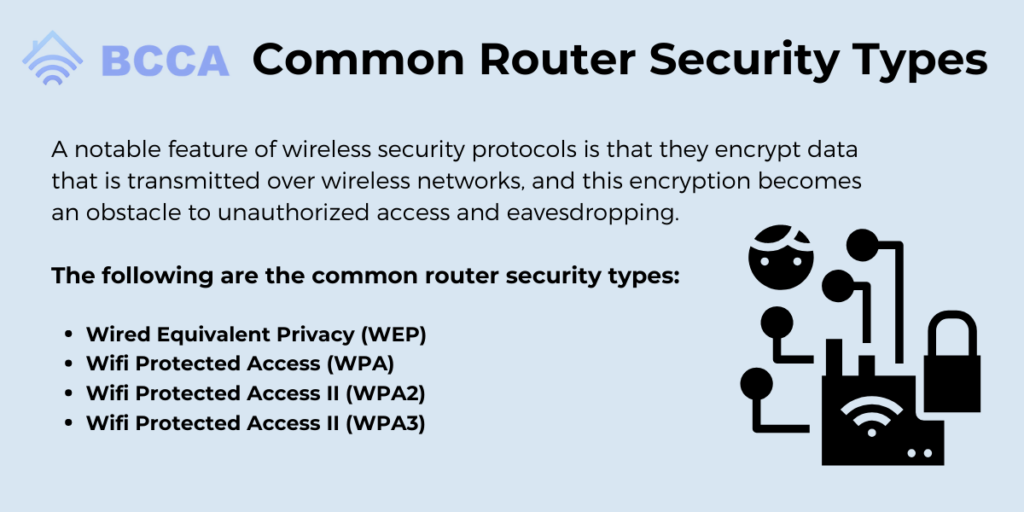
A notable feature of wireless security protocols is that they encrypt data that is transmitted over wireless networks, and this encryption becomes an obstacle to unauthorized access and eavesdropping. Various mechanisms to help identify users and devices trying to access the network are also in place.
These security protocols are important because they determine which users and devices are allowed to access the network, thus enhancing privacy and safety.
The following are the common router security types:
Wired Equivalent Privacy (WEP)
Wired Equivalent Privacy (WEP) uses a shared key authentication mechanism and an RC4 encryption algorithm to encrypt data. This protocol was introduced in 1997, and it has since become outdated and insecure mostly because it is considered to be very easily accessed via hacking.
Wifi Protected Access (WPA)
WiFi Protected Access (WPA) is a better version of the WEP, and it was introduced in 2003. Its improved aspects include message integrity/reliability checks and improved key management, both of which are incredibly important in today’s tech-savvy world. WPA is vulnerable to attacks even though it uses the Temporal Key Integrity Protocol (TKIP).
Wifi Protected Access II (WPA2)
WiFi Protected Access II, also known as WPA2, is the most popular wireless security protocol today.
It operates through the Counter Mode Cipher Block Chaining Message Authentication Code Protocol (CCMP) based on the Advanced Encryption Standard (AES) encryption algorithm for much stronger security measures.
WPA2 can be taken advantage of since it is basically an improved version of WPA because it is less prone to attacks owing to its improvement in management.
Wifi Protected Access II (WPA3)
Wifi protected access II, or WPA3 is the latest wireless security protocol mostly because of the enhanced security features that it provides, such as stronger encryption, protection against dictionary attacks, and individualized data encryption.
It was introduced in 2018 by the Wifi Alliance, and it simplifies the process of configuring devices because it has a minimal display interface (such as IoT devices) by introducing WiFi Easy Connect.
This mechanism works by presenting a QR code or a Near Field Communication (NFC) tag via the IoT device, which the user can scan with their device and establish a secure WiFi connection. However, unfortunately, despite its revolutionizing features, it has yet to become incredibly popular among users.
What Security Type is My Router?
For network security, it’s essential to understand the Wi-Fi encryption type. Older protocols are more prone to hacking attempts than more recent ones since they are weak. This is because earlier protocols were developed before it was fully understood how hackers targeted routers.
These issues have been fixed in modern protocols, which provide improved wireless security.
How to determine the Wi-Fi security level?
In Windows 10
- Click on the Wi-Fi connection icon in the taskbar
- Then, click Properties next to the Wi-Fi connection you are now using
- Scroll down and check the Wi-Fi details
- Find Security Type, it will display your Wi-Fi protocol
In macOS
- Hold the Option key
- Click on the Wi-Fi icon on the toolbar
- This will show your network details and Wi-Fi security type
On Android Phone
- Open Settings
- Go to the Wi-Fi section
- Select the Wi-Fi network you are connected to and it will show your security type
On iOS
Unfortunately there is no method to check the security of your Wi-Fi on iOS. You may either use a computer or a phone to get into the router if you want to assess the security level of your Wi-Fi.
You might need to consult the manual that comes with the router because each router is different. You might also ask for help from your internet service provider if they installed the router.
Configuring Router Security Settings
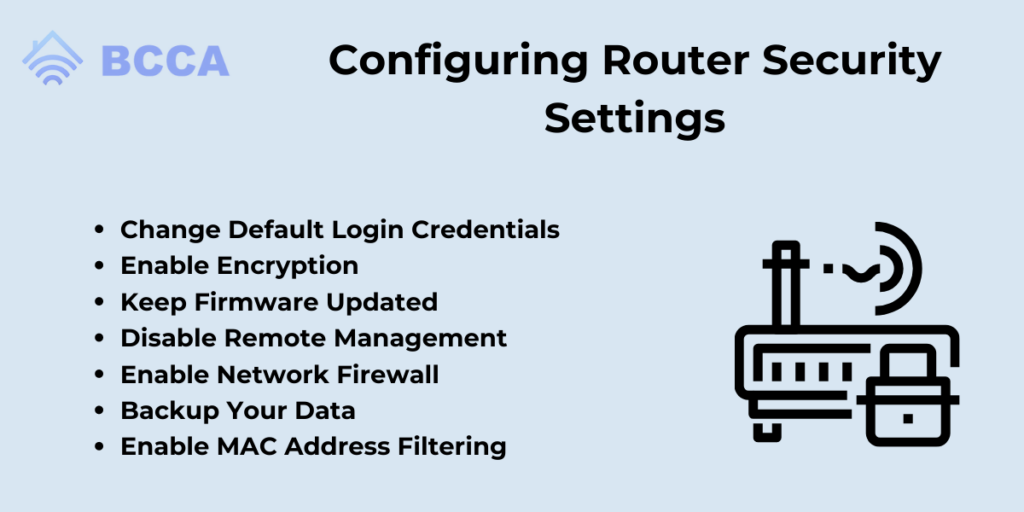
Protecting your network from unauthorized access is very important, and the first step towards doing that is configuring your router’s security. That can be easily achieved by following the steps mentioned below.
1. Change Default Login Credentials
Passwords and usernames are often pre-programmed into new routers. The first step in strengthening security would thus be to replace these default usernames and passwords with more distinctive ones.
It would be best to use a combination of capital and lowercase characters, as well as other symbols and numerals. To further increase security, devices can also be whitelisted.
2. Enable Encryption
Based on which encryption your router uses, such as WPA2 or WPA3, the appropriate encryption should be enabled on your router.
3. Keep Firmware Updated
Since the firmware on your router will be updated often to the most recent version available, enabling it will help you protect your network from illicit access. These updates often contain security patches that address known vulnerabilities.
4. Disable Remote Management
It’s necessary to disable remote management features on your router. This prevents external parties from accessing and modifying your router’s settings remotely.
5. Enable Network Firewall
A firewall should be ideally used on your router, as it adds an additional layer of security. Disable WPS Wifi Protected Setup (WPS) should be disabled as it has the potential to be misused and exploited by hackers.
6. Backup Your Data
All your critical and sensitive data should be backed up because that is the only efficient and foolproof way to defend yourself against ransomware.
7. Enable MAC Address Filtering
MAC address filtering allows you to specify which devices can connect to your network. This helps enhance security as no unauthorized device can access your network. Only authorized devices, that is, the ones with approved Mac addresses will be able to access your network.
Conclusion
Wireless security is crucial for protecting your devices and networks. If left unprotected, hackers can easily enter your network and steal valuable data and hamper network operations.
Therefore, understanding the types of wireless security and configuring your router settings based on your needs can enhance the security of your entire network.
Wireless security protocols have developed a great deal over the years offering better security. By implementing the tools and latest protocols, you can ensure the security of your wireless network.
Chris loves technology, specifically smart home technology! With both hands-on and executive leadership experience in his corporate career, Chris stays abreast of emerging technology and solutions and immerses himself in BCCA when not in the office.