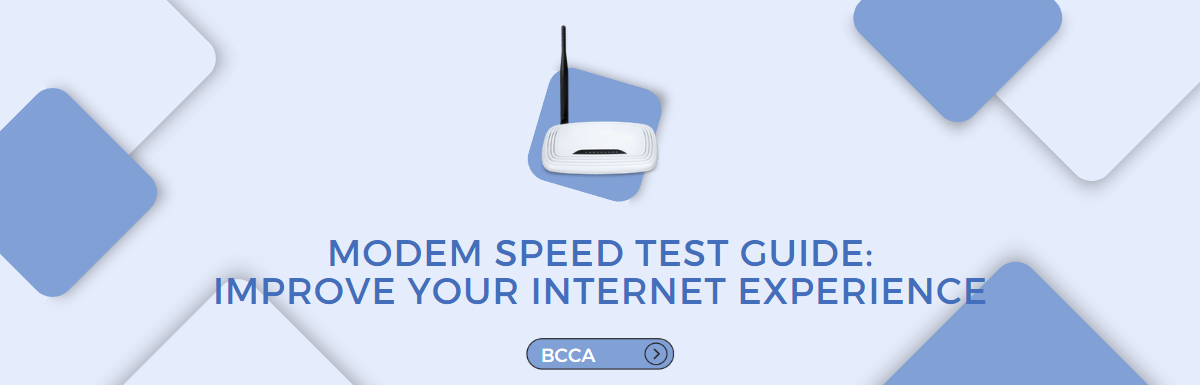Your modem speed plays a huge role in how slow or fast – or horrible or enjoyable – your internet experience will be.
This goes from your download and upload speed to streaming movies online, playing online games, or just interacting with the normal internet.
In this post, we are going to guide you step by step on how to test your modem’s internet speed, how to interpret the results, and how to improve your internet experience.
Let’s get started!
Table of Contents
Understanding Modem Internet Speed
Your internet speed simply refers to how quickly data is transferred between your devices (smartphones, computers, tablets, etc.) and a web server.
This speed of your internet connection is measured with a standard unit called Megabits Per Second, or Mbps for short.
The faster your internet Mbps, the faster you can download files from the internet, watch quality online videos, play online games, etc.
But if your Mbps speed is low, you’ll experience a slower internet connection, which can manifest as reduced quality of online videos and images, longer download times, or prolonged web browser loading.
When it comes to modem internet speed, we are talking about how many megabits per second (Mbps) the modem can handle; the higher the Mbps, the faster the modem internet speed, and vice versa.
Factors That Affect Internet Speed
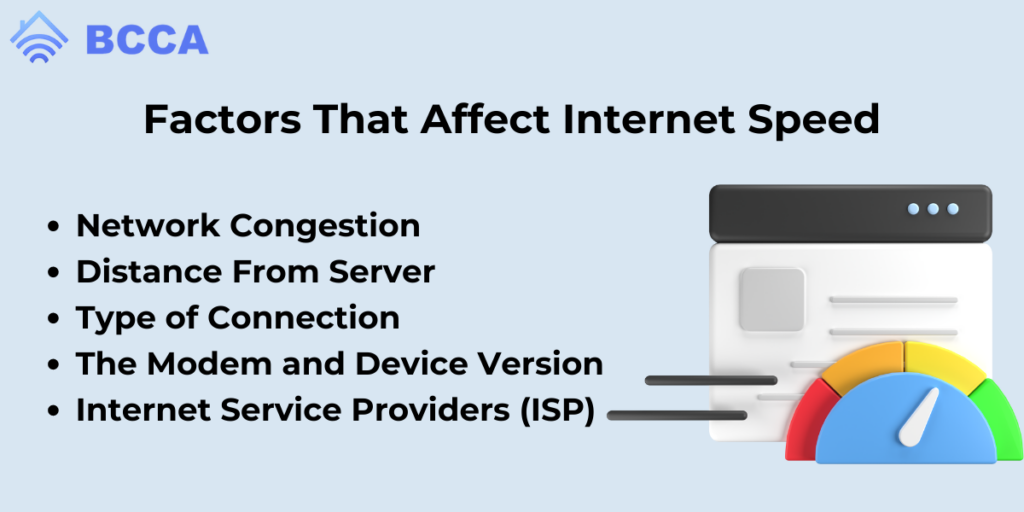
Although the FCC has set a minimum standard for broadband Internet – the type used by modems – 25 Mbps for download and 3 Mbps for uploads, you may still experience fluctuations in your modem internet speed.
However, these fluctuations could be caused by various factors, such as;
Network Congestion
Public Wi-Fi hotspots are most notorious for network conditions.
When there are so many users – also called traffic – using or trying to connect to the same network, there will be high latency on the internet speed, leading to slower running and poor internet experience.
Distance From Server
If your modem is far from the server, it’s going to take longer for the data to transfer back and forth, which will affect the internet connection and lead to a slower browsing experience.
Type of Connection
There are different types of internet connection, which include Dial-Up, DSL, Fiber, and Satellite connection.
While your modem makes use of the broadband Internet – which includes a range of Internet connections – the type of Internet connection it uses will depend on your Internet service provider.
If your ISP provides a Dial-Up connection to your modem, you’ll experience a slower internet connection. But if they provide connections like fiber-optic or satellite, your modem Mbps will be super fast, and you’ll experience faster internet browsing.
The Modem and Device Version
Your internet speed can be affected by the quality or version of the modem you use – concerning hardware.
Some models are not built to handle high levels of internet connection.
For instance, 3G modems may maximizing compatible with – or capable of maximizing – a 4G or 5G internet connection.
Also, this applies to your devices. Some phones and laptops with low RAM will drastically reduce the performance of your internet connection, even If your modem can handle fast internet speed.
Internet Service Providers (ISP)
Finally, the type of internet service provider you choose could make or mar your internet connection speed.
Some ISPs don’t have the quality of infrastructure that can handle large traffic (congestion) on their internet network.
While others may not have the latest technology for providing faster internet, choose your ISP wisely.
So if you’re currently experiencing a slow internet connection, you may need to troubleshoot your Wi-Fi system.
Checking your internet speed is the first step to successfully fixing your internet connection issues.
How To Conduct A Modem Speed Test
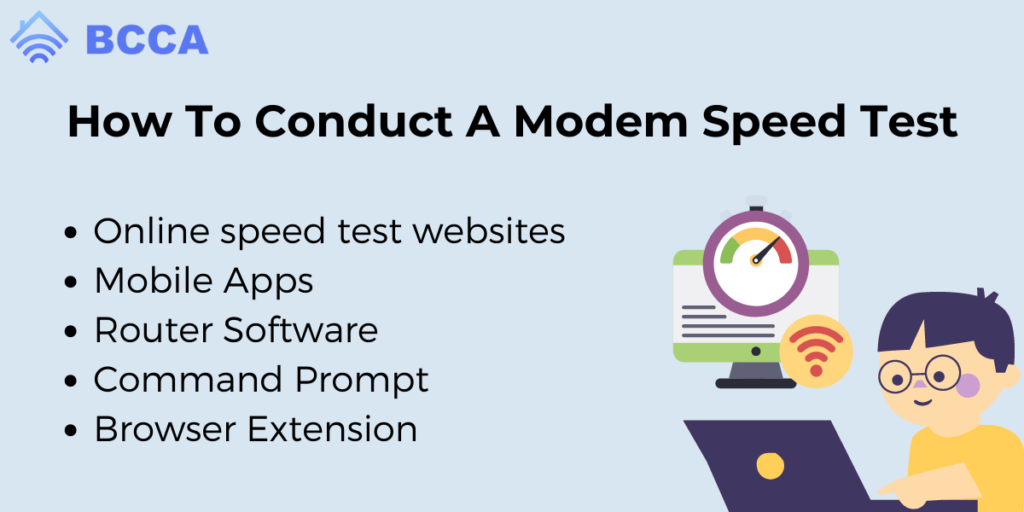
There are various methods for testing the speed of your internet connection, which we can classify into 5 methods;
- Online speed test websites
- Mobile Apps
- Router Software
- Command Prompt
- Browser Extension
Online Speed Test Websites
Online speed test websites are the mainstream methods for testing the internet speed of your Wi-Fi network.
You can test how fast your internet connection is using sites like speedtest.net, fast.com, speed.cloudflare.com, and Google Run Speed Test.
These sites are free, and in a few seconds, you can analyze your network and get your internet speed scores.
Mobile Apps
You can also check your internet speed using apps downloaded from Play or Apple Store.
For iOS users, you can install mobile apps like Ookla Speedtest, Fast, Speed Smart, or Meteor.
If you’re using Android, you can install apps like Speed Test Masters, Fast Speed Test, or Internet Speed Master Lite.
Router Software
If you have an internet router connected to your modem, internet speed using the built-in software, also called Firmware in the router.
To do so, you’ll have to log into your admin interface using your browser. From there you can access various router settings, and yes, the metrics of your internet connection.
Command Prompt
Do you know that you can check your modem internet speed using the command line in your Windows and iOS?
Entering the command prompt “ping google.com” to your computer’s command line – CMD for Windows and Network Utility Ping for iOS – you can see the metric of your internet speed in real-time.
The metric you should look out for is the “Avg Time =.” If the Avg Time is less than 10 milliseconds, then you have a fast internet speed.
But if it’s over 150 – 1000 milliseconds, you’re operating on a snail’s walk internet connection.
Chrome Browser Extension
If you want to save yourself the hassle of switching from what you’re doing online to checking your internet speed, there are internet speed test Chrome extensions that got you covered.
The most used Chrome extension for checking internet speed is “Speedtest by Ookla.”
You can install the extension from Chrome Webstore, and you’ll always be one click away from checking your internet speed scores.
Asides from Speedtest by Ookla, there are other internet speed test Chrome extensions you can try out, such as Speedtest Pro, Simple Speed Test, and SpeedTest Internet.
Interpreting The Modem Speed Test Metrics
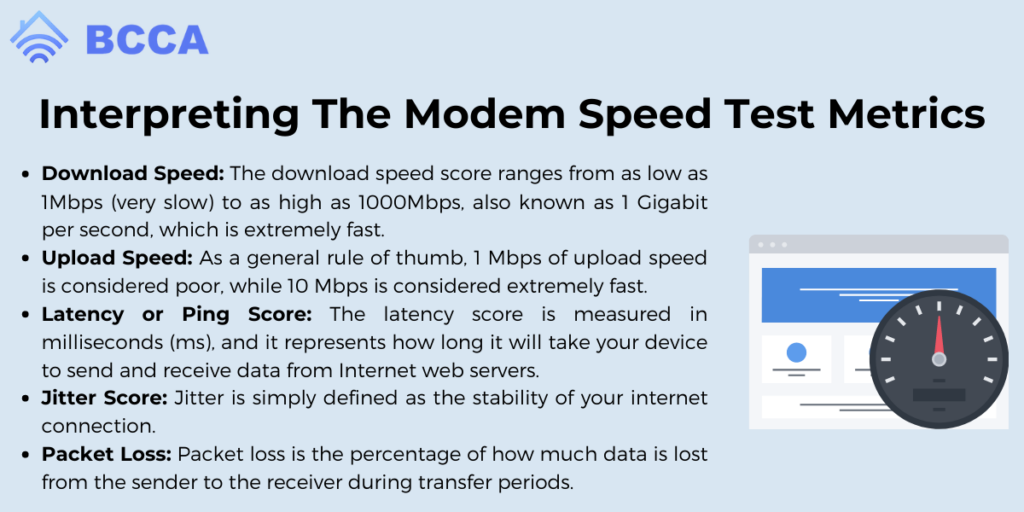
The metrics shown by your internet testers indicate whether your internet speed is fast or slow, but can you interpret what they mean?
Here are the top 5 internet speed metrics you should look out for in your speed testers.
Download Speed
The download speed score ranges from as low as 1Mbps (very slow) to as high as 1000Mbps, also known as 1 Gigabit per second, which is extremely fast.
The average online browser will need about 25 Mbps – or at least that’s the average standard.
However, professionals using Adobe Illustrator or online game streamers would need at least 100 Mbps to avoid any form of buffering.
Upload Speed
As a general rule of thumb, 1 Mbps of upload speed is considered poor, while 10 Mbps is considered extremely fast.
For low-level activities like web browsing or social media, 5Mbps should be sufficient. However, high-level activities like online illustration or gaming would need at least 10 Mbps of upload speed.
Latency or Ping Score
The latency score is measured in milliseconds (ms), and it represents how long it will take your device to send and receive data from Internet web servers.
The average latency score is about 100ms, and anything less than 50ms is considered super fast.
However, if your latency score is above 150ms, it means your internet connection is slow, and you’ll experience connection lags.
Jitter Score
Jitter is simply defined as the stability of your internet connection.
The lower the jitter score, the more stable your internet connection will be. But if the jitter score is high, it means your network signal is fluctuating and not reliable.
Generally, a jitter score of 10ms is considered stable, while 50ms or more is not reliable.
Packet Loss
Packet loss is the percentage of how much data is lost from the sender to the receiver during transfer periods.
A good packet loss score is less than 1%, and anything higher than that – especially close to or over 5% – should raise serious concern.
How To Improve Your Modem Internet Speed?
If the modem speed test score shows that your internet speed is slow, you should follow these steps to fix the issue and improve the internet experience.
Turn Off Automatic Downloads
Sometimes large file downloads in the background or unpaused automatic updates can contribute to the lagging internet speed.
If you notice such in your task viewer, simply cancel all the downloads and background updates. Switch off and on your computer, and check your internet speed again.
Cut Off Unlimited Users
If there are multiple users connected to your Wi-Fi network than your modem can handle (network congestion), you should remove as many as you can.
You can tell known users to disconnect for the moment, and you can change your password to disconnect unknown users.
Turn Off The Wi-Fi Modem
Switching off your Wi-Fi modem for at least 30 seconds to 1 minute can help your internet stability bounce back.
This is a conventional quick fix, even though it doesn’t work every time.
Check For Subtle Wi-Fi Issues
Sometimes, being away from the modem or in another room – especially behind concrete walls – could cause weak Wi-Fi signals.
If you observe this as the case, go closer to the modem or use a Wi-Fi booster.
Else, it could mean your modem has developed issues, and you should either update the firmware or upgrade to a better version.
Finally, if after doing all these, your internet speed is still slow, we recommend you report to your ISP or better still, switch to another internet service provider immediately.
Conclusion
It’s not uncommon for our internet speed to be slow when we need it most.
However, knowing how to conduct a quick modem speed test, being able to interpret the metrics, and fixing slow internet issues is a super handy skill.
We’ve covered how to do just that, and more in this article. So next time you notice your internet connection lagging, hopefully, you now know the right steps to take.
Chris loves technology, specifically smart home technology! With both hands-on and executive leadership experience in his corporate career, Chris stays abreast of emerging technology and solutions and immerses himself in BCCA when not in the office.