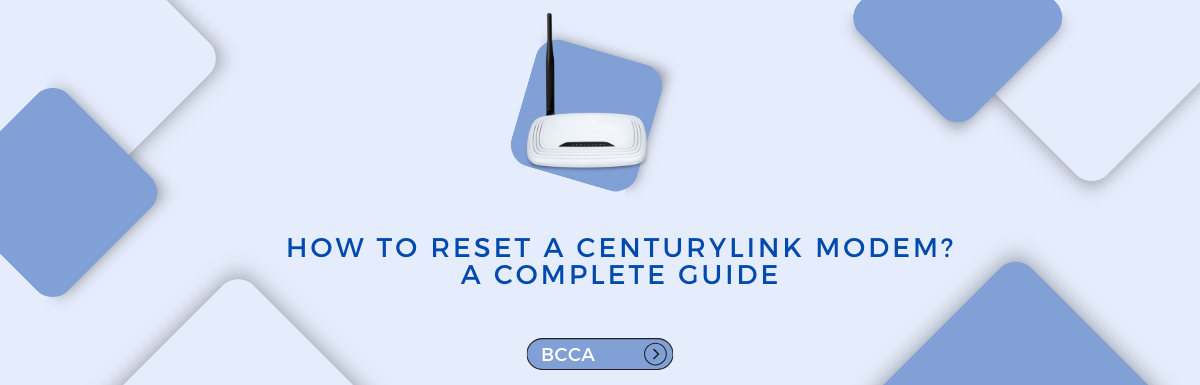In today’s world having an internet connection is crucial for both work and leisure activities. CenturyLink, which is a known internet service provider, offers high-speed internet solutions to millions of users. However, even robust internet connections can sometimes encounter issues.
If you ever face connectivity problems or need to update your network settings, one effective solution is to reset your CenturyLink modem.
This step-by-step guide will help you through the process of resetting your CenturyLink modem so that you can continue enjoying a seamless experience.
We will discuss the reasons why you might need to reset your modem, provide two methods for achieving this task, and also offer guidance on what to do after completing a reset. Additionally, we will address frequently asked questions to ensure that you have a thorough understanding of modem resets.
Table of Contents
Why Reset a Modem?
Before we move to the step-by-step guide on how to reset your CenturyLink modem, we should understand why it is necessary.
Resetting your modem can serve various purposes, and knowing the reasons behind doing so can help you maintain seamless connectivity.
Resolving Connection Issues
When you face issues like slow internet, interrupted connectivity, or no internet at all, a modem reset can help refresh your connection and resolve these issues in no time.
Reconfiguring the Network
Resetting the modem after making changes to the network setup, such as changing the default Wi-Fi password or network name, will assist in ensuring that the new settings have taken effect as you intended.
Strengthening Security
Resetting your modem to factory settings is an easy way to increase network security. When you reset your modem, it is difficult for hackers to break into your system and steal your information.
Implementing New Firmware Update
To keep your modem working smoothly and securely, you need to update its firmware when it becomes available.
After updating the firmware on your modem, you must reset it to confirm that the new software is completely loaded and functioning.
Two Ways to Reset a CenturyLink Modem
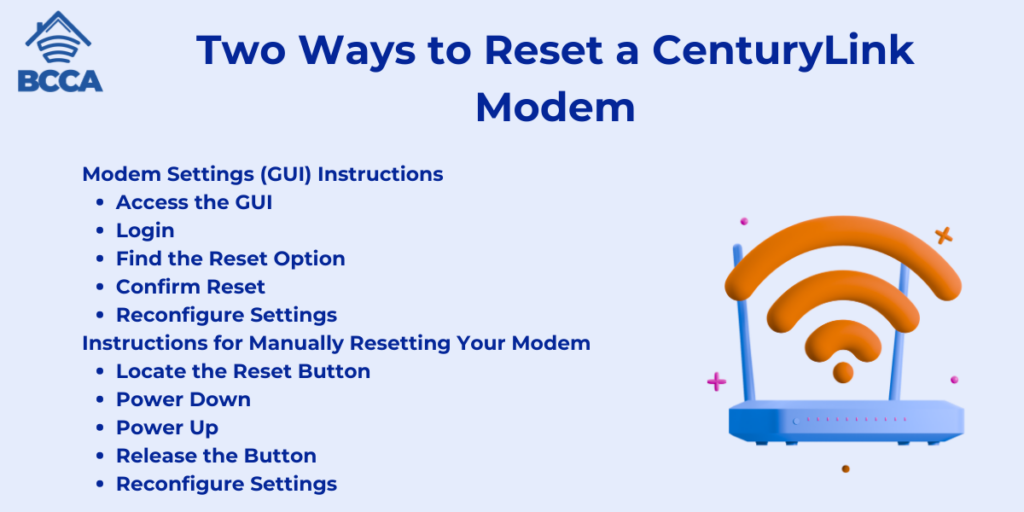
To reset a CenturyLink modem, you can either navigate through the Graphical User Interface (GUI), accessing settings, and initiating a reset, or use the manual reset button on the modem by power-cycling and holding the reset button. Both methods provide effective ways to troubleshoot connectivity issues and update network configurations.
In this section, we will learn in detail about how to use both the methods:
Modem Settings (GUI) Instructions
The recommended way to reset your CenturyLink modem is by using the modem’s Graphical User Interface (GUI). Here’s a step-by-step guide:
Access the GUI
Open your web browser and type in the IP address of the modem – usually, it is “192.168.0.1” or “192.168.1.1.” You can find this address on the modem itself or in the manual that came with it.
Login
You will be asked to enter your login credentials for the modem. The default username and password are often mentioned on a label attached to the modem or in its manual. Remember to change these default login details for security.
Find the Reset Option
After logging in, please navigate through the interface of your modem to locate where you can reset it. This option might be under categories like “Utilities,” “Advanced,” or something similar.
Confirm Reset
Choose and confirm the reset option you have located earlier. The modem will then go back to its default settings.
Reconfigure Settings
Once the reset is complete, you will need to set up your modem by configuring settings such as Wi-Fi network name, password, and security preferences.
Instructions for Manually Resetting Your Modem
If you encounter any difficulties accessing the graphical user interface (GUI) or simply prefer a direct approach, you can resort to using the manual reset button on your modem. Follow these steps:
Locate the Reset Button
Take a look at your modem and find a reset button that is typically recessed. It is usually labeled as either “Reset” or “Factory Reset.”
Power Down
Turn off your modem by disconnecting it from its power source. Press and Hold: Grab a paperclip or a similar tool. Press down and hold the button for approximately 15 to 20 seconds.
Power Up
While still keeping the reset button pressed, plug your modem back into its power source.
Release the Button
After holding it for a few more seconds, let go of the reset button. Your modem will then reboot itself and return to its default settings.
Reconfigure Settings
Similar to the GUI method, you will need to reconfigure your modem’s settings after completing the reset process.
What to Do After a Modem Reset?
After you reset your CenturyLink modem, it is important to follow these steps:
Change Passwords
Make sure to update the login password for your modem. Also, change the password for your Wi-Fi network. This will help improve the security of your connection.
Set Up Network Settings
Configure the network parameters including the network name (SSID), encryption type and passphrase.
Check for Firmware Updates
Access the modem’s graphical user interface (GUI) and verify if there are any firmware updates. If there are, install them to ensure performance and security.
Reconnect Devices
Reconnect all of your devices to the configured network, ensuring that they are all functioning properly.
These steps will help you effectively manage your CenturyLink modem after a reset.
Frequently Asked Questions
Absolutely! Resetting your modem is a troubleshooting step and is generally safe to do. It won’t impact the data on your devices or affect your internet service account. Just keep in mind that you may need to reconfigure your modem’s settings after the reset.
To access the GUI, simply open a web browser and enter either “192.168.0.1” or “192.168.1.1” as the IP address for your modem. Log in using the default credentials (usually written on the modem itself) and navigate to the reset option within the interface.
Absolutely! The manual reset button serves as an alternative when you’re unable to access the GUI. Locate this button on your modem, power cycle it by turning it off and on again, then press and hold down the reset button following steps for a reset.
Only perform a reset when you encounter connectivity issues or when you need to update network settings. There’s no need for resets if your internet connection remains stable.
Resetting your modem will not delete any data on the devices connected to it. It simply resets the modem’s settings. It is a troubleshooting step to refresh your connection and fix any connectivity problems you may be experiencing.
Final Thoughts
If you are experiencing connection issues or have recently changed your network settings, resetting your CenturyLink modem may help. Either the modem’s GUI or the physical reset button makes it easy to clear the modem’s memory.
In order to get the most out of your modem after a reset, you should change the password for accessing it, tweak the network settings, and see if there are any new firmware upgrades available.
In this era of constant connectivity, having a safe and reliable internet connection has become a need. If you know when and how to reset your modem, you can solve connectivity problems and keep your internet running smoothly.
Contact CenturyLink’s customer service if you have any problems or questions throughout the reset process. If you have any difficulties with your CenturyLink modem, you can fix them quickly and easily with the help of this article.
Chris loves technology, specifically smart home technology! With both hands-on and executive leadership experience in his corporate career, Chris stays abreast of emerging technology and solutions and immerses himself in BCCA when not in the office.