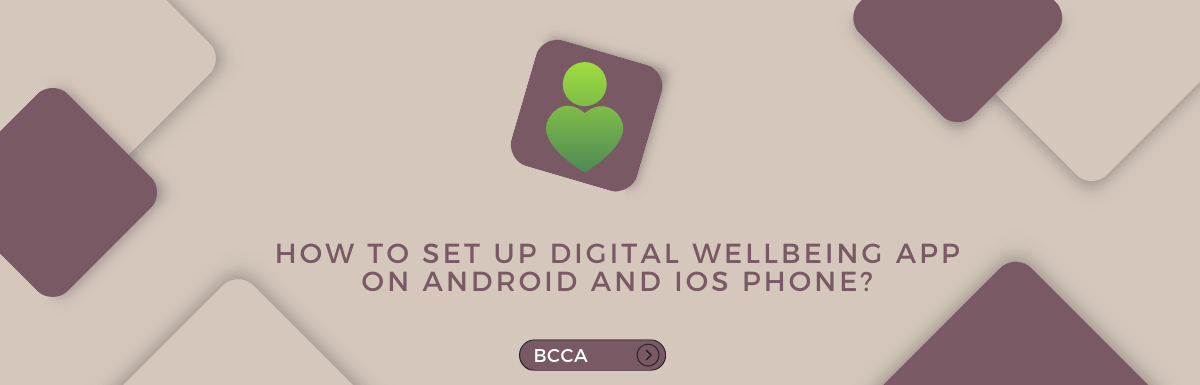The digital wellbeing app in Android phones is a great feature to limit your screen time. Although mobile phones are an integral part of our existence in modern times, excessive screen time can cause several problems, including dry eyes syndrome and lack of concentration.
While it is okay to indulge once in a while, using your mobile phones mindfully can make them more resourceful. The Digital Wellbeing app on Android phones lets you monitor how much time you are spending glued to your Smartphone, and you can limit your usage accordingly.
While Android devices have a dedicated app, iOS devices have several digital well-being features under the phone settings. You can access these features with ease, and setting up the app is also very easy. Google’s Digital Wellbeing app is now preinstalled in all the new Android devices. If not, you can easily download it from the Google Play Store.
Table of Contents
Setting Up Digital Wellbeing on Android
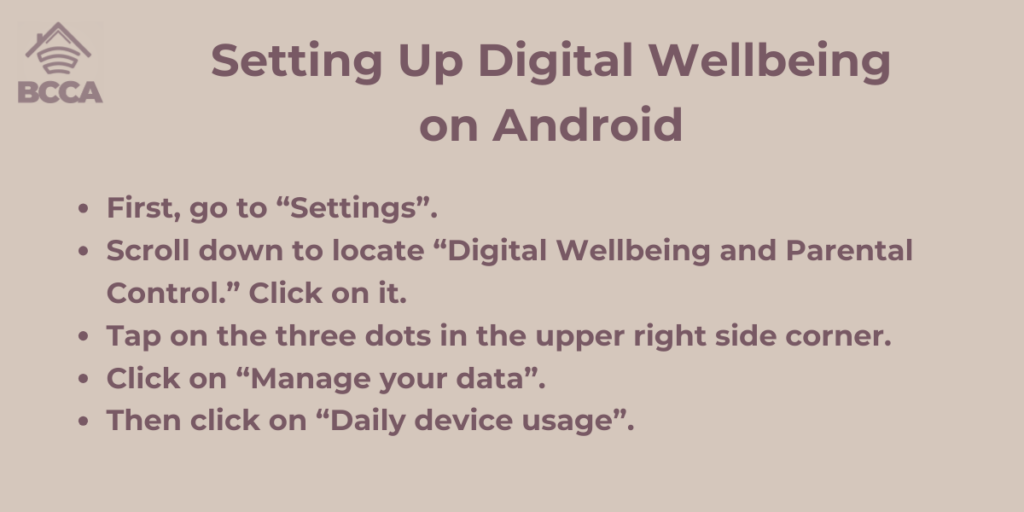
Setting up the Digital Wellbeing app on the default setting on any Android device only takes a few minutes. Once you have completed setup, you can manage your screen time with ease and also see how much time you are spending using your device.
- First, go to “Settings”.
- Scroll down to locate “Digital Wellbeing and Parental Control.” Click on it.
- Tap on the three dots in the upper right side corner.
- Click on “Manage your data”.
- Then click on “Daily device usage”.
Once you click on it, you will get several options regarding the time you want to set to limit your screen time. Adjust them accordingly.
Using the Digital Wellbeing Dashboard
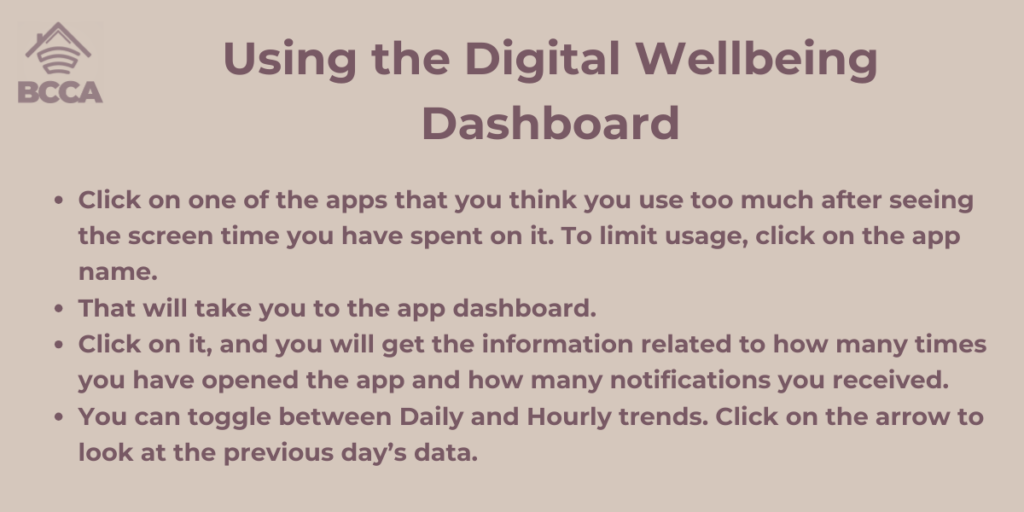
You will see a chart that shows how much time you spend on various apps. It is color-coded and easy to understand.
- Click on one of the apps that you think you use too much after seeing the screen time you have spent on it. To limit usage, click on the app name.
- That will take you to the app dashboard.
- Click on it, and you will get the information related to how many times you have opened the app and how many notifications you received.
- You can toggle between Daily and Hourly trends. Click on the arrow to look at the previous day’s data.
Setting Up App Timer
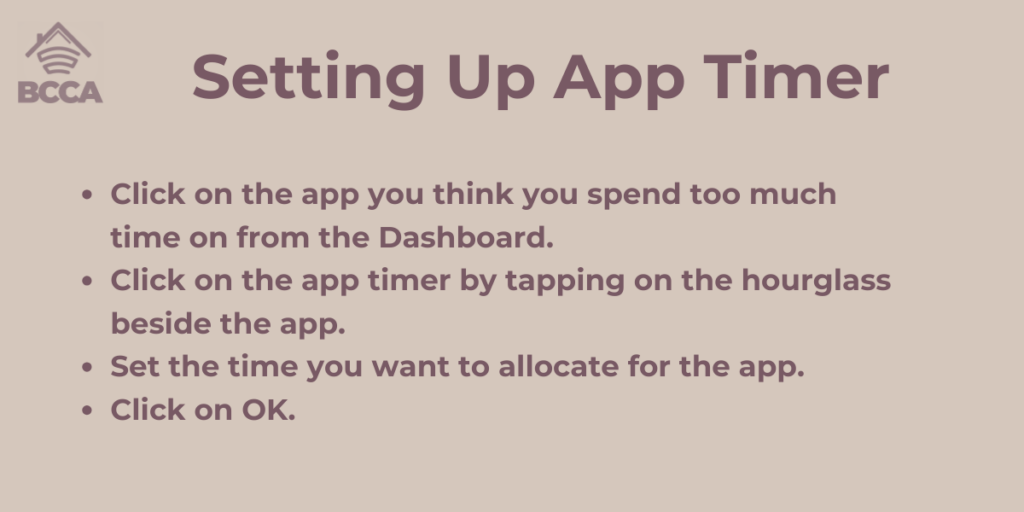
This is one of the best features of Digital Wellbeing and helps in curtailing app usage to a great extent. If you lose track of time while scrolling through your Instagram feed or watching TikTok videos, this is a great way to control it.
- Click on the app you think you spend too much time on from the Dashboard.
- Click on the app timer by tapping on the hourglass beside the app.
- Set the time you want to allocate for the app.
- Click on OK.
Once the timer expires, the app closes automatically. The icon of the app stays grey throughout the day to signify you have completed the daily quota of the app for the day.
Using Bedtime and Focus Mode
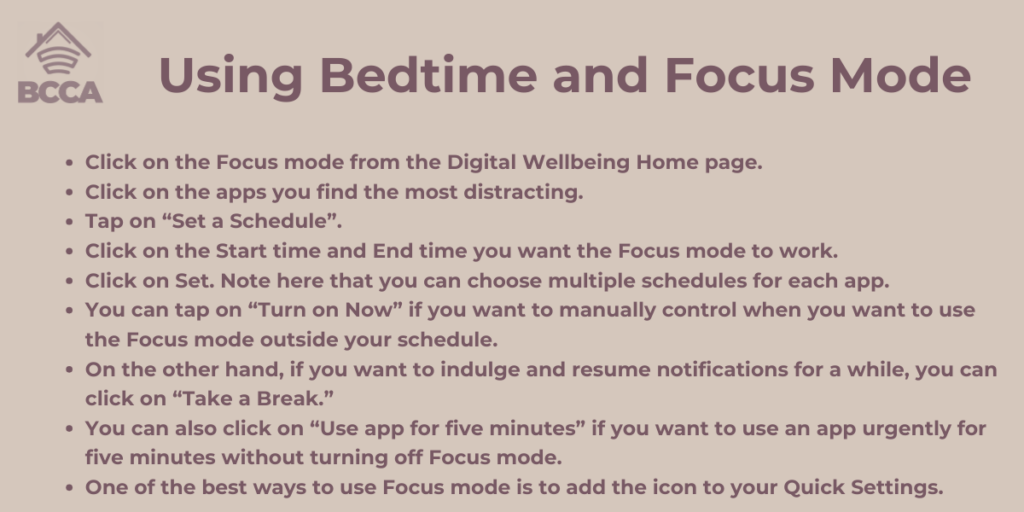
Using bedtime mode is a great way to curb your device usage during bedtime, or else it can disrupt your sleep cycle.
You can silent your phone at this time or turn your phone to the grayscale option that makes the screen more soothing to your eyes. You can also turn on the Bedtime mode. It will notify you that it is time to go to bed. You can select the time you go to bed each night, and the phone will turn dark.
On the other hand, the Focus mode is a great way to control the use of some disrupting apps. You can use this when it is not possible to mute notifications. The Focus mode helps you temporarily mute all these apps. You can choose which apps you want to mute.
- Click on the Focus mode from the Digital Wellbeing Home page.
- Click on the apps you find the most distracting.
- Tap on “Set a Schedule”.
- Click on the Start time and End time you want the Focus mode to work.
- Click on Set. Note here that you can choose multiple schedules for each app.
- You can tap on “Turn on Now” if you want to manually control when you want to use the Focus mode outside your schedule.
- On the other hand, if you want to indulge and resume notifications for a while, you can click on “Take a Break.”
- You can also click on “Use app for five minutes” if you want to use an app urgently for five minutes without turning off Focus mode.
- One of the best ways to use Focus mode is to add the icon to your Quick Settings.
Setting Up Digital Wellbeing on iOS
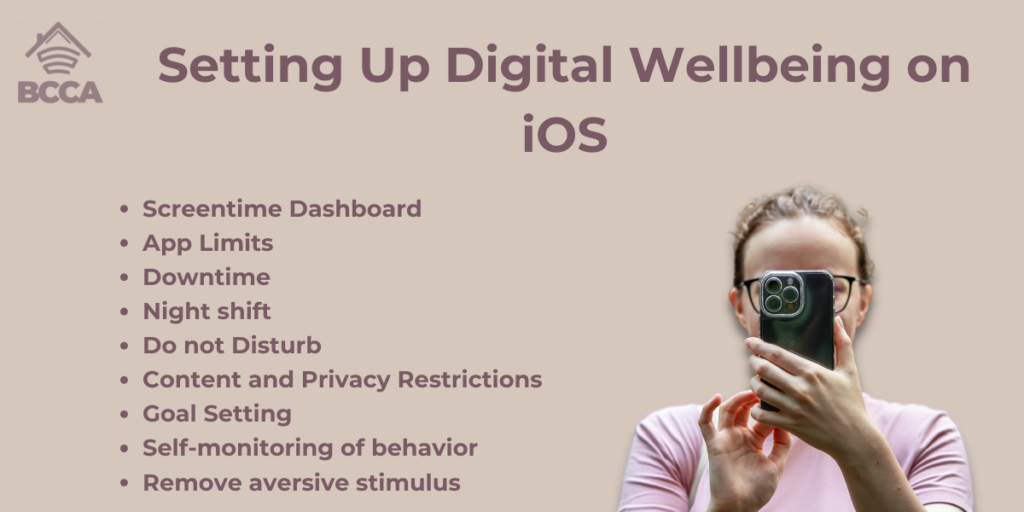
In the iOS devices, you can find the digital wellbeing features under the Settings.
There are twelve features that let you handle various features of screen time. Some of them are:
- Screentime Dashboard
- App Limits
- Downtime
- Night shift
- Do not Disturb
- Content and Privacy Restrictions
- Goal Setting
- Self-monitoring of behavior
- Remove aversive stimulus
By clicking on each feature, you will get a detailed set of functions that will let you control how you manage the various apps on your phone. However, since the features are strewn across different settings, it could be a while before you can get used to them. Much will depend on the version of iOS you are using, depending on when you bought your device.
Conclusion
The Digital Wellbeing app is a revolutionary feature that lets you control how much time you spend on your devices. Much has been said about the modern generations being slaves to the internet and their smart devices.
This app is a built-in system that lets you keep full control of your mobile usage. Using all the tools effectively can help you improve concentration, and you can lift the guilt that you had by spending time uselessly online or on gaming instead of using it more productively.
Chris loves technology, specifically smart home technology! With both hands-on and executive leadership experience in his corporate career, Chris stays abreast of emerging technology and solutions and immerses himself in BCCA when not in the office.