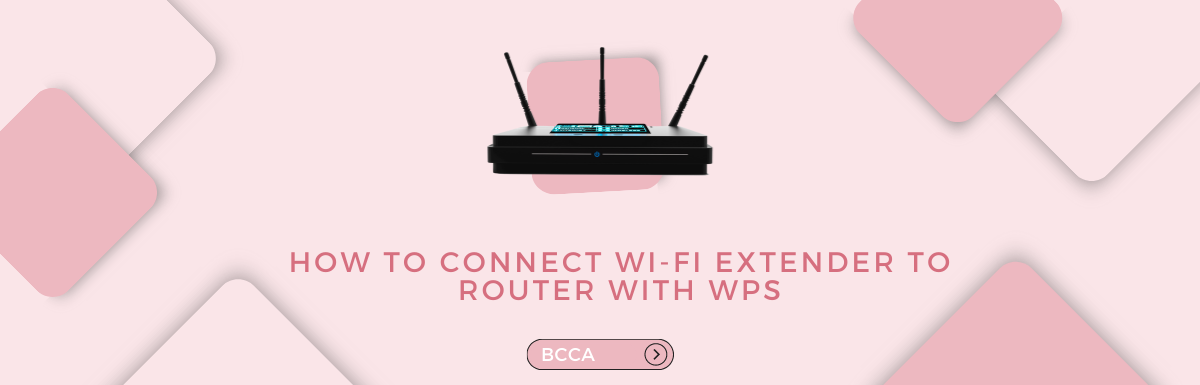Looking to learn how to connect Wi-Fi extender to router with WPS easily and securely? You have arrived at the right place! In this blog post, we will discuss what a Wi-Fi Extender is, how to connect Wi-Fi extender to router with WPS, how to use WPS for connecting it with a router, the advantages of using WPS over other methods, and some alternatives if you don’t want to use WPS.
We hope that by the end of this article, you would be able to easily connect Wi-Fi extender with router using WPS without any hassle. So let’s get started.
Table of Contents
What is a Wi-Fi Extender?
A Wi-Fi extender is a device that amplifies your wireless network’s range, providing better coverage and connection speeds in areas with poor or no signal. A Wi-Fi extender broadcasts the signal from your wireless router to areas where there is poor or no coverage, thus providing extended wireless network access. The main benefits of using a Wi-Fi extender are improved coverage, better connection speeds, and increased security.
Types of Wi-Fi extenders
There are two types of Wi-Fi extenders: repeaters, and access points. A repeater takes an existing signal from your wireless router and amplifies it so that it can reach further distances with fewer dead spots. An access point connects directly to your router via Ethernet cable, providing a strong connection for multiple devices over greater distances than a repeater could provide on its own.
When setting up a Wi-Fi extender, one option is to use WPS (Wi-Fi Protected Setup). This feature allows users to quickly connect their devices without having to enter any passwords or codes manually – all they need do is press the button on both their wireless router and the extender simultaneously for them to be automatically linked together. This makes setup fast and easy while also increasing security since only authorized devices can be added this way.
WPS is advantageous compared to other methods of connecting an extender, such as Ethernet cables or manual configuration settings; this is because it requires less time when setting up – no need for manually entering long strings of numbers into each device, just a simple press of the button does the trick. Additionally, WPS provides enhanced encryption which guards against unwanted access attempts to your home network and offers faster speeds due to its optimized data transfer rates between routers/extenders in comparison with manual configurations that necessitate more steps for everything working together at peak performance levels.
For those who don’t want to use WPS, there are alternatives, such as connecting an Ethernet cable between the router/modem and the Wi-Fi booster or manually configuring settings on both devices. However, these tend not to take advantage of all features offered by modern routers/extenders, such as enhanced security protocols or advanced QoS optimization options, which can make streaming video content smoother, etc.
A wireless network amplifier, which enhances the reach and performance of an existing Wi-Fi connection, can be used to extend coverage. To ensure a successful setup process, it’s important to know how to connect your Wi-Fi extender with WPS.
How to Connect a Wi-Fi Extender to Router with WPS?
Connecting a Wi-Fi extender to your wireless router with WPS is an effortless and safe approach for extending the reach of your residence or workplace network. WPS stands for Wi-Fi Protected Setup, which allows you to easily connect wireless devices to a wireless router without needing to enter long passwords or complicated setup procedures.
Here’s a step-by-step guide on how to connect a Wi-Fi extender using WPS:
Step 1
Find the WPS button on both your router and Wi-Fi extender. It is usually labeled as “WPS” or has the symbol of two arrows in circles (⇄).
Hold the router’s button for 5 seconds until it starts flashing to activate its WPS. This will activate its WPS feature.
Step 2
Now press and hold down the button on your Wi-Fi extender for at least 5 seconds until it starts flashing too. This will also activate its own WPS feature, connecting it with that of your router automatically without any further configuration needed from you.
If the connection still isn’t working, try updating both devices’ firmware and restarting them; this often resolves any communication issues.
.jpeg)
Image Source: www.tp-link.com
When connecting a Wi-Fi extender using this method, one common mistake people make is pressing the buttons too quickly – remember that each needs to be held down for at least 5 seconds in order to do their work correctly. Another mistake people tend to make is not having their devices close enough together when activating their respective WPS features – these need line-of-sight access in order to establish proper communication between them.
Connecting a Wi-Fi extender to a router with WPS is an easy and secure way to increase your network coverage. The next heading will discuss the advantages of using WPS for connecting a Wi-Fi Extender to a router, which can help you make the most out of your wireless setup.
Advantages of Using WPS for Connecting a Wi-Fi Extender to Router
Utilizing WPS (Wi-Fi Protected Setup) to link a Wi-Fi extender to a router offers numerous benefits, such as enhanced security and ease of setup without the need for manual configuration, in addition to faster installation compared with other approaches due to its automated nature. Additionally, setup time is much faster than with other methods due to its automated nature.
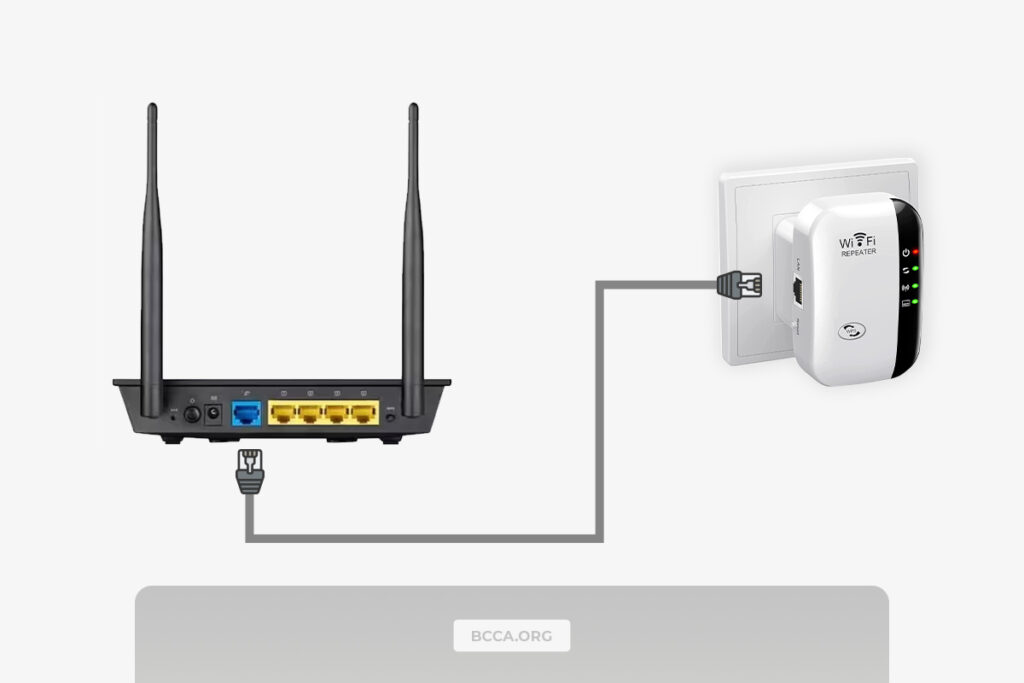
Finally, WPS also improves range and coverage by allowing multiple devices to access the same network simultaneously without needing separate passwords or configurations.
For increased security and convenience, WPS uses an eight-digit PIN code which can be entered on both the router and extender device in order to create a secure connection between them. This means that only those who know this code will be able to access your network – making it difficult for hackers or unwanted users from gaining entry into your home’s internet connection. In addition, WPS eliminates the need for manual configuration of settings such as IP addresses or SSIDs by simply requiring users to enter a PIN code on both devices once, allowing them to establish a connection quickly and securely.
When connecting via WPS, setup time is drastically reduced compared with other methods, such as Ethernet cable connections or manually configuring settings on both devices separately. WPS thus offers a speedy solution for quickly establishing connections between multiple devices, eliminating the need to manually enter information each time.
Using WPS for connecting a Wi-Fi extender to a router has many advantages, including increased security and convenience, faster setup time, and improved range and coverage. Alternatives such as an Ethernet cable connection or manual configuration method are also available depending on your needs.
Alternatives to Connecting a Wi-Fi Extender to Router with WPS
If you’re looking for alternatives to connecting a Wi-Fi extender to your router with WPS, there are two main methods: Ethernet cable connection and manual configuration.
The Ethernet cable connection method is the most straightforward way of connecting your extender. This involves using an Ethernet cable to connect directly from the router to the extender. It’s important that you make sure both devices have power before attempting this type of connection.
Plug the Ethernet cable into the router’s LAN or WAN port, then attach it to your Wi-Fi extender’s designated slot. Once connected, you’ll be able to access all available networks on both devices without having to use WPS or manually configure anything else.
After disabling any security features such as MAC address filtering and wireless encryption on both devices (router and Wi-Fi extender), one can log into the router’s settings page by typing its IP address in a web browser window and entering its login credentials. Once logged in, find the wireless settings section and switch it from “Infrastructure” mode to “Access Point” mode for direct communication without WPS authentication codes. Then, enter a similar network name (SSID) & password information onto both devices so they can recognize each other; consequently, when users scan for nearby networks, they should see yours listed twice – once for each device.
Using either of these methods will provide reliable connections between your router and Wi-Fi Extenders while also providing increased security compared with relying solely on WPS authentication codes, as they don’t require physical access. Furthermore, data transmissions over wired connections are much less susceptible to interference than those sent wirelessly through airwaves.
Additionally, if configured correctly manual configurations can even offer improved range and coverage compared with using just one device alone – making them ideal solutions for large homes or businesses where multiple rooms need internet access simultaneously.
FAQs in Relation to How to Connect Wi-Fi Extender to Router With WPS
How do I pair my Wi-Fi extender to my router?
To pair your Wi-Fi extender to your router, start by locating the WPS button on both devices. Hold the router’s WPS button until it starts blinking, then do the same for your Wi-Fi extender. Next, press and hold the corresponding WPS button on your Wi-Fi extender for a few seconds until its LED light begins to blink as well.
Finally, wait for about two minutes while they connect automatically before testing if you have successfully paired them together with an internet speed test or other device connected to the network.
The WPS button on a router or extender is an abbreviation for Wi-Fi Protected Setup. A handy method to link up gadgets that lack the more reliable WPA2 security system, such as earlier printers and gaming consoles, is the WPS button. When pressed, it will generate a unique security code that can be used by any compatible device within range of the router or extender to quickly join your wireless network without needing to manually enter any passwords or encryption keys.
How do I connect my D Link Wi-Fi extender to my router without WPS?
To connect a D Link Wi-Fi extender to your router without WPS, you need to first access the web-based setup page of the device. Enter the web-based setup page of your device by typing http://dlinkap or 192.168.0.1 into an internet browser’s address bar and pressing enter on your keyboard. Log in using your username and password, which can be found on the back label of your device or its user manual if necessary.
Once logged in, select ‘Wireless’ from the left menu, followed by ‘Manual Wireless Connection Setup’. Select ‘Enable’ for SSID Broadcast and enter details like SSID name & Password that match with those used by your main router, then click the Save Settings button, at last, to finish configuring it manually without WPS feature enabled on both devices (router & extender).
Conclusion
This post explains how to connect Wi-Fi extender to router with WPS. This approach ensures that your network is optimized with no difficulty or danger of a security violation. However, if for some reason this method doesn’t work for you, there are alternative ways available to connect your Wi-Fi Extender to a router, like using Ethernet cables or manually entering IP addresses.
At BCCA, we provide expert advice on how to connect Wi-Fi extenders to routers with WPS. We offer a wide range of solutions for all your wireless needs so you can stay connected without any hassle!
Chris loves technology, specifically smart home technology! With both hands-on and executive leadership experience in his corporate career, Chris stays abreast of emerging technology and solutions and immerses himself in BCCA when not in the office.