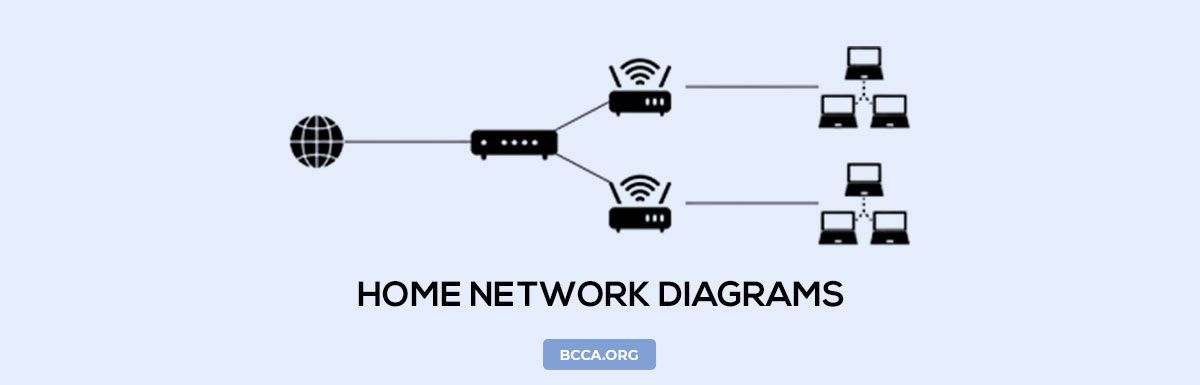Whether you’ve moved to a new place or want to improve the internet connectivity in your current place. If you’re looking for network layout suggestions, then it’s advisable to check out the different home network diagrams and setup your home network accordingly.
It doesn’t matter whether you’re setting up your home network in a multiple storey building or a large apartment or have a diversity of networking devices at your disposal. Fret not, as relying on a home network diagram can make things easier, allowing you to identify the best layout for your home or office, provided you plan on connecting every compatible gadget to the internet.
In 2023, where the concept of a smart IOT based devices is slowly evolving into a household affair, courtesy of Zigbee, Edge computing, AI, and other technologies, it is necessary for you to analyze the home network layout before going ahead with an ISP, modem, router, mesh, or even a combo.
Also, not every home network comprises wireless devices and there are times when you need to use the Ethernet ports, Switches, and other physical accessories to connect select gadgets to the internet.
Table of Contents
- What is a Home Network?
- Different Home Network Setup Layouts [With Explanation, Diagram, Usage Tips]
- 1. Standard Wireless Layout
- 2. Ethernet Network Diagram
- 3. Basic Home Network
- 4. Single-Channel Modem Direct Network
- 5. Switch-based Network (Managed)
- 6. Switch-based Network (Unmanaged)
- 7. Access Point Wireless Network
- 8. Phoneline Network
- 9. Advanced Network layout
- 10. Mesh Network
- 11. Powerline Network
- 12. Two-Router Setup
- Things to Consider when Creating a Home Network
- Conclusion
What is a Home Network?
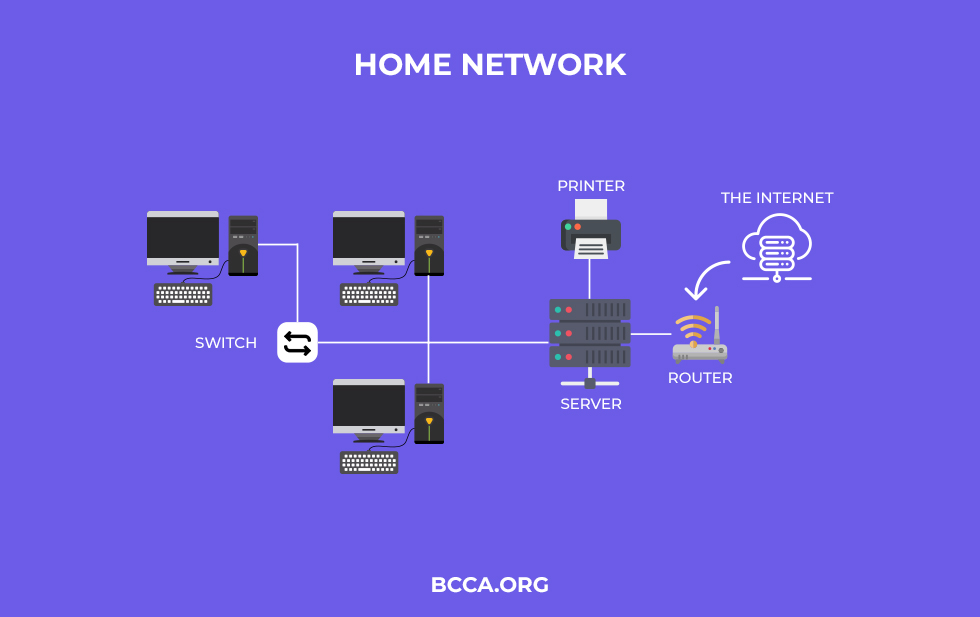
From a layman’s perspective, a Home Network or rather a Home Area Network comprises a group of compatible devices, capable of connecting to the internet or to each other. Knowledge of the home network is necessary if you are planning to buy a router or a mesh with extenders for your home or office.
Plus, much like any other network diagram, having a home network layout at your disposal allows you to cut installation costs whilst accommodating routing devices, switches, modems, extenders, and other resources in a lag-free way.
If you are still not convinced about this discussion, here are some of the other benefits of pre-defining the home network design:
- Helps you set up a residential LAN
- Optimizes the physical layout of your home network
- Offers scope for future upgrades
- Helps you check for unauthorized devices
Also, if you are looking to keep the discussion as simple as possible, a secured and basic home network typically comprises three essential elements, including a router, switch, and firewall.
So let’s not waste any more time and jump right into the different types of home networks and their relevant pros and cons.
Different Home Network Setup Layouts [With Explanation, Diagram, Usage Tips]
Despite most home networks simply being the variations of specific network layouts, each comes with its share of pros and cons. While some are highly secured, some are designed to emphasize speed and even security.
1. Standard Wireless Layout
Probably the most common network layout, this conglomerate features a standard router with a reliable wireless adapter. Considering that you already have a modem with the ISP feeding into the same, the router is supposed to connect to the modem via the WAN port.

It is the router that makes the entire home network wireless and it is advisable to purchase one with MU-MIMO support for it to handle multiple connection requests without slowing down. The basic layout inclusions are modem, router, and the devices that are to be connected.
While most routers also have dedicated Ethernet ports for setting up wired connections, that’s a discussion of another home network layout.
Tips For Usage
- Purchase a router with MU-MIMO support
- Beamforming and excellent range need to the priorities
- The devices to be connected need to have integrated wireless adapters
- Desktops can also be connected by USB Wi-Fi adapters
- Hands-free approach
- Stepping stone for IoT implementations
- Best for small houses
- The range can be an issue
- There are several limiting factors
2. Ethernet Network Diagram
This home network layout mitigates the range and connectivity-specific issues of a router. As a part of this network layout, the home devices are connected to the router via the Ethernet cable. Good routers offer 2 to even 4 Gig Ethernet ports, thereby allowing you to set up wired connections with ease.
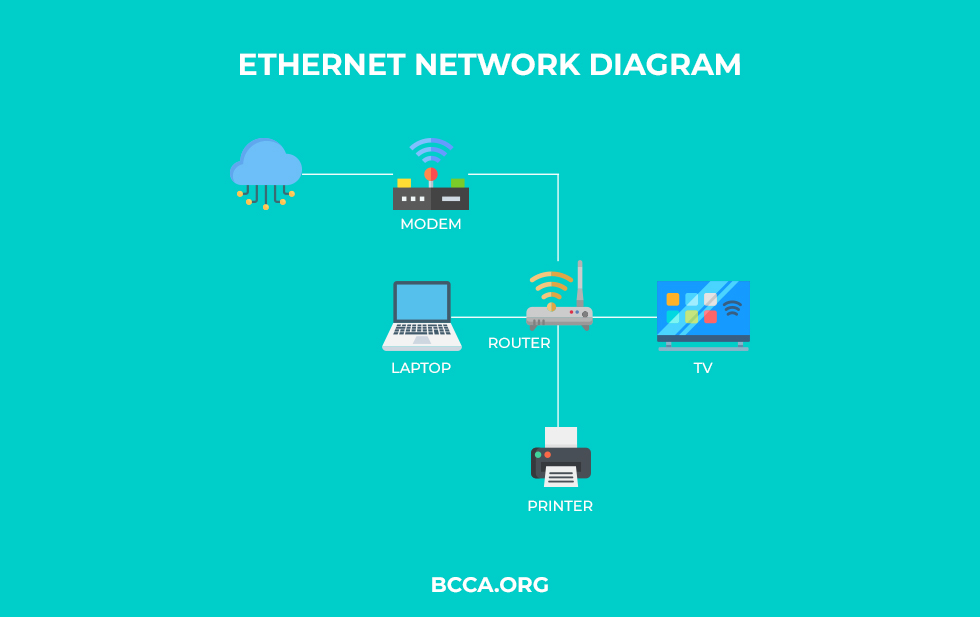
Unlike the wireless network that can be established via USB network adapters, Ethernet networks only work if the concerned device has a network adapter to show for. Plus, you need to understand that not every Ethernet port connects to the gadgets at home.
Routers often flaunt different-colored ports at the back to connect to the modem and these slots aren’t meant for establishing physical connections.
But then, Ethernet networks hardly fit in if you are seeing internet connectivity for a significantly large home. This is where Switches come into play and I shall talk about these in some other network layouts.
Tips For Usage
- For Ethernet networks consider using the Cat6 or Cat5e cable to at least get speeds in the 10Gbps and 1Gbps, respectively
- Minimal signal loss
- Good for smaller homes and restricted devices
- Stable as compared to wireless networks
- Can hardly cover large homes
- Restrictive
- Cat5 cable can only reach 100Mbps speeds
3. Basic Home Network
Probably the most common home network, this layout comprises a router or a router-modem combo, depending on your budget. Better termed as a hybrid network, most devices are either connected wirelessly or via Ethernet ports.
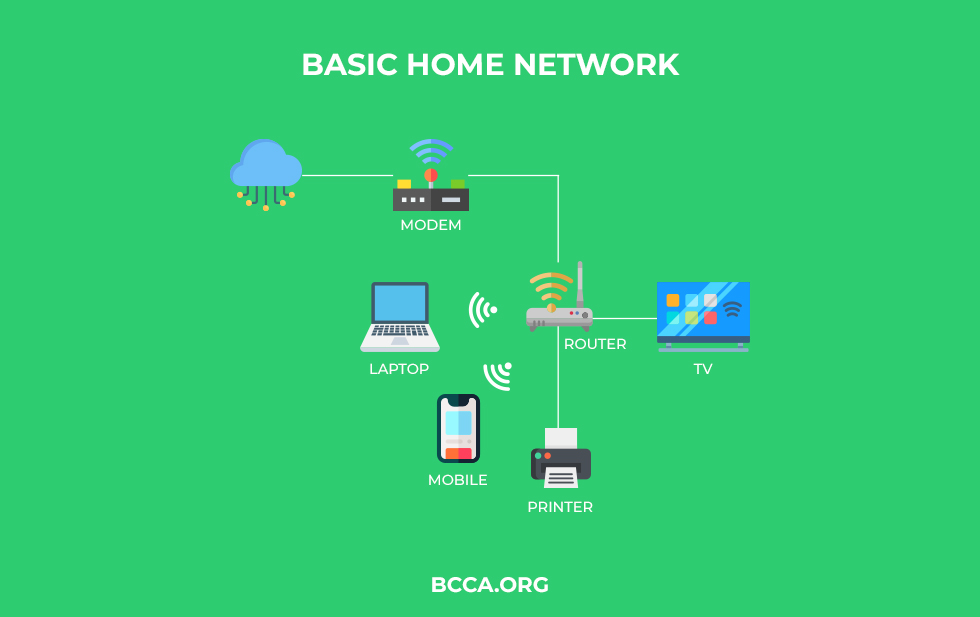
A good approach to setting up this home network is to purchase a router with at least four Ethernet ports and a decent enough range. Plus, OFDMA and 1020QAM support for Wi-Fi 6 routers ensure that speeds aren’t compromised despite several devices being connected to the router or the combo, at once.
A rule of thumb, for this type of home network, is to assign the Ethernet ports to the most demanding home devices, including the Smart Hub. Most home and office-based setups use UTP cables to connect the wired devices.
Tips For Usage
- Password protect the router
- Disable WPS for using passwords if and when new devices are to be connected
- Good for budget users
- Perfect for smaller homes with several wireless devices
- Easy to setup
- Limited wireless range
- Limited Ethernet slots
- Not secured if the router is provided by the ISP
4. Single-Channel Modem Direct Network
This type of network is rarely established owing to the lack of necessary security safeguards. However, individuals who only have one device at home often look to minimize the additional costs associated with purchasing a router by connecting the device directly to the modem.
This way, you end up accessing the direct ISP line, which is still equally fast but plagued by the lack of security. As the internet comprises malicious elements, this network layout is often avoided by private and even professional users.
Plus, the IP address pertaining to the modem is persisted as you do not have a routing device at your disposal.
Tips For Usage
- Not advisable to use
- Affordable
- Prone to cyberattacks
- Public IP visible
- Puts massive security-specific pressure on the connected device
5. Switch-based Network (Managed)
This network is perfect if you are planning to expand the Ethernet support of your router. Also known as a router-switch network, this setup allows you to connect multiple devices to the router, using the Ethernet itself.
Confused? Read on!
Most routers have limited Ethernet ports with even the best ones only featuring only 4. A Switch can, therefore, increase the Ethernet coverage and allow several devices to be connected to the internet via the UTP Ethernet cable.
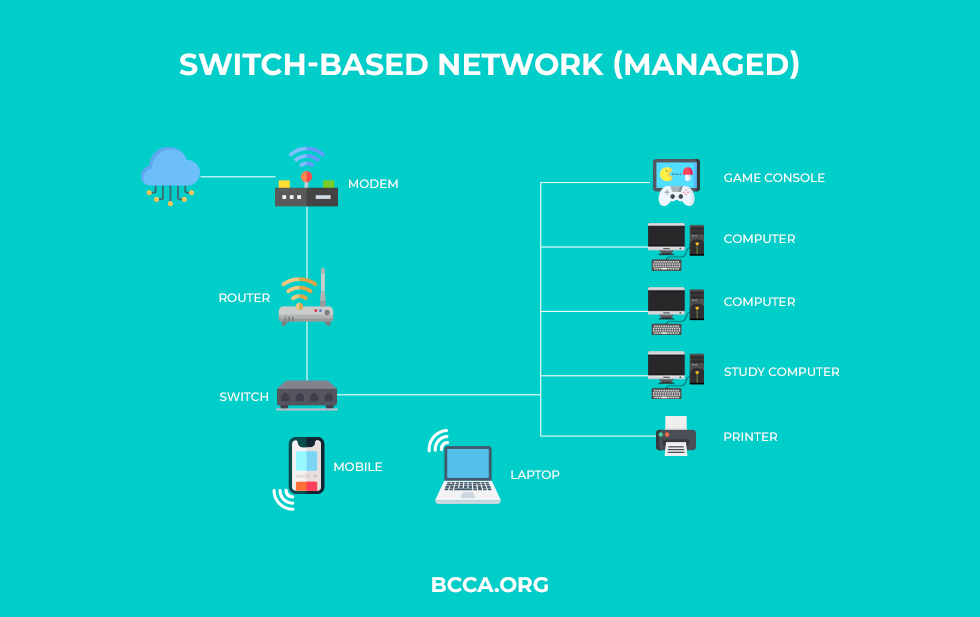
Plus, a switch-based network can either be managed or unmanaged. In case you connect the Ethernet port to a managed switch, depending on the number of ports you seek, you can make use of network prioritization, traffic control, and also get access to virtual LANs.
However, as a managed switch can cost you a fortune, it is better to set up a Smart Switch network. Also, you need not worry about the additional power consumption as a network switch doesn’t consume more than 30 watts.
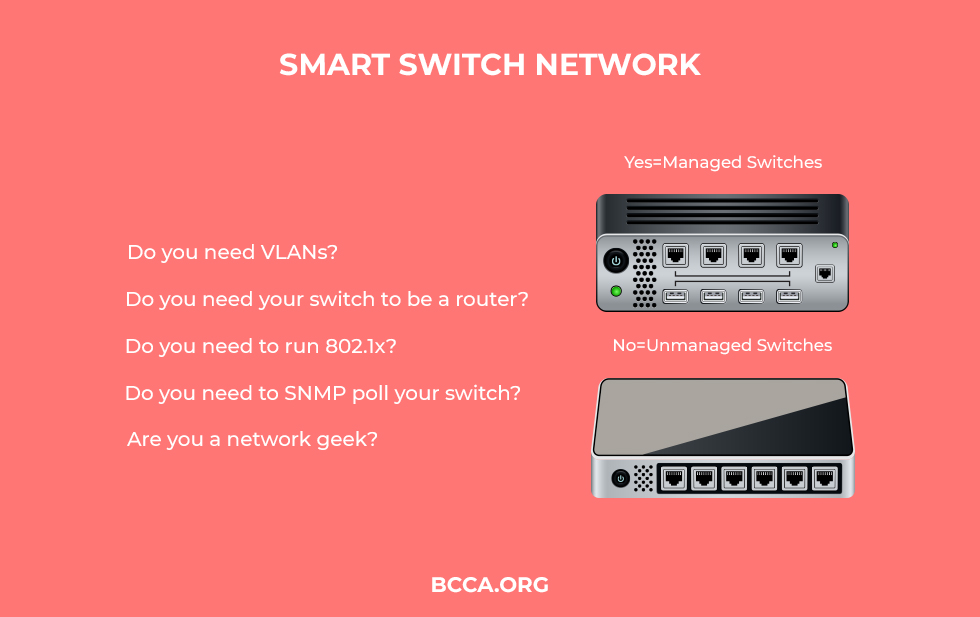
The Switch selection is at your prerogative as you can select a 4-port Switch or even one with 48 ports to show for.
Tips For Usage
- If you have plans on setting up widespread meshes in the future, it is advisable to purchase a Managed Switch with one or two PoE slots to work with.
- This Power over Ethernet port allows you to connect access points, something I shall talk about in the subsequent sections.
- Allows you to minimize the wired footprint
- Allows you to keep the router at the most advantageous position
- A Managed Switch is more like a router in itself with support for channel prioritization
- Good for gamers as the Switch doesn’t add to the latency
- Daisy-chaining a Switch might minimize its efficiency as it needs to pull the traffic backhauled from the other subsequent switches.
6. Switch-based Network (Unmanaged)
While most of the networking and layout concepts are similar to that of the one with Managed Switches, unmanaged switches are simpler to work with and offer plug-and-play support.
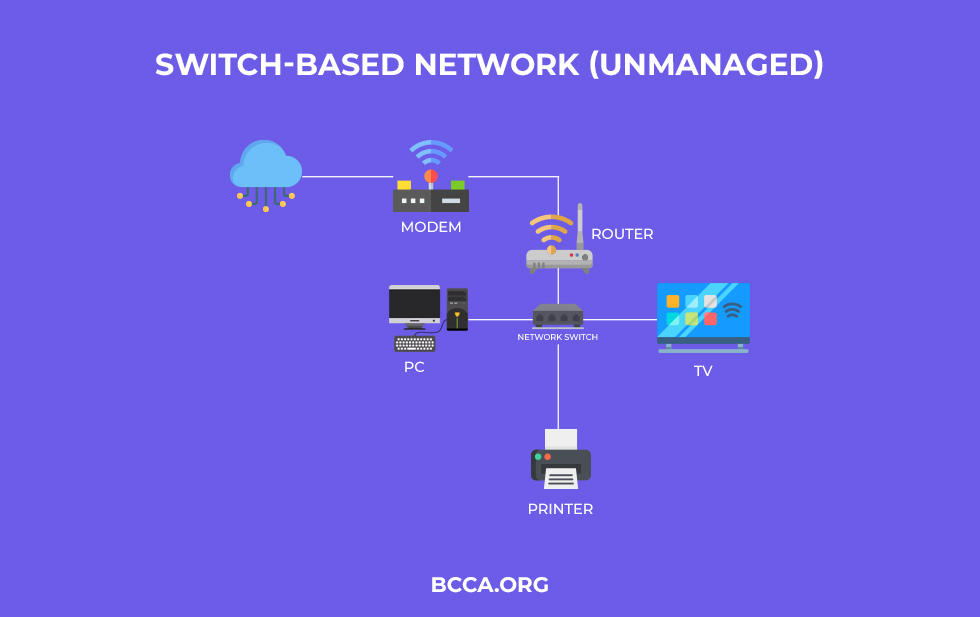
Daisy chaining is still possible but you should refrain from it as unmanaged Switches do not have the hardware to prioritize traffic, which might slow down the daisy chains considerably.
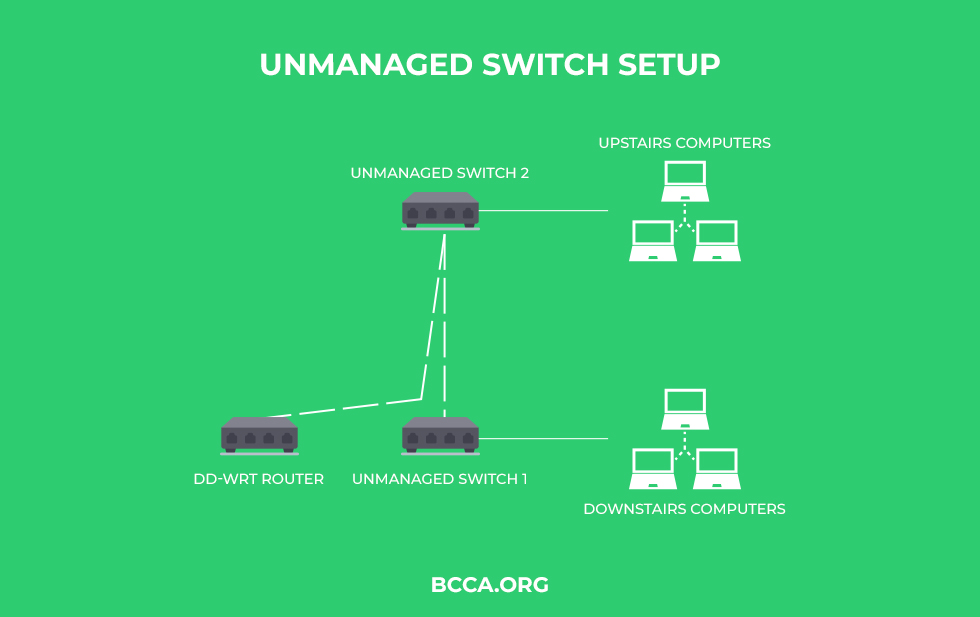
Tips For Usage
- Always choose one that has been extensively reviewed and have a lower power rating, so as to minimize power consumption
- Affordable
- Doesn’t offer seamless LAN setups and traffic control
7. Access Point Wireless Network
Home networks with access points aren’t common. But, they are extremely effective if your router has a limited range and even a Switch isn’t always effective, owing to a handful of devices that can only be connected wirelessly.
With an access point, mirror the router at a farther location, specifically by connecting it with the router via the Ethernet cable. Initially, even the access point feels like an Ethernet connection but it actually mirrors a router and allows you to connect several wireless devices to the internet, at once.
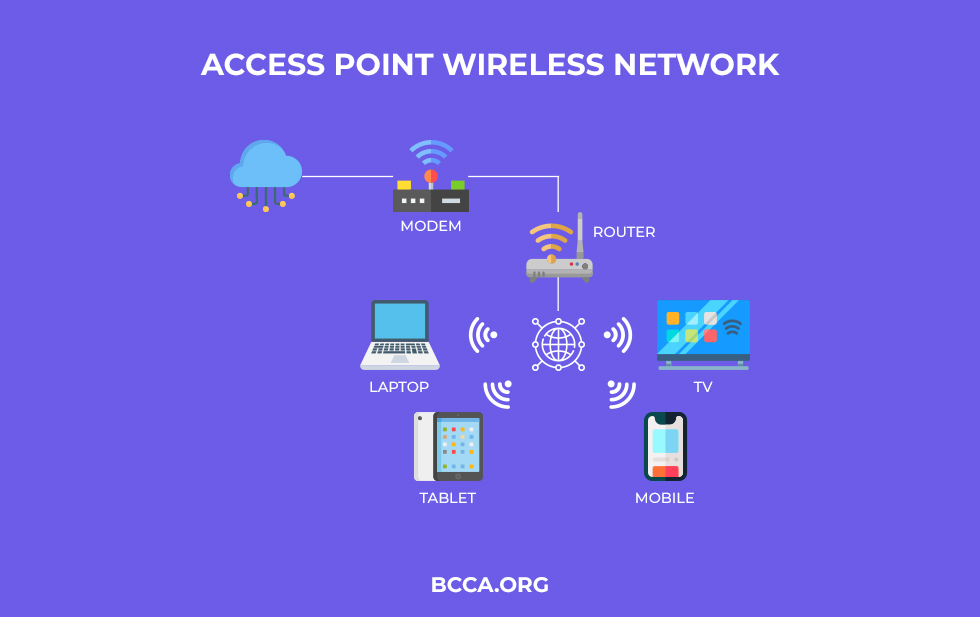
As far as the transmission channel is concerned, it can move data packets in the 2.4GHz or the 5GHz band, depending on the requirements of the devices. Plus, with a WAP in play, it becomes easier to bring other devices into the existing LAN domain, as you can place it almost anywhere, either by connecting it to the router or even a PoE-enabled switch.
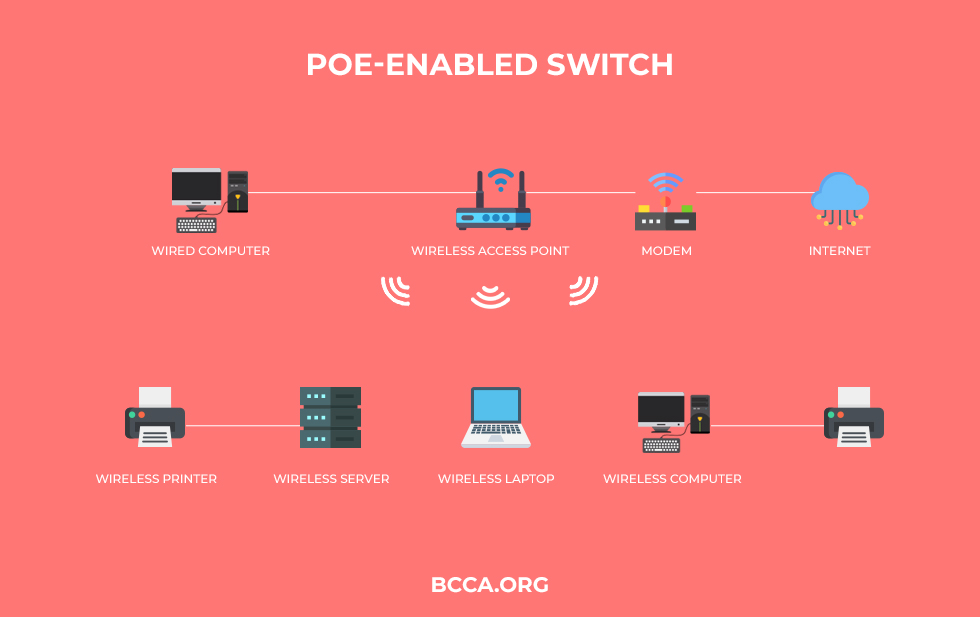
Tips For Usage
- For bigger houses and multi-storied buildings consider placing WAPs on each floor
- Rely on access points that support MU-MIMO functionality
- Supports cluster networks
- Allows you to connect multiple access points with ease
- Comes with a secured captive portal
- Can be used as a wired Wi-Fi extender
- Supports organic placement of the devices
- Prone to interference like a router
8. Phoneline Network
If you have ever come across an internet line that is sourced from an area adjacent to the home telephone hub, you must have a fair idea regarding the Phoneline network. Plus, Phoneline networks are easy to set up and do not require massive overheads.
Also, select service providers make use of the existing home-bound wiring, which further reduces the overall costs. However, with ISPs and services related to satellite internet getting the recognition they deserve, Phoneline network layouts have started losing their sheen.
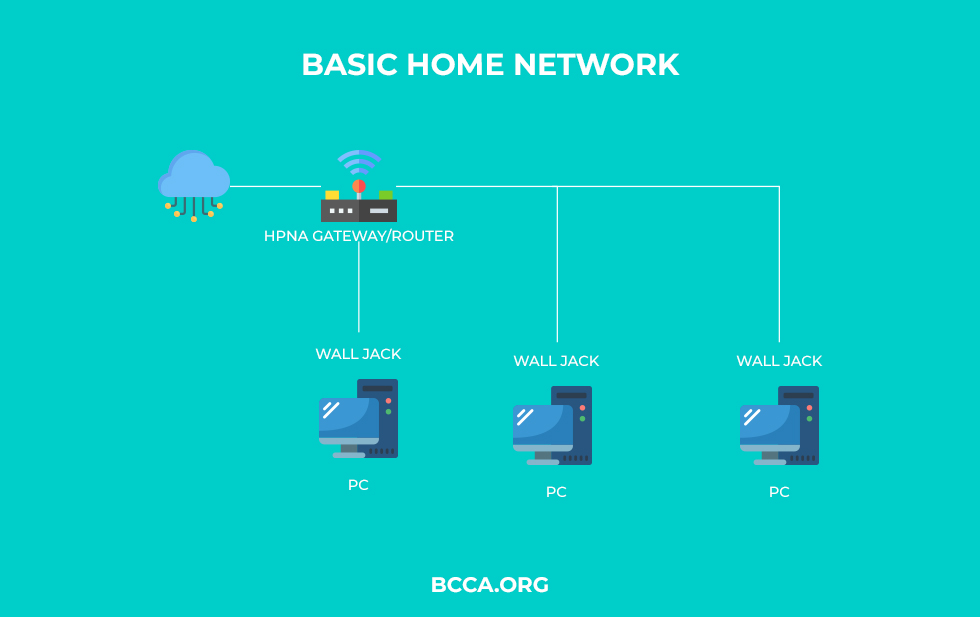
Note that, certain cable-centric ISPs still offer HPNA or Home Phone Networking Alliance services, and that too with select VoIP functionality.
Tips For Usage
- Rare and not the best speeds so I would recommend wireless, access point, or even Switch-based connections of a Phoneline network
- Network speeds remain unaffected even when you are using the internet
- Connects close to 50 devices
- Easy to install
- New connections can assume speeds reaching up to 1Mbps
- Every connected device needs to have a telephone jack in proximity
- Wiring limitations
- Still requires an HPNA Gateway
9. Advanced Network layout
If you are looking for network layouts that are in sync with extended homes and establishments, it is always advisable to consider a wide range of relaying resources.
Setting up an advanced home network feels appropriate for a two-story residential complex. The best way to go about the setup is to get a good router in place. I would recommend one with at least a 4500 sq ft range followed by Beamforming and MU-MIMO support.
Next in line has to be the Switches that need to be connected directly to the router to keep the speeds intact. Instead of daisy chaining the Switches, you should connect them in parallel and pair one access point as well.
Each of the two Switches, provided you choose to go with dual switches, makes way for wired connections, including IP Cameras, Smart Hubs, Computer, Smart TV, Game Console, Printers, and more.
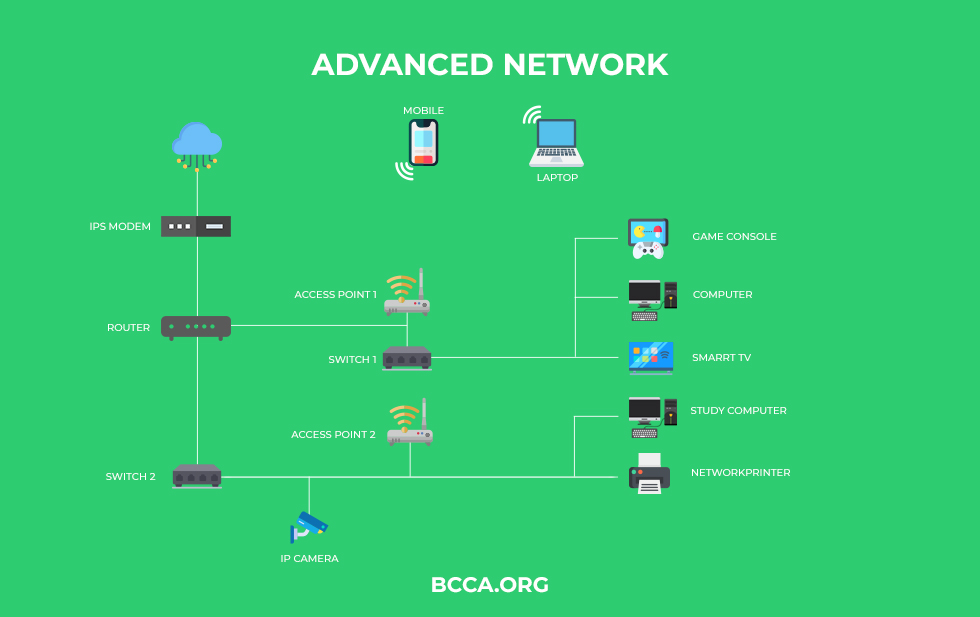
Also, the second Switch can be used to fit in another access point, depending on the number of wireless devices that you need to cater to.
Overall, network diagrams make sense for such an advanced setup, as you can then keep up with the IP address of each and determine the issues, if and when they show up.
Tips For Usage
- Select access points with PoE support for connecting other access points and IP camera units to the same
- Connect Switches in series to maximize output
- Covers bigger homes
- Allows you to map issues with ease
- Zero connectivity compromises
- Can be overwhelming to manage
- Proper knowledge is required to set up an advanced network
10. Mesh Network
While it might look like another advanced network, mesh systems are known for fewer wires and enhanced efficiency. This means, the router only sports one Switch and one Access Point, to begin with.
The first switch connects the gaming consoles, computer, and Smart TVs via the UTP Ethernet cables whereas the access point works as a router for another access point, which works as a router for the second Switch. The second WAP and Switch combination mirrors the first one and eliminates excessive wiring.
A mesh layout allows you to pair two access points together. Also, this pairing isn’t meant to upgrade the wireless coverage but to extend the actual ISP-provided network without having to use multiple cables.
Tips For Usage
- Access points with self-forming capabilities are preferred
- Good to go with self-healing solutions if more than two access points are to be used
- Best suited for houses that do not support customizations
- Perfect for multiple devices that are better off with Ethernet-powered connections
- If one access point is down, the entire network falls apart
- Prone to interference
11. Powerline Network
If you are interested in extending any network without having to rely on access points or Ethernet cables, a Powerline adapter is a pretty solid choice.
Powerline adapters are part of the electrical hierarchy, which are then plugged into the wall sockets. One feed from the router goes into a Powerline adapter which feeds into the second and eventually connects to a Switch that is located far from the router.
Plus, the Powerline adapters follow the Dynamic Host Configuration Protocol, where they are automatically assigned with random IP addresses.
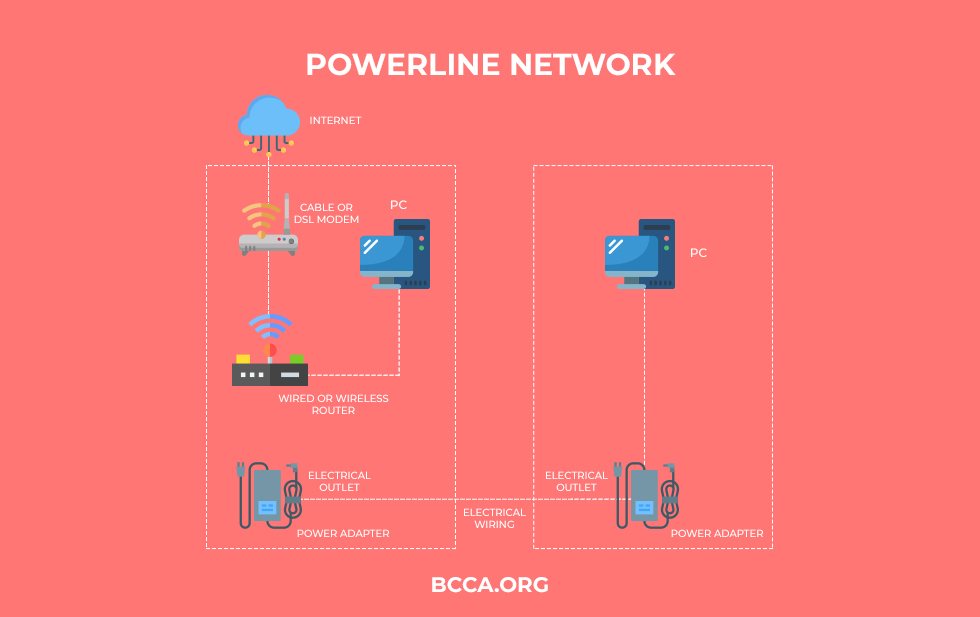
In case you are still confused, fret not as most bridges, routers, and adapters are capable of utilizing the powerful. Plus, setting it up cannot get any easier as once the adapter is set, the existing wall socket becomes a hub and you can connect any device to the same via the USB or Ethernet cable to make use of the internet connectivity.
Plus, Powerline adapters aren’t electricity mongers. They are exceedingly power-efficient and capable of working even if the electrical circuits are different. Most important, you can carry these adapters with you as they are pretty easy to use and can significantly extend the reach of your network.
Tips For usage
- Resort to a Powerline adapter only if you have to as they inherently aren’t designed to carry data
- Easy to use
- Plug-and-play device
- No configuration is needed
- No limit to the number of adapters you can use (maximum 16)
- Supports both wired and wireless connections
- Restricted speeds
- Limited by the availability of wall outlets
12. Two-Router Setup
Getting two routers for your home might sound outrageous when it can actually increase efficiency. Unlike a switch or access point that needs to be connected to the router via an Ethernet cable and can still lead to throughput compromises, Routers are gold-standard devices supporting unhindered usage.
Plus, if you are setting up a smart home and have the best ISP subscription plan in place, having two routers can actually make a lot of sense. Not just that, with another router, preferably with QoS support, it becomes easier to isolate the bandwidth used by some heavy-duty units.
Also, you can even use the same as an extender or as a backup unit, in case the primary unit fails. Not just that, more than two routers can be connected, as featured in the corresponding section:
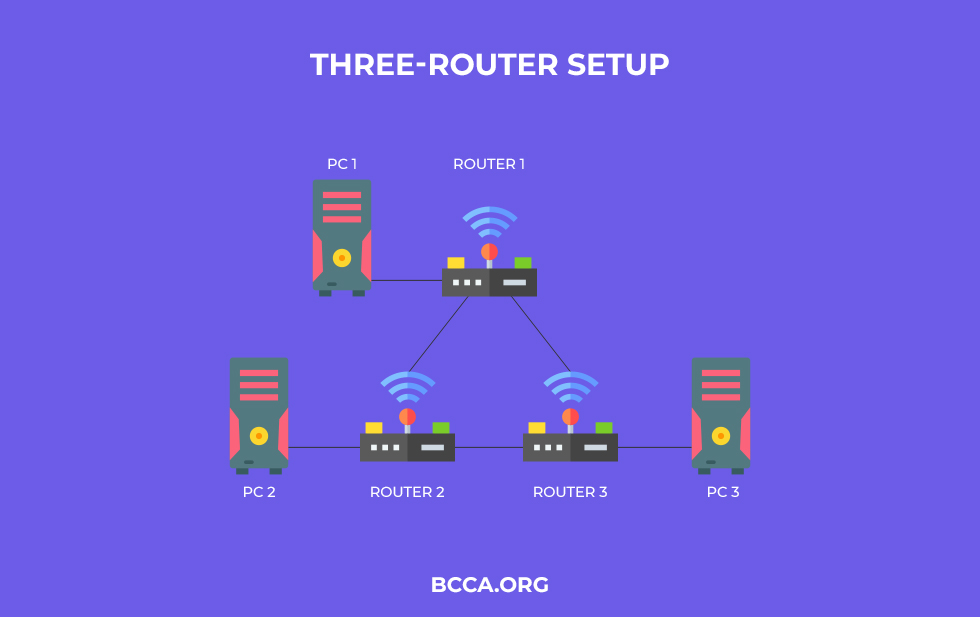
However, the main benefit of getting another router is to set up connections as per preferences. This means you can either set up a LAN-LAN or LAN-WAN setup, depending on the nature of the requirements.
Firstly, the LAN-LAN setup hardly distinguishes the second router as a separate device and allows you to exchange information and data between devices, regardless of the router that is feeding them. For a LAN-WAN setup, it becomes easier to form a sub-network within the actual Local Area Network, thereby isolating office-specific devices and gadgets that are better off with being clandestine.
Tips For Usage
- Always check for the configuration of the router before proceeding
- The best option for creating sub-networks
- Helps maintain network speeds regardless of wireless and wired connections
- Also allows you to connect more than two routers
- Not as cost-effective
- Devices with incomparable specs might interfere and reduce efficiency
Things to Consider when Creating a Home Network
A good way to create a reliable and appropriate home network is to first document the same via a credible software solution. Once you can zero in on the exact layout of the home and the concerned network diagram, it becomes easier to get the best set of gadgets to convert the same into an internet or rather a Smart Hub.
However, there are certain aspects to look at before creating a home network:
1. Size of the House
Setting up a home network and drawing a layout depends on the size of your home. You certainly wouldn’t want to set up an advanced home network for a 600sqft establishment. Plus, if the house is big and you only prefer a basic wireless network, it is necessary to consider the range of the router before moving ahead.
Plus, there are other aspects to look at, depending on the size of the establishment. For instance, you need to check for the interference, walls, doors, routing range, the distance between the router and the concerned devices, and obviously the budget.
2. Nature of Gadgets
The choice of the home network also takes the type of gadgets into consideration. For instance, if there are gaming consoles, smart TVs, laptops, and desktops comprising a better part of your home-bound repertoire, it is advisable to set up an Ethernet network or one via Switches.
However, if you need to connect several smartphones and gadgets without Ethernet adapters, it is better to shift to routers, mesh systems, and Access Points.
3. IP sharing requirements
Despite there being one network layout that can be ascertained without a router, it is necessary to rely on this networking device, simply for the IP sharing preferences. Therefore, it is important to invest in a powerful router as it is the device that assigns IP addresses to each one of the connected gadgets.
This way it becomes easier for the ISP to understand the nature of requests and the gadgets making the same.
4. NAT support
The concept of Network Address Translation is all about deciphering the packets and forwarding them to the relevant gadgets. In case you opt for the two router setup, NAT support becomes all the more important and allows you to transfer data within the same network via a LAN-LAN connection.
5. DHCP support
In addition to the accessories, the participating gadgets also play a major role in determining the home networking layout. This is why it is necessary to check for the DHCP or the Dynamic Host Configuration Protocol as a metric for the connected devices as the existence of this attribute automatically configures the device IP, making it easier for the network to identify the requests.
6. Firewall
Regardless of the home network layout, you choose for your home, it is necessary to invest in a top-shelf router that is capable of working as a potent firewall, selectively allowing and blocking traffic as per the security standards or the lack of thereof.
7. Software for designing
A good way to realize the home networks with precision is to rely on a proper designing software module to get the job done. The best options for creating network layouts are Lucidchart and Microsoft Visio.
8. Color Coding
For advanced networks and meshes, it is advisable to rely on different colors for sorting out the connections. This means you can use orange or black for every fiber connection, red for Powerline connections, and black for UTP connections, so on and so forth. This makes it easier to assign IP addresses to the gadgets and even identify the anomalies, if and when, they show up.
Conclusion
The concept of setting up a home network remains simple i.e. to set up faster connections for every possible device. Irrespective of the network diagram you choose to go with, it is necessary to offer Ethernet connectivity to the likes of Television and gaming PC, so as to minimize the latency and procure maximum speeds for buffering and streaming.
Plus, if the house is big enough or you are looking to connect the three to four stories at once, proper segregation of Switches and WAPs becomes all the more important.
If you are still unsure about the best layout for your establishment and the best routing devices, switches, and other accessories for the job, feel free to reach out in the comments.
Chris loves technology, specifically smart home technology! With both hands-on and executive leadership experience in his corporate career, Chris stays abreast of emerging technology and solutions and immerses himself in BCCA when not in the office.