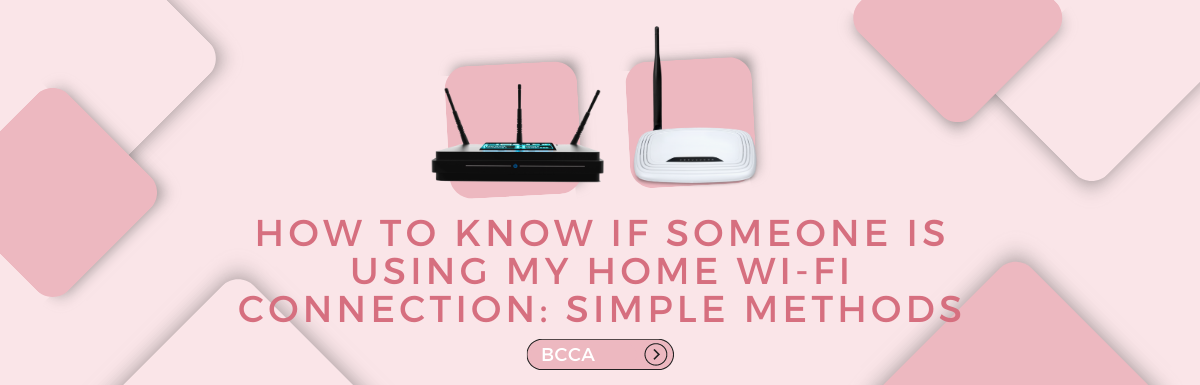Wi-Fi and data are present everywhere these days. We use mobile data whenever we’re outside and Wi-Fi in our houses. Any plain internet connection can quickly become a convenient Wi-Fi zone nowadays. Almost everyone reading this has a Wi-Fi router in their homes.
Although Wi-Fi is incredibly convenient, it has a few associated risks, such as the possibility of someone gaining unauthorized access to the network and interference caused by multiple wireless signals operating on the same frequency.
When someone gains unauthorized access to your Wi-Fi network, they can use your bandwidth and even go so far as to steal data from your network or install viruses in the devices connected to your network. It is, therefore, essential to know how to properly manage a Wi-Fi network, which will help you keep it secure.
If you’re reading this article because you suspect that someone has gained unauthorized access to your network, fear not because the steps to solve this problem are considerably easy and quick. So, let’s begin.
Table of Contents
Demystifying Your Wi-Fi Network
It’s critical to understand the fundamentals of computer networking, such as a wireless network—a broadband internet connection acquired by a cable, satellite, or DSL modem.
The modem is supposed to be attached to the wireless router, which helps distribute the signal and creates a wireless network. It is called a Local Area Network (LAN).
A LAN can be used to set up computers, laptop computers, and printers. Usually, a router has a dynamic host client protocol (DHCP) table. This table basically is a list of every single piece of approved computing equipment.
In addition, every device has its own MAC (Media Access Control) address, similar to a signature. These MAC addresses assign an IP address to every machine on your network.
MAC and IP addresses are handy tools for finding out whether someone has unauthorized access to your Wi-Fi network. A couple of important terms related to Wi-Fi are the network’s name, also known as SSID or a Service Set Identifier. It is the name of your router, for instance, Netgear, ASUS, etc.
The SSID of a router can permanently be changed at your convenience. A large multitude of Wi-Fi variations exists, such as 802.11n, which transfers data at up to 600 MB per second. The latest variation is 802.11ax, which can work at speeds up to 3.5 GB per second.
To simplify these complex-sounding variations, the Wi-Fi Alliance updated its taxonomy in 2018. 802.11n has become Wi-Fi 4, 802.11ax has become Wi-Fi 6, and 802.11ac has become Wi-Fi 5. Older versions, such as 802.11b, remain unchanged. Now you know what to look for when diagnosing the security of your Wi-Fi connection.
Establishing A Secure Network
There can be many issues associated with situations where one might suspect that someone has gained unauthorized access to their Wi-Fi, like slow connection speeds, intermittent losses in internet access, etc.
There is a high chance that no one has stolen your internet in such cases. It is because there are many things that could lead to potential decreases in connection speeds, like high traffic, or your ISP might be having issues.
Your router might also be experiencing interference from other electronic devices or a few obstacles, such as walls or furniture between your router and your computer.
The most important thing you need to pay attention to ensure no internet squatters gain unauthorized access to your network is a password.
The most basic but highly crucial element of wireless security, WPA2, is an encryption protocol of sorts. WPA2 is more secure than its predecessors, such as older standards like WEP and the first generation of WPA. However, it is gradually being replaced by WPA3, the latest encryption protocol.
Learning how encryptions work is optional, for this entire concept is very technical in nature. One of the only things you need to do is set up WPA2, or WPA3, whatever your router offers, on your wireless router, and also set up a password for your Wi-Fi network.
Even though it should be easy to remember, it should not be easy to guess or crack, and it should ideally contain a mixture of symbols, lowercase, uppercase letters, and numbers.
So how exactly is one supposed to configure a password? While it certainly depends on the type of router you own, most Wi-Fi routers are accessible from the respective connected devices via the address “http://192.168.1.1”, which can be looked up in a web browser.
However, these instructions will also suffice if you own a modem router combo.
Logging into the above URL is generally easy since many router manufacturers use simple words like “root” and “admin” as their usernames and passwords. These credentials can be easily found in the manual that was provided with the router.
Logging into the URL will enable you to change all sorts of settings pertaining to the router, including wireless security.
You might start thinking, “Hey, if anyone can log into this with simple usernames and passwords, isn’t logging in to fulfill malicious intent possible too?”
That is true, although you should ideally change the default username and password to something more complex and hard to guess. It will prevent anyone from accessing your router or network without your consent.
In any case, let’s understand how to detect a Wi-Fi leech below:
If you’ve taken all the steps we’ve mentioned, it’s unlikely that someone will be piggybacking off your Wi-Fi network. However, many ways exist through which you can quickly determine if that is the case.
As we’ve mentioned before, every device connected to your network has its own IP address. It means you’ll have access to a list of connected devices (often referred to as clients) somewhere on the settings page for your router. Going through this list will help you determine if a device is unauthorized.
If you want to ensure that nobody can access your network and its password, hiding your network’s SSID is an excellent idea because enabling it hides your network from devices looking to connect to networks.
If a trusted device wants to connect, you’ll have to enter the network details onto that device manually. While this might seem inconvenient, it is a good choice.
Now, what does one do when one suspects that someone’s using their network without their permission?
First of all, turn off all the devices connected to your network. Then, proceed to observe the lights on the router. If they show data transfer even when the devices you connect to it with are powered off, then it is highly likely that someone is using your network without your consent.
Many smartphone apps, like Wi-Fi thief detectors or Wi-Fi guards, exist to detect this exact issue. Additionally, you could install a program called Wireless Network Watcher which monitors everything and potentially suspicious activity.
If you’re still unsure, powering off all the devices might help because if you see active devices even after powering them off, you have reasons to be suspicious too.
If you come across unrecognized connected devices, changing the password is recommended because this means that one will need to know the new password to reconnect to your network.
Is Stealing Wi-Fi a Felony?
Although no federal laws exist against stealing Wi-Fi, the 1986 computer fraud and abuse act penalizes everyone who intentionally accesses someone’s computer without authorization or if their activity exceeds authorized access.
This act was passed before Wi-Fi started to become familiar. Some states do have laws against Wi-Fi theft. A man in Michigan was charged with Wi-Fi theft in 2007; however, a court let him off.
He did not know that what he was doing was illegal. However, he was still fined 400$ and had to put in 40 hours of community service.
Conclusion
In conclusion, it is crucial to be aware of who is using your home Wi-Fi network to maintain its security and maximize performance.
You may quickly discover if someone is using your Wi-Fi by applying the simple methods described in this article, such as inspecting connected devices, keeping an eye on network activity, and safeguarding your network with strong passwords and encryption protocols.
Remember that keeping your network private and secure not only protects your personal data but also encourages responsible Wi-Fi usage and respects the boundaries of digital access. Maintain vigilance, adopt security measures, and take advantage of a safe, uninterrupted internet experience from the comfort of your home.
Chris loves technology, specifically smart home technology! With both hands-on and executive leadership experience in his corporate career, Chris stays abreast of emerging technology and solutions and immerses himself in BCCA when not in the office.