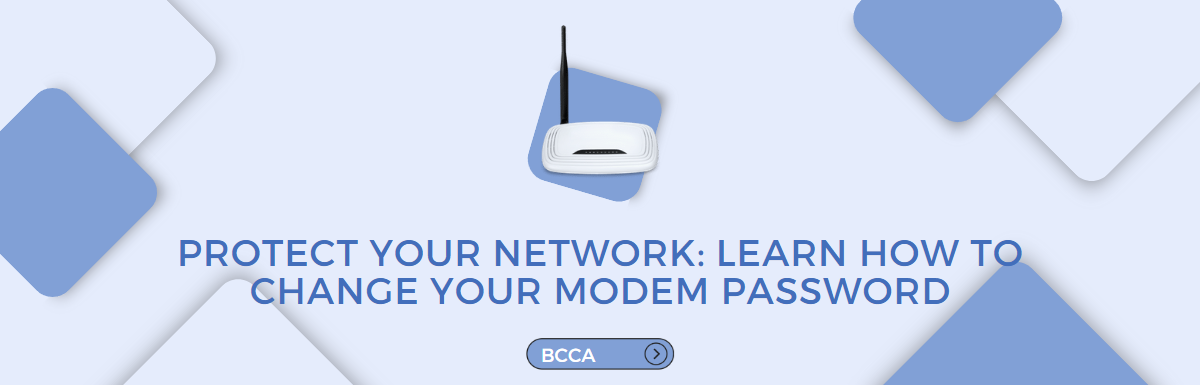You can protect your modem by learning how to change the password of your modem online using your PC’s web browser or WiFi settings.
Every modem comes with a default password the manufacturer or service provider assigns.
These default modem passwords follow a pretty easy pattern to figure out or crack if a hacker can guess what access point you are using.
That being said, it is essential to change your default password.
It would be best if you change your password occasionally. This helps to safeguard your data. Plus, your other private information.
We will be going through how to set up a new password for your modem. Keep reading this article.
Table of Contents
- What is a Modem?
- What Are the Risks of Not Changing Your Modem Password?
- Types Of Modem
- How To Set Up A New Password For Your Modem With Your PCs Web Browser?
- How To Change Password By Resetting Factory Settings?
- Change Password By Setting Up A New Security Network
- What Do You Benefit From Choosing A Strong Modem Password?
- Frequency Of Changing Modem Password
- Frequently Asked Questions
- Conclusion
What is a Modem?
A modem is dubbed from the long-form Modulator Demodulator, which is the name used for a device that helps to transmit signals or connect a computer, mobile phone, etc., to the internet.
It connects devices and changes the data signals from one device into telephone signals and vice versa.
What Are the Risks of Not Changing Your Modem Password?
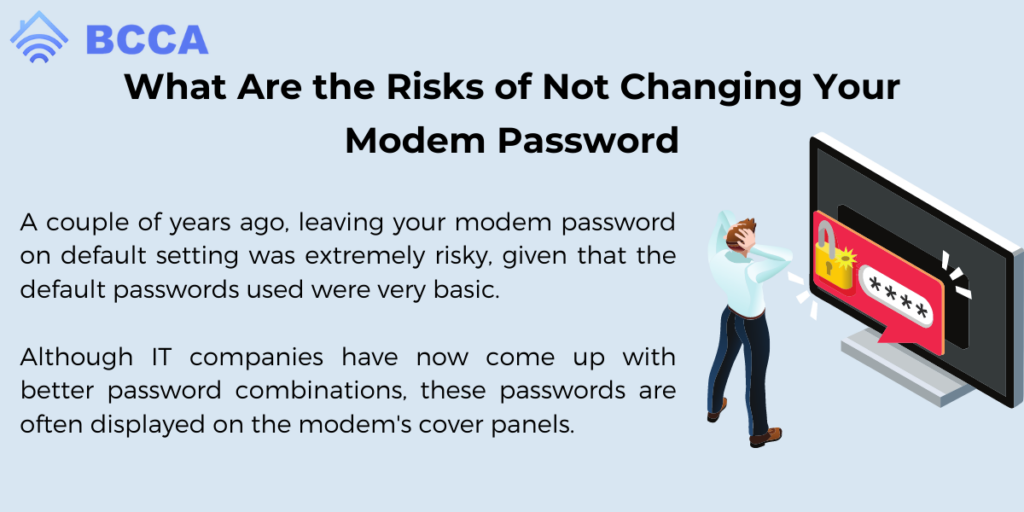
A couple of years ago, leaving your modem password on default setting was extremely risky, given that the default passwords used were very basic.
Although IT companies have now come up with better password combinations, these passwords are often displayed on the modem’s cover panels.
Anyone with access to your home or workspace can pick up your modem and gain access to your password, except they don’t know where to look. If it blows up, the intruder could use your WiFi network for nefarious activities that will be traced back to you.
Another problem you could encounter if you live in a bustling environment is that hackers can install malware, mess with your finances, and steal other private information.
Although it is not 100% foolproof, creating a more unique and strong password reduces the risk of exposure to these attacks.
Types Of Modem
There are over 5 types of modems used for different purposes. However, cable, DSL, and fiber modems are the most common types.
And only Cable and DSL modems are available on demand in the market.
How To Set Up A New Password For Your Modem With Your PCs Web Browser?
Modems are created and distributed by different manufacturers, and each one may have a unique process you will need to follow to set up a new password.
But if you can follow these generic instructions to create a new password for your modem using your PC browser.
- Connect your computer to the modem. You can use an Ethernet cable or WiFi.
- Open your browser. Then input your modem’s IP address. This is sometimes under the modem. You can find it in the user manual too.
- Log into the modem’s settings page. Input your username and password.
- You can find the default login credentials in the user manual. You can also search online for your modem’s model number.
- Look for the “Wireless” or “WiFi” settings” section. Then click on it.
- Look for the “Security” or “Encryption” settings section. Click on it also.
- Choose your WiFi network’s security type. WPA2-PSK is one of the best security options
- Enter a new Wifi password. You may need at least 8 characters to create a strong password. This is a mix of symbols, numerals, and letters.
- Save the new password. Then apply the changes.
- Disconnect your computer from the modem.
- Try connecting to your WiFi network with the new password. This is to ensure it works.
Note: You may get confused about how to change your default modem password. Go to the user manual in this case. You can also talk to the manufacturer’s customer service. They’ll help you.
How To Change Password By Resetting Factory Settings?
Changing your modem password using the reset button usually comes when you have forgotten your current password. You can also use it to quickly reset your system password without locating the settings first.
- Locate the modem reset button. It is usually on one side of your modem.
- Ensure that your modem is on. Then long press the reset button for 30 – 90 seconds.
- It will reset and power back on. Fill in your unique password. This will replace the default password in the login panel.
Change Password By Setting Up A New Security Network
This is one of the quickest ways to change the password of a modem. You just need to go through its network and sharing center. You can find this under advanced network settings.
Follow this simple guide to get started:
- Check your PC’s settings and find the network and sharing center under Network and Internet connection settings.
- Select the Set up a new network option and follow all the prompts to add a new modem password successfully.
What Do You Benefit From Choosing A Strong Modem Password?

You might not realize it, but the password you choose for your modem can significantly impact your online security. Some of the numerous advantages include the following:
- You can stop unauthorized users from accessing your network.
- Your information and online activities will be safe.
- You can prevent hackers.
- Plus, it reduces the risk of identity theft.
- Your bandwidth won’t be used by unauthorized users. This ensures a better internet experience for you.
- You can block unwanted guests from accessing your network and using your internet connection.
- Unauthorized users won’t slow down your internet speed.
- It allows you to keep all your data devices, like your phones, PCs, and other smart household devices connected to your modem, safe.
- You can prevent cybercriminals from using your network for illegal activities.
- You can avoid potential legal troubles associated with illegal internet activities conducted through your network.
- Creating a strong password ensures that your connection is safe, and it will allow you to enjoy a level of peace of mind.
So, you can create a strong modem password for your modem and enjoy these many privileges without much ado.
Frequency Of Changing Modem Password
Prioritizing the security of your network is important. To do this, change your modem password regularly. Though simple, it is effective.
Your modem password is like a key that protects your data devices. If the wrong people get a hold of it, your devices could be at risk.
So, changing your modem password at least once every few months is highly recommended.
One option you can explore to create and save strong passwords is utilizing a password manager.
Although these steps might look pretty basic, they can go a long way in keeping your network safe. Plus, they protect your devices from potential threats.
Frequently Asked Questions
Yes. Every modem has a personalized username and password to allow the user to perform certain device functions.
Generally, most manufacturers place the modem password and username on a tiny sticker at the back of the modem. On rare occasions, you might find it placed at the side of the modem.
The answer to this is a bit tricky because both get used interchangeably. A WiFi password lets users link data devices to a system’s hotspot and modem.
However, a modem’s password gives the user control over the modem’s properties.
Conclusion
Protecting your network is essential today when cyber attacks are on the rise.
Having realized that your modem password is one of the gateways to your online world, it should always be protected from unauthorized access.
In this article, you have found many ways to build your security from scratch and ensure they are strong enough. You have also discovered the dangers you’d face if your password is weak and outdated.
The reality of exposing your network security is that hackers can quickly gain access.
Hackers plant bugs that monitor your activities, steal your personal information, and can go as far as taking control of your devices. This can be harmful.
You can protect your privacy with a strong password. The steps required are straightforward. So you’ll be done after a few clicks.
Chris loves technology, specifically smart home technology! With both hands-on and executive leadership experience in his corporate career, Chris stays abreast of emerging technology and solutions and immerses himself in BCCA when not in the office.