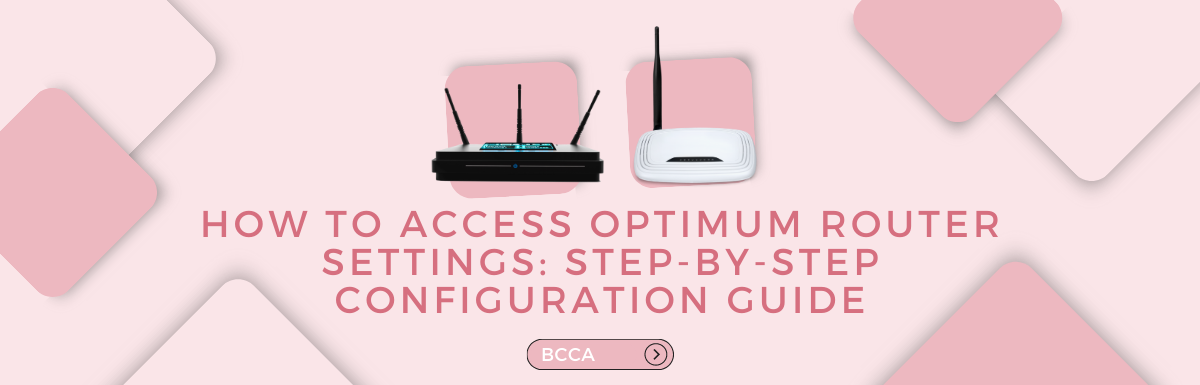Many of us have been the victims of someone unauthorized, such as our neighbors or our acquaintances stealing our wifi, and then going so far as to change our wifi password!
Want to stop this from happening? Or you want to save your devices from network congestion or need to learn something a bit more advanced like port forwarding or setting up parental controls!
To do any of these things, you must know how to log into your Optimum router.
Optimum is a major Internet Service Provider with a large number of users. Needless to say, many routers are compatible with Optimum and they use it to handle the internet and telephone services of their consumers. Optimum provides a multitude of routers to its consumers that handle a variety of tasks.
Logging into your Optimum router will help you connect with and understand the system better. If you’re unaware of the steps needed to log in, they’re very simple.
Once you’ve successfully logged in and you’re connected to its network, you can then proceed to log into the administrative panel. This will help you gain admin perks and features.
This blog post will provide you with a step-by-step configuration guide on how to access Optimum router settings, empowering you to optimize your internet connection.
Table of Contents
Importance of Router Security
The wireless router that runs your home WiFi network may be the most crucial piece of equipment when it comes to protecting your personal data.
The gadget has long been a target for hackers since it sends all the data that enters and leaves your home over WiFi, including anything from emails to credit card details.
According to a recent Gallup study, millions of American professionals work from home at least occasionally. Hence, there may be much more sensitive data at risk.
To mask their identities, steal bandwidth, exploit your devices as slaves in a botnet, or do even worse things, hackers can utilize malware or software design vulnerabilities.
Depending on where they are, they may be within range of your home WiFi network, or they might be halfway around the world, simultaneously conducting an automated attack on millions of home networks.
In fact, spyware dubbed VPNFilter, which the FBI believes was developed by hackers connected to the Russian government only a few years ago, was designed to disrupt encryption, allowing crooks to view passwords and other confidential data while it was being transmitted.
However, you may make small changes that we discuss below to your router’s security right now to help protect the data of your family on your home WiFi network.
Step-By-Step Configuration Guide
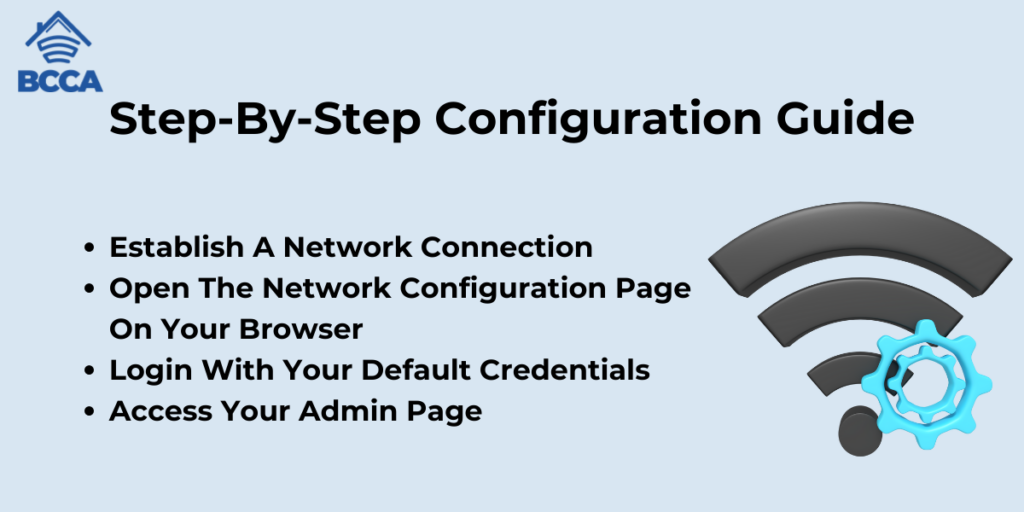
Accessing the Optimum router is not a big deal even for beginners. You just need to follow the steps and carefully put your login information. Below are the step-by-step instructions for accessing your router.
Establish a Network Connection
To access the login page for your Optimum router, your device must be connected to the network. Ensure your device is connected before moving on to the router login steps since this step is essential.
You can connect your device either by a wireless or a wired connection. A wired connection is recommended as it is considered stable. But, if your device does not support a cable connection, you can connect your device wirelessly.
Remember that when you modify the wireless network name or password, a wireless connection can result in temporary disconnection.
Open The Network Configuration Page on Your Browser
Open your browser of choice, type “optimum.net/router” into the URL bar, and hit enter. This will lead you to the admin login page, where you can log in using your Optimum ID and password.
Another way to access the router settings is through IP 192.168.1.1 where you will have to use the login credentials that can be found on your router.
Login With Your Default Credentials
If you haven’t changed the built-in username/password that was pre-installed in the router, they should still be the same, and they can be used to login. They’re printed on the back or the side of your Optimum router.
If they don’t work, try resetting the router and entering the default credentials again.
Access Your Admin Page
After logging in, you should see the admin panel loading. It displays a multitude of settings you can adjust. Some of these settings include connected devices, SSID, passwords, and more.
What Can You Configure in Your Optimum Router Settings?
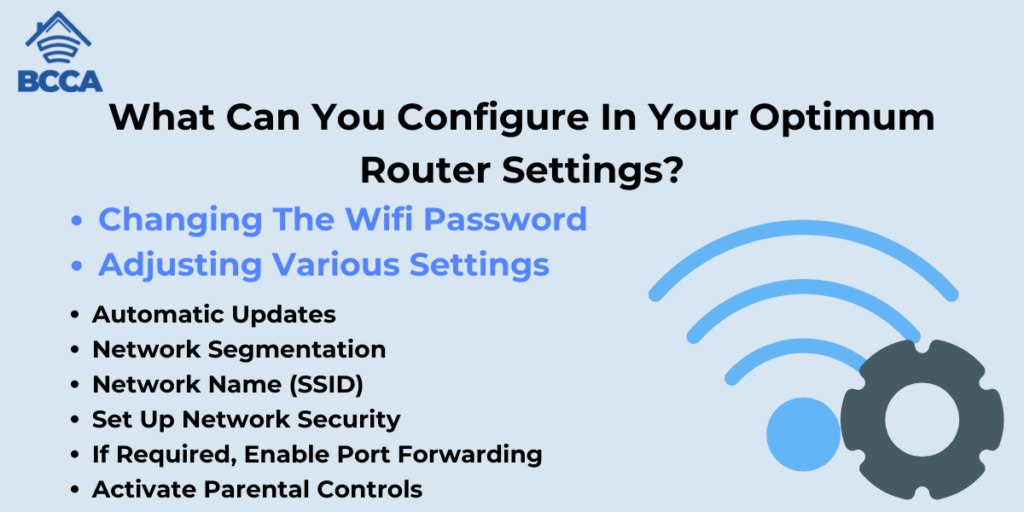
Now that you have accessed the optimum router admin panel, you can easily change settings and add a personal touch to your network. Enhancing security is also one of the many options available to you, and this can be done by:
Changing the Wi-Fi Password
Changing the password from the default one to a more unique, complicated password is one of the first things you should do. Keeping the default password as it is, unchanged, is a risk to the security of your network. That is why changing it is always a good idea.
Adjusting Various Settings
In addition to passwords and usernames, you can also change many settings like the ones mentioned below:
1. Automatic Updates
The automatic updates feature keeps your firmware regularly updated, which helps enhance your network’s security.
2. Network Segmentation
VLANs (Virtual Local Area Networks) can be used to separate devices on your network. This helps in case one device is compromised because it won’t affect the other devices on the network.
3. Network Name (SSID)
Your SSID (service set identifier), also known as your network’s name, can be changed via the admin panel too. It can also be hidden from being visible or available to other devices.
4. Set Up Network Security
Network security is crucial as device data and personal data should be protected and your devices should be protected from unauthorized access. Many encryption protocols exist that can be enabled to enhance security, such as WPA2 or WPA3, depending on network provisions.
Additional security provisions include configuring a firewall, which helps block malicious traffic. Enabling MAC address filtering also adds an extra layer of security.
Many new Optimum routers and modems have WPA3, a feature that boosts device encryption. Even though not all devices (computers, tablets, etc.) support WPA3, most models sold after 2020 do.
5. If Required, Enable Port Forwarding
Port forwarding is a feature that allows specific devices or services present on your network to communicate with and access the internet efficiently. If port forwarding is required for online gaming, remote access, or hosting a server, you can turn it on via the port forwarding section in the router settings.
You will have the option to specify required ports and IP addresses that will enable seamless communication.
6. Activate Parental Controls
This is a good idea for households with children, as it is beneficial because it restricts certain settings and access. This option can be accessed via the parental control section of the router’s settings, and filters, time limits, and website restrictions can be set up which will ensure a safe, controlled online environment.
Maintenance Tips for Your Modems And Routers
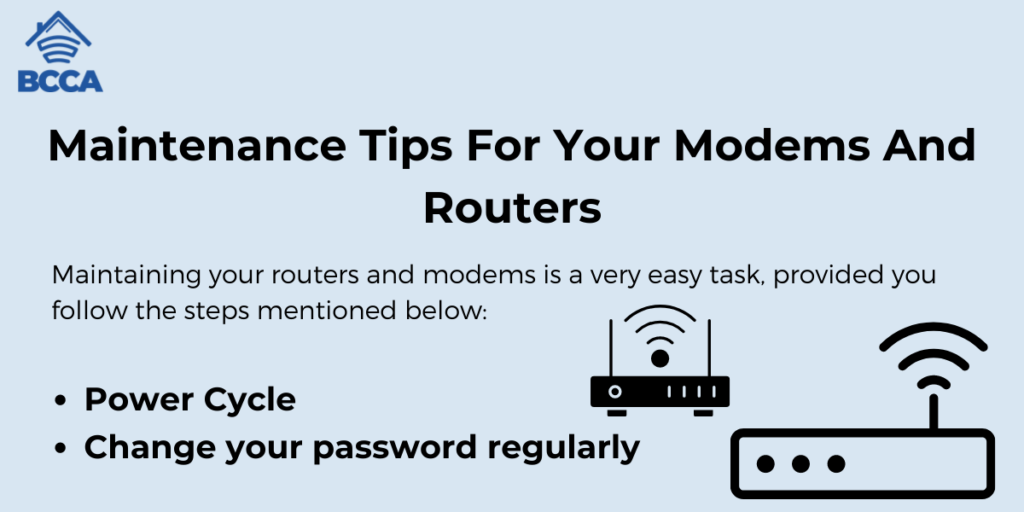
Maintaining your routers and modems is a very easy task, provided you follow the steps mentioned below:
Power Cycle
Unplugging your Optimum router and plugging it back in after 15 seconds have passed is called power cycling, and it is a great way to keep your router functioning optimally. It also increases your router’s lifespan.
Change your Password Regularly
The best way to keep hackers at bay is to keep changing your password routinely. Most IT professionals recommend changing it once every couple of months. It should also consist of various lowercase and uppercase letters, symbols, and numbers, which make it harder to crack or guess.
The Bottom Line
Configuring the settings of your Optimum router to unlock the full potential of your internet connection and get a secure network. By following our step-by-step configuration guide, you can access your Optimum router settings and customize your Wi-Fi and security preferences. You can also enable multiple different settings as mentioned above.
Also, remember to regularly update your router’s firmware to get perks from the latest security upgrades. When your router is properly configured, you can have a smooth online experience with stability, enhanced speed, and peace of mind.
Chris loves technology, specifically smart home technology! With both hands-on and executive leadership experience in his corporate career, Chris stays abreast of emerging technology and solutions and immerses himself in BCCA when not in the office.